|
Starting CalculationCenter
|
Once you have installed your copy, you are ready to run CalculationCenter. The first time you start CalculationCenter you will need to enter a password.
|
1. On Windows: Click Start, point to Programs, and choose CalculationCenter from the CalculationCenter 2.0 program group.
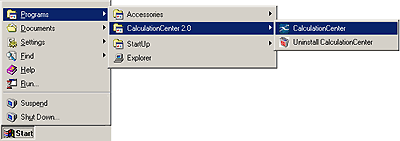
On Macintosh: Double-click the CalculationCenter icon inside the CalculationCenter folder.
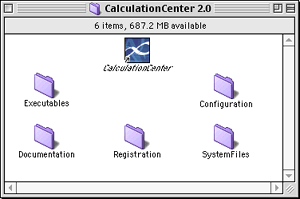
2. Here is your screen after startup. It consists of the following elements:
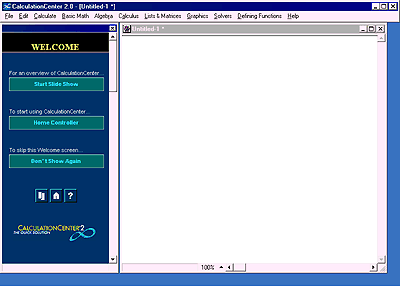
Menus—these list common mathematical operations organized by topic.
Control Area—this takes up the left side of the screen. The Welcome controller appears here when you first launch CalculationCenter.
Notebook—this is the workspace for entering input and seeing the results of your calculations.
When you first launch CalculationCenter, the control area on the left of the screen is taken up by the Welcome controller.
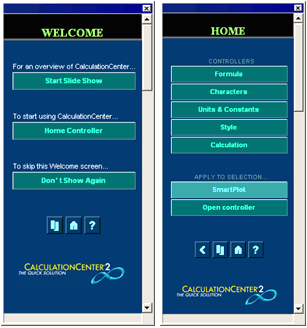
Click Start Slide Show on the Welcome controller to get an overview of CalculationCenter's features.
Each panel of the slide show contains text and graphics highlighting a different aspect of CalculationCenter. Click the forward or back arrow to move to the next or previous slide.
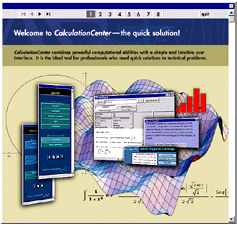
3. Click Home Controller to start using CalculationCenter. The Welcome controller disappears and is replaced by a Home controller.
If you do not want the Welcome controller to appear in future, click Don't Show Again. The next time you launch CalculationCenter, you will be taken directly to the Home controller.
4. In the notebook, type 2+2 and then press    (hold down the SHIFT key and press RETURN) to tell CalculationCenter to evaluate your input. (hold down the SHIFT key and press RETURN) to tell CalculationCenter to evaluate your input.
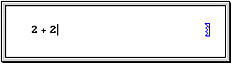
Input and output labels are added automatically.
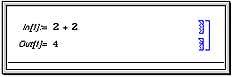
|