|
Importing and Exporting Data
|
CalculationCenter can import and export text, data, and graphics in a wide variety of formats. Here are examples of a few common operations.
|
To import data from a spreadsheet:
1. Save the data from your spreadsheet to a file where row entries are separated with spaces or tabs. Numbers should be written in C or Fortran-like "E" notation. For example, in Excel you can save the data by setting the file type to "Text (Tab delimited)".
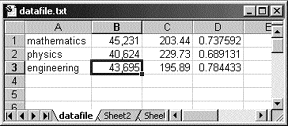
2. In CalculationCenter, type the command ImportData["file", "Table"], then evaluate it by pressing    . .
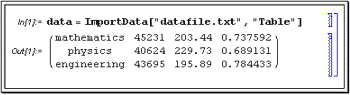
To write out a matrix to a file:
Evaluate Export["file", expr, "Table"]. The file will have spaces between row entries. Numbers are written in C or Fortran-like "E" notation.
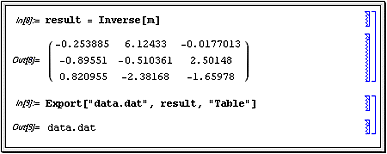
The file can be read into a spreadsheet. For example, when you open the file in Microsoft Excel, the Text Import Wizard helps you to interpret rows and columns in the file.
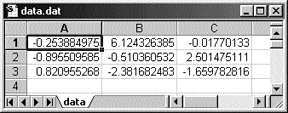
To import a bitmap image and manipulate it in CalculationCenter:
Evaluate ImportData[ "file"]. The result will be a CalculationCenter expression that represents the graphic in the specified file.
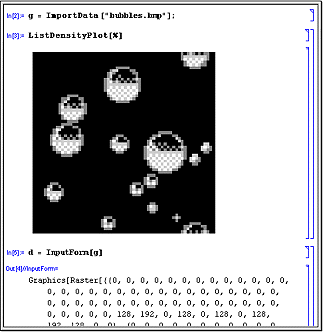
Use ListDensityPlot[%] to display the graphic in CalculationCenter.
To export an image:
Evaluate Export["file.ext", expr].
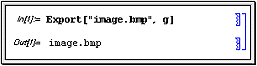
If you are exporting an image that includes mathematical notation and is not in bitmap format, you should include the CalculationCenter fonts with the image. Otherwise these fonts will not be available when viewing or printing the image on another machine.
If the fonts are installed on your machine, the operating system will locate them and download them to the printer as needed.
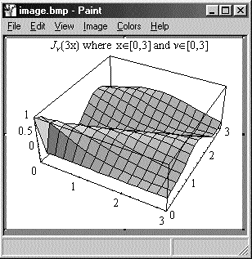
|
For more information, see:
 the entries for ImportData and Export in the Functions category of the Help Browser. the entries for ImportData and Export in the Functions category of the Help Browser.
 the Technical Support FAQs at support.wolfram.com the Technical Support FAQs at support.wolfram.com
|
|
T I P
 ImportData and Export support a wide variety of text, graphics, and sound formats. You can view a complete list of supported formats in the Help Browser. ImportData and Export support a wide variety of text, graphics, and sound formats. You can view a complete list of supported formats in the Help Browser.
|
To convert a notebook to HTML for direct display on the web:
Use the File  Save as Special Save as Special  HTML menu command. HTML menu command.
CalculationCenter converts any graphic to a GIF image and creates the appropriate reference to the image in the HTML file. By default, closed cell groups are converted to links and the contents of the closed cell are saved as a separate HTML file.
To link to a notebook from a web page:
Simply give a link to the notebook file whose name has the standard .nb extension. Most web browsers can open any file with the extension .nb and view the notebook with CalculationCenter.
If your web browser cannot open notebooks by default, use the following settings to make CalculationCenter a helper application:
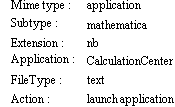
For colleagues without CalculationCenter, a free application for viewing notebooks, called MathReader, can be downloaded from www.wolfram.com/mathreader. You can provide a link to MathReader with your notebook.
|