How to | Make the Fonts Bigger in My Notebook
The Wolfram Language allows you to control font sizes of text, math, and graphics for clarity, compactness, or personal preference. You can choose styles for individual characters, whole documents, or application defaults, controlling them according to stylesheets or the output medium.
This page requires that JavaScript be enabled in your browser.
Learn how »
Selected examples from the video:
Although font sizes can be changed in any cell, for the purposes of this "How to" only Text style cells are used.
Create a new Text cell by selecting Text from the Format ▶ Style menu, or use the keyboard shortcut indicated in the menu:
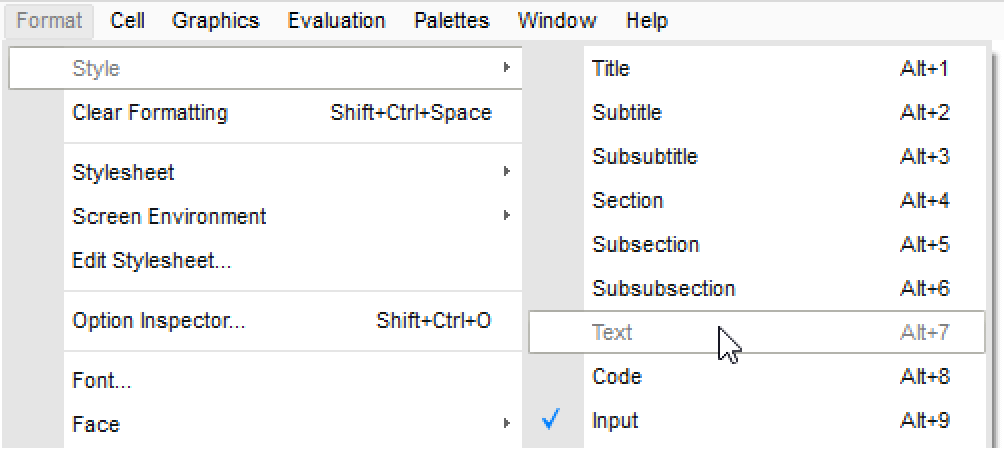
To change the size of all fonts in a cell, first select the cell by clicking its bracket to the right:
Select a new font size from the Format ▶ Size menu:
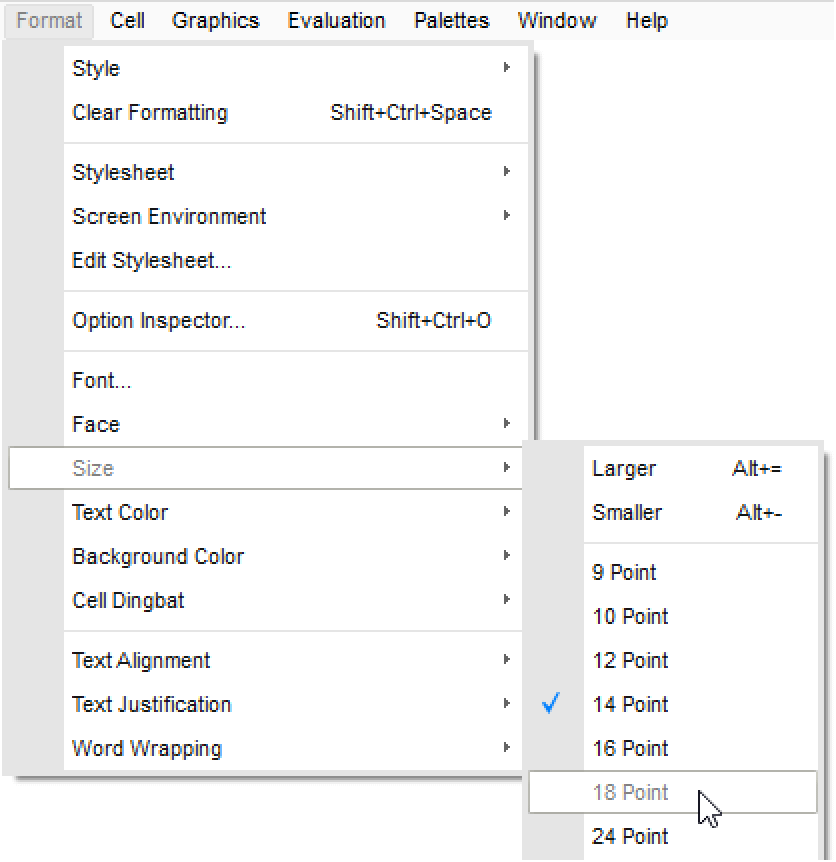
The text is now in 18 point font:
You can change the size of subsets of characters in a similar way. Simply select the characters and change their size in the Format ▶ Size menu.
Here, part of the text was selected and then changed from 18 point font to 14 point font:
You can also use the keyboard shortcuts listed next to Larger and Smaller in the Format ▶ Size menu to change the font size.
In some instances, you might wish to see larger font sizes when working in a notebook, but not when printing. In such cases, use the Window ▶ Magnification menu:
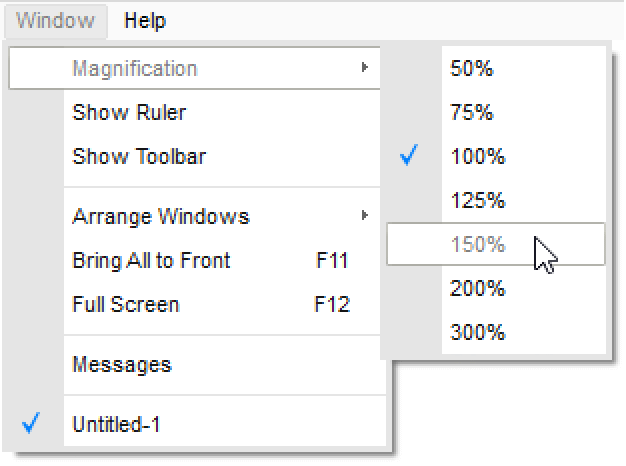
Magnification can also be controlled with the drop-down menu in the lower-right corner of your notebook:
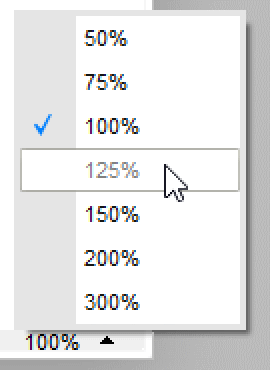
If you have a number of instances in your notebook where you have to change the font size manually, you can consider the option of creating a stylesheet that defines the font size. Stylesheets in the Wolfram System offer very precise control over various aspects of text formatting.