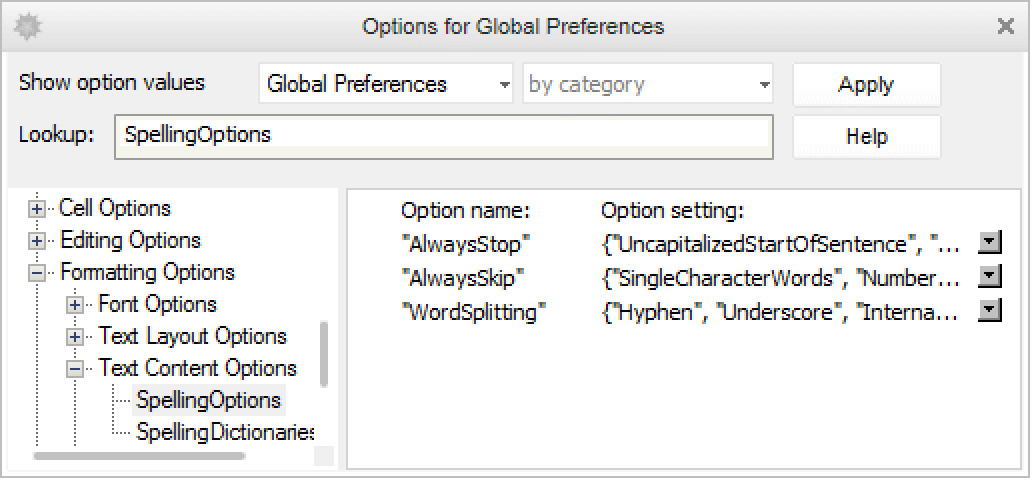How to | Spell Check a Notebook
The Wolfram System's built-in spell checker includes the ability to customize spelling dictionaries both permanently and for individual notebooks.
Selected examples from the video:
Here is an example of a cell with some text that has some misspelled words:
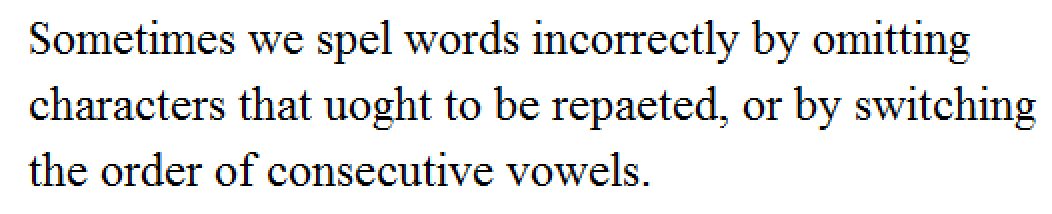
To check the spelling of your notebook, select the Edit ▶ Check Spelling menu item or use the keyboard shortcut that is indicated in the menu:
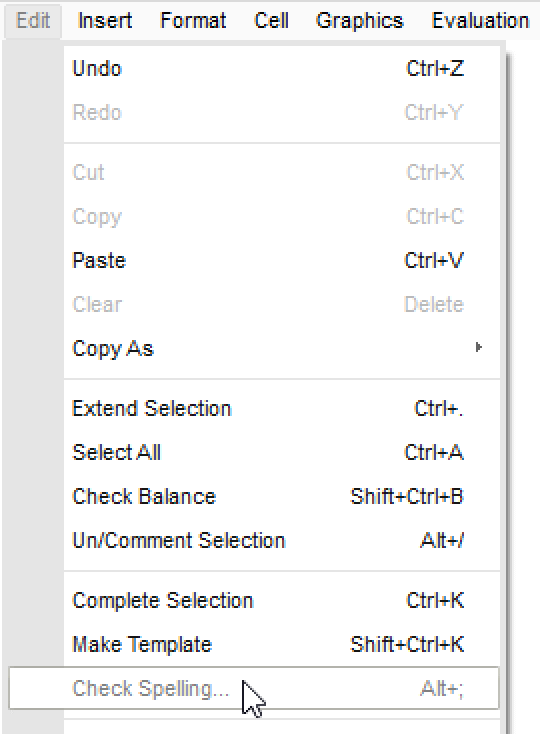
Upon running the spell check, the Wolfram System detects the words that were misspelled and provides suggestions. Click Replace to correct the misspelled word and continue moving through the spell check:
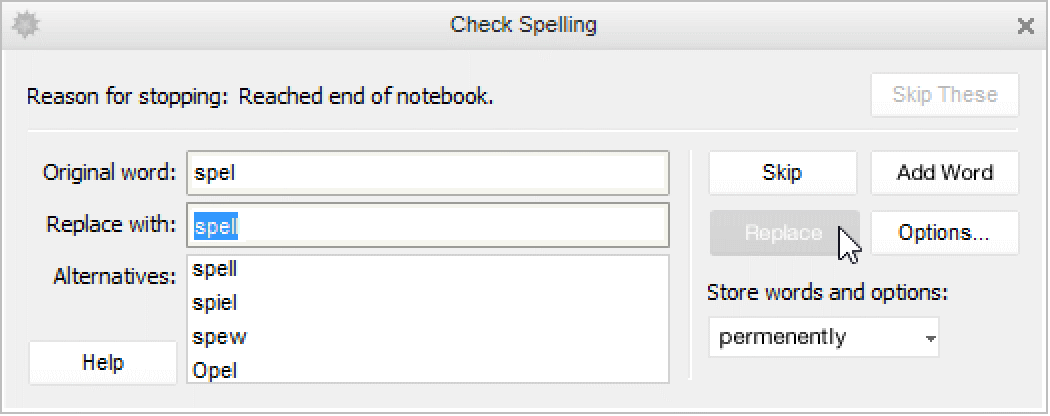
If you use a word that is not part of the standard dictionary that the Wolfram System uses, you can click Add Word and that word will no longer be flagged as misspelled.
You can also customize the spell checking options by clicking the Options button: