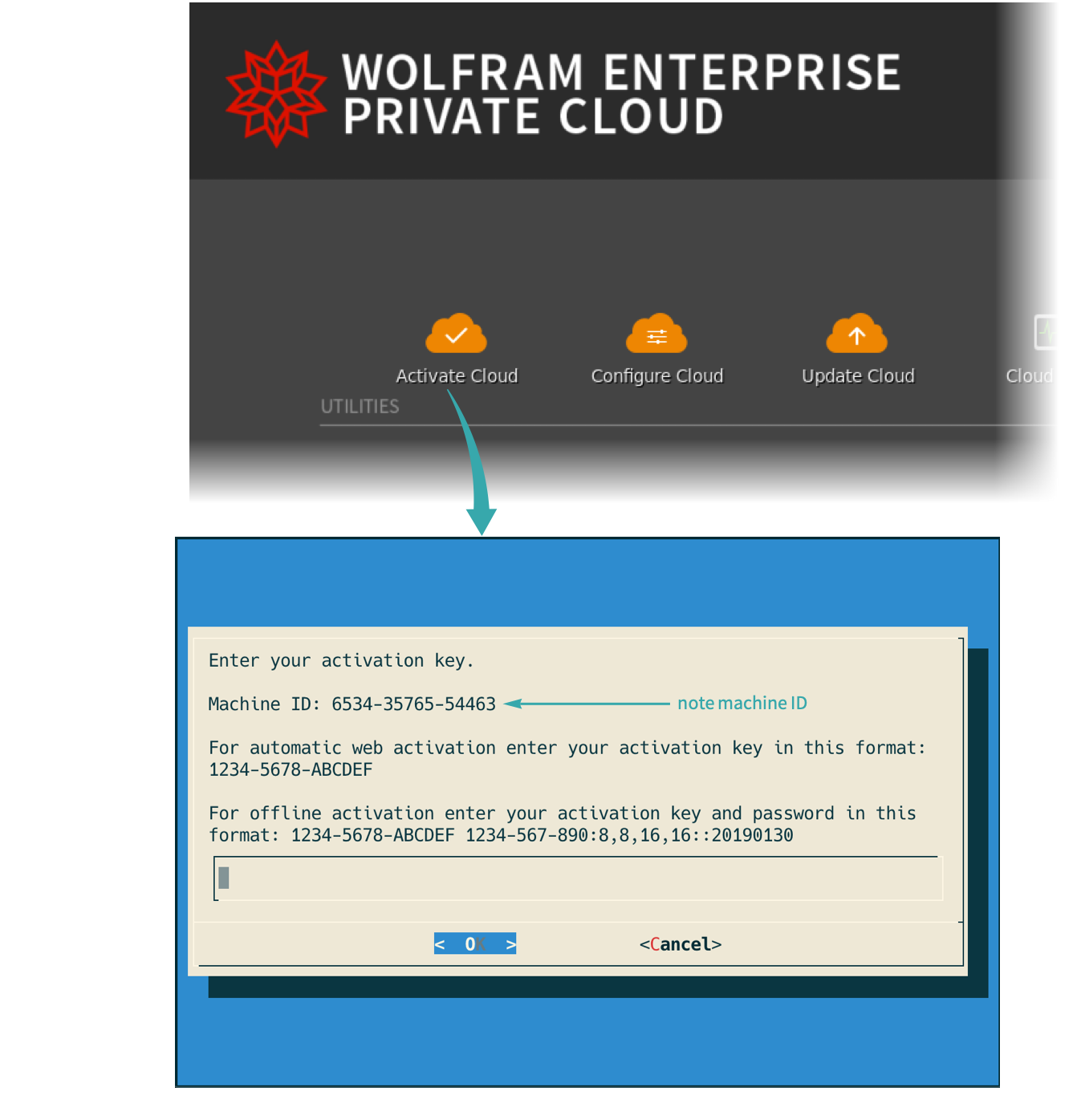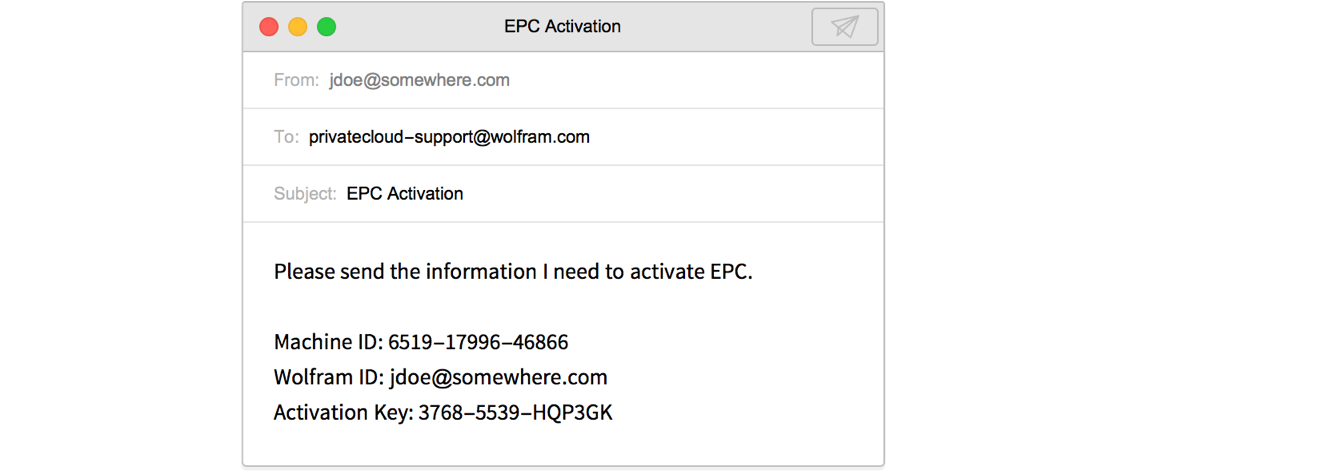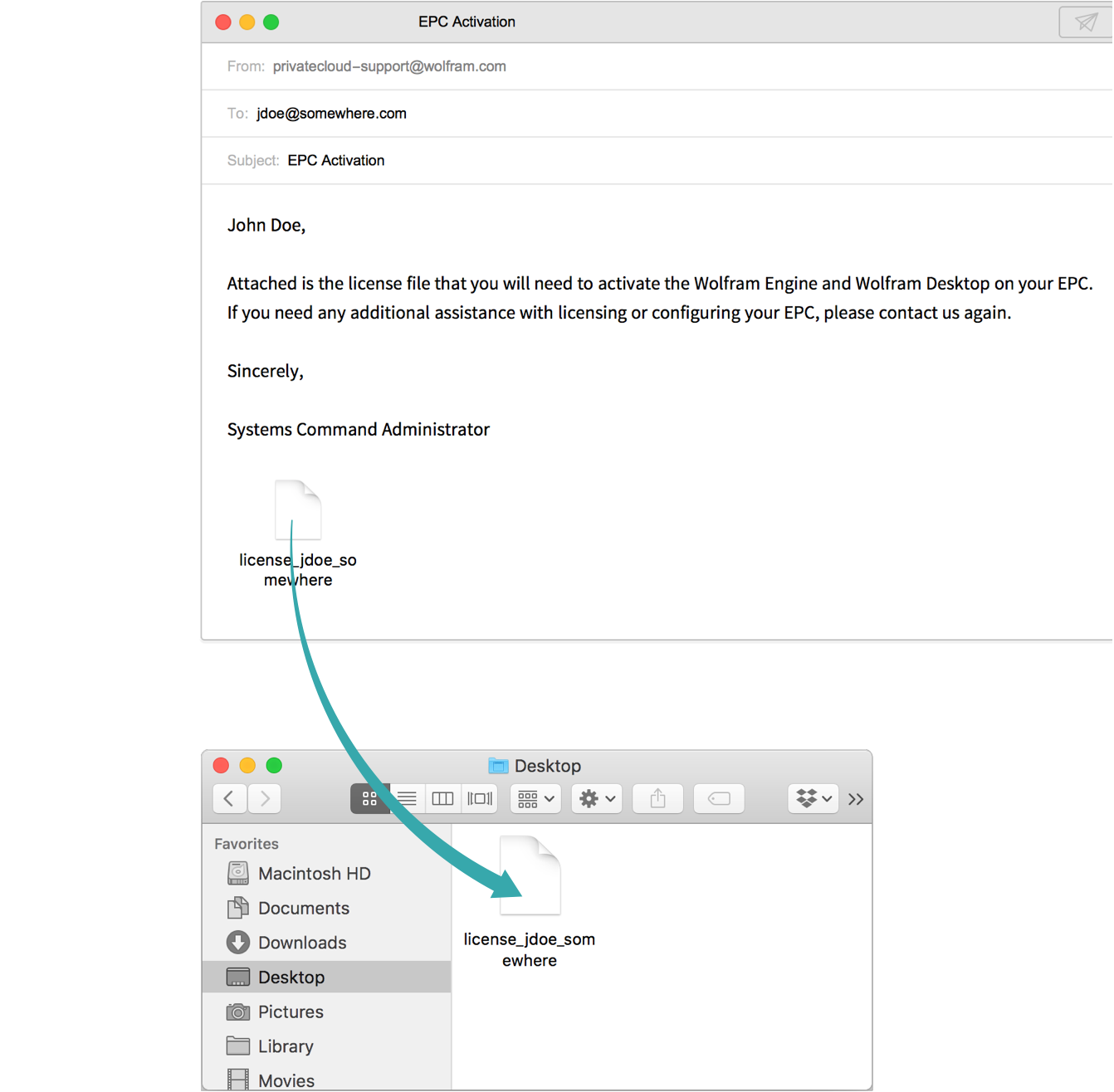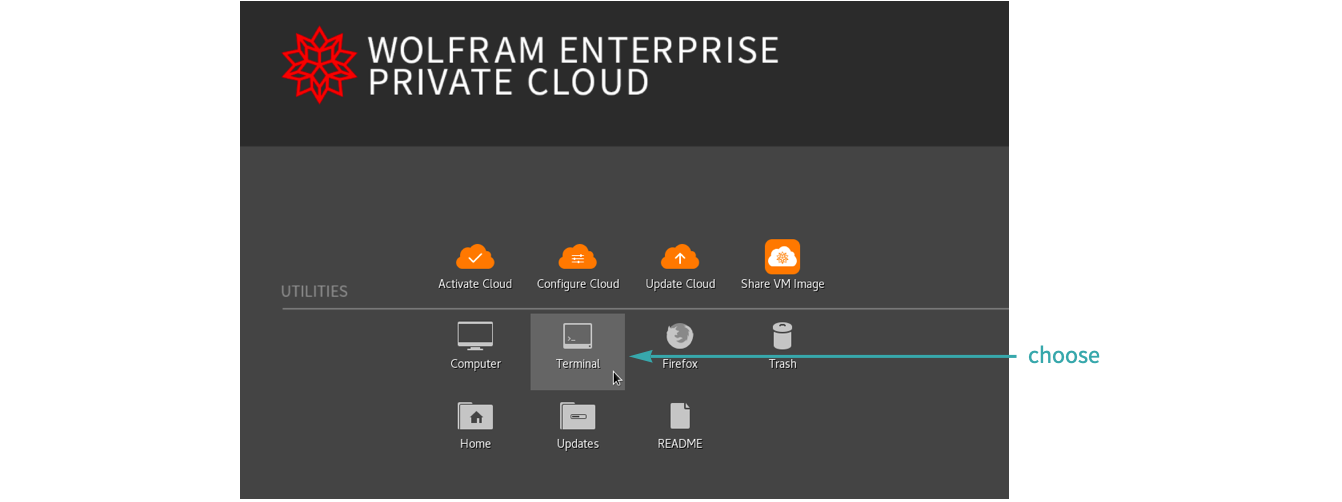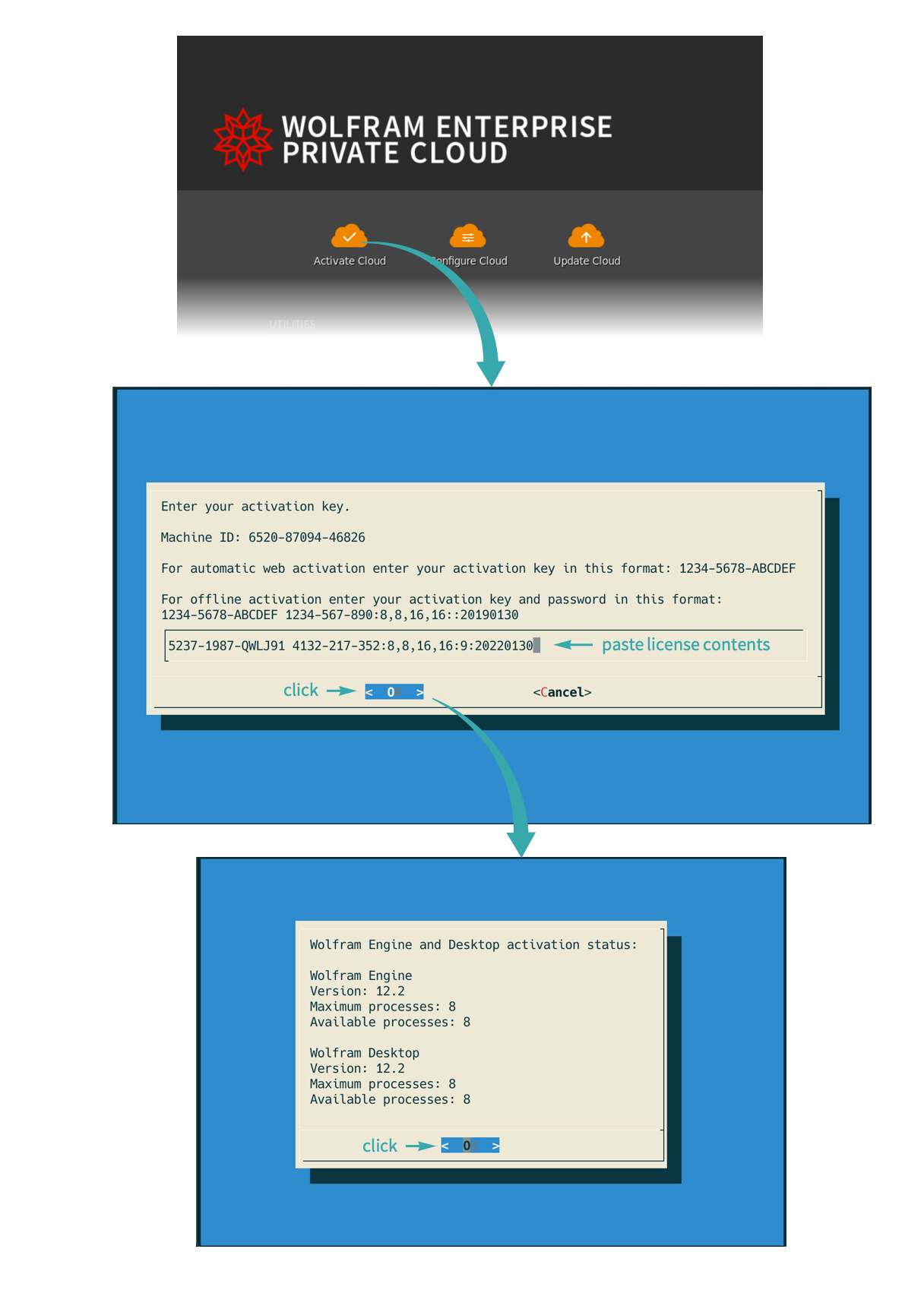Activate Wolfram Enterprise Private Cloud When Your VM Does Not Have External Internet Access
If your VM does not have external internet access, but does have internal internet access, you can activate EPC locally with email assistance from Wolfram Technical Support.
Find your machine ID
Start your VM containing the EPC desktop, click Activate Cloud, and note the machine ID:
Email Private Cloud Support
From a different machine that has email access, send an email to privatecloud-support@wolfram.com with your machine ID, Wolfram ID and activation key. Our support team will reply within one business day with the necessary information to proceed with the activation:
Copy the license file to your file system
When privatecloud-support@wolfram.com replies with a license file, copy the file to a convenient location in your file system:
Copy the license file to the EPC home directory
Copy the license file from your file system to the EPC home directory:
Get the licensing information
Go to the EPC desktop and open the Terminal application:
Print the contents of the license file from the terminal:
$ cat license_jdoe_somewhere
Copy the license contents to the clipboard:
Activate using the provided licensing files
Open the Activate Cloud dialog by once again going to the EPC desktop and selecting the Activate Cloud shortcut. Paste the license contents from the clipboard:
Your EPC is now ready for configuration. See Configure Wolfram Enterprise Private Cloud for more details.