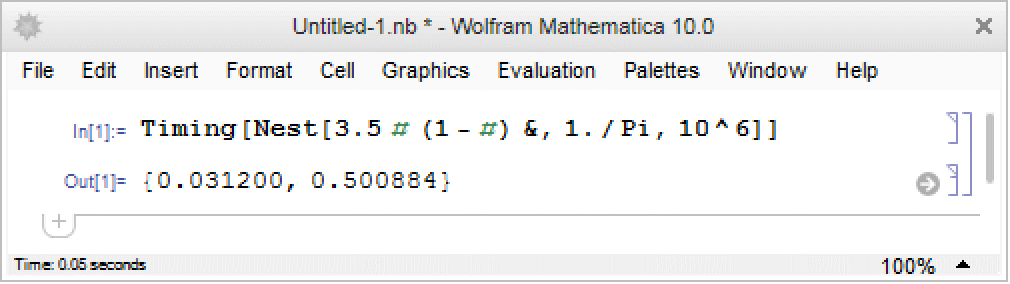How to | Display the Timing of an Evaluation in a Notebook Window
The time it takes the Wolfram Language to perform a computation is important information that can help you write efficient programs. Conveniently, you can display the time elapsed for your most recent computation in the lower-left corner of your notebook. Unlike Timing or AbsoluteTiming, which are calculated by the kernel, the value displayed in a notebook window is calculated by the front end. It is a simple "wall-clock" measurement of the time elapsed from the beginning of a computation until the result is displayed.
This page requires that JavaScript be enabled in your browser.
Learn how »
To display the timing of each evaluation in the lower-left corner of your notebooks, first open the Option Inspector by selecting Format ▶ Option Inspector, or by using the keyboard shortcut indicated in the menu:
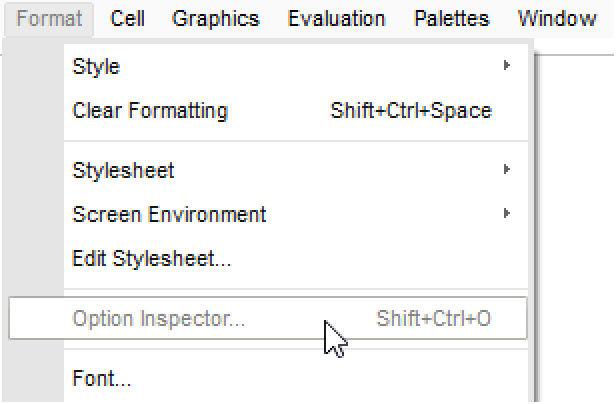
A drop-down menu at the top of the Option Inspector lets you set the scope of any options that you change. For example, choosing Selected Notebook sets the scope of your changes to only the active notebook.
Next, expand Notebook Options and then select Evaluation Options. Within Evaluation Options, select "ShowTiming" from the drop-down menu next to EvaluationCompletionAction. Click Apply and then exit the Option Inspector:
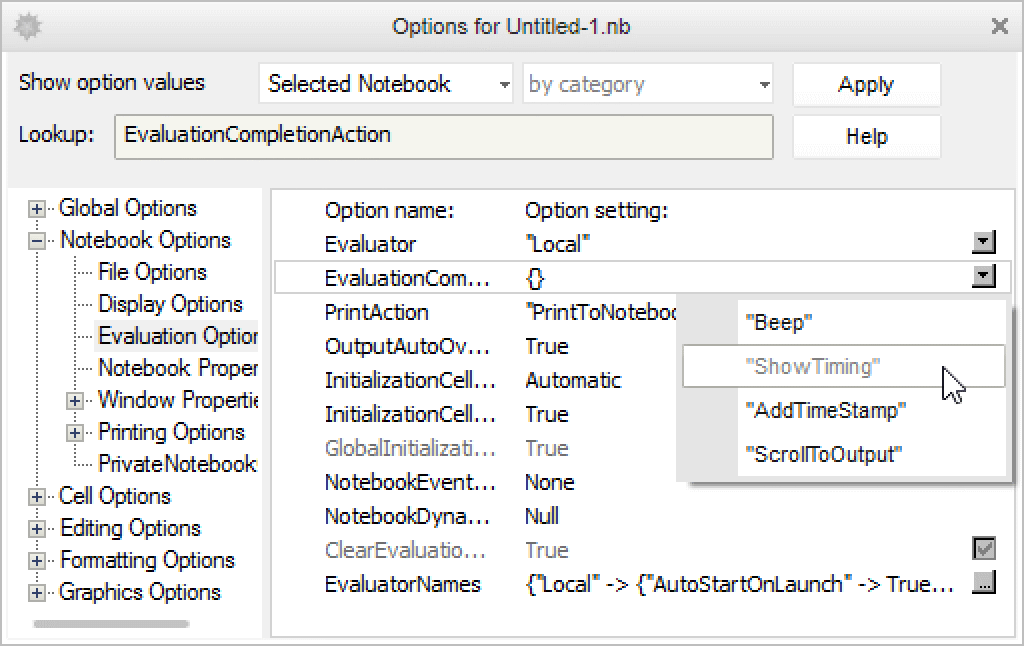
Now when you run a computation in your notebook, the timing of each evaluation is displayed in the lower-left corner of the window: