

Panel
Details and Options
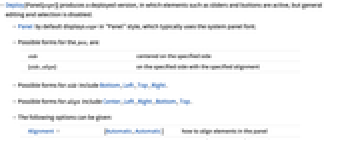
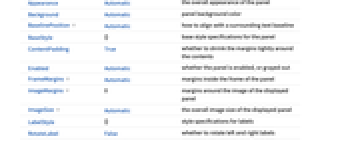
- Deploy[Panel[expr]] produces a deployed version, in which elements such as sliders and buttons are active, but general editing and selection is disabled.
- Panel by default displays expr in "Panel" style, which typically uses the system panel font.
- Possible forms for the posi are:
-
side centered on the specified side {side,align} on the specified side with the specified alignment - Possible forms for side include Bottom, Left, Top, Right.
- Possible forms for align include Center, Left, Right, Bottom, Top.
- The following options can be given:
-
Alignment {Automatic,Automatic} how to align elements in the panel Appearance Automatic the overall appearance of the panel Background Automatic panel background color BaselinePosition Automatic how to align with a surrounding text baseline BaseStyle {} base style specifications for the panel ContentPadding True whether to shrink the margins tightly around the contents Enabled Automatic whether the panel is enabled, or grayed out FrameMargins Automatic margins inside the frame of the panel ImageMargins 0 margins around the image of the displayed panel ImageSize Automatic the overall image size of the displayed panel LabelStyle {} style specifications for labels RotateLabel False whether to rotate left and right labels Spacings Automatic horizontal and vertical label spacings - Typical possible settings for the Appearance option include "DialogBox", "Frameless", and "Palette".
- The settings for BaseStyle and LabelStyle are appended to the default styles typically given by the "Panel" and "PanelLabel" styles in the current stylesheet.
Examples
open all close allScope (3)
Options (6)
ImageSize (2)
Applications (3)
Properties & Relations (1)
The Manipulate construct uses Panel:
Neat Examples (1)
See Also
Tech Notes
Related Workflows
- Create a Palette
History
Introduced in 2007 (6.0) | Updated in 2008 (7.0) ▪ 2010 (8.0)
Text
Wolfram Research (2007), Panel, Wolfram Language function, https://reference.wolfram.com/language/ref/Panel.html (updated 2010).
CMS
Wolfram Language. 2007. "Panel." Wolfram Language & System Documentation Center. Wolfram Research. Last Modified 2010. https://reference.wolfram.com/language/ref/Panel.html.
APA
Wolfram Language. (2007). Panel. Wolfram Language & System Documentation Center. Retrieved from https://reference.wolfram.com/language/ref/Panel.html
BibTeX
@misc{reference.wolfram_2025_panel, author="Wolfram Research", title="{Panel}", year="2010", howpublished="\url{https://reference.wolfram.com/language/ref/Panel.html}", note=[Accessed: 13-December-2025]}
BibLaTeX
@online{reference.wolfram_2025_panel, organization={Wolfram Research}, title={Panel}, year={2010}, url={https://reference.wolfram.com/language/ref/Panel.html}, note=[Accessed: 13-December-2025]}