 [Right-click] ▶ Get Coordinates
[Right-click] ▶ Get Coordinates
Get Coordinates
displays the approximate coordinate values of the mouse position.
Details
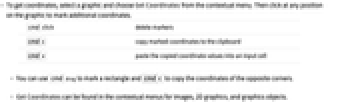
- To get coordinates, select a graphic and choose Get Coordinates from the contextual menu. Then click at any position on the graphic to mark additional coordinates.
-
![TemplateBox[{cmd}, Key0, BaseStyle -> {2ColumnTableMod, FontWeight -> Plain, FontFamily -> Source Sans Pro}]click TemplateBox[{cmd}, Key0, BaseStyle -> {2ColumnTableMod, FontWeight -> Plain, FontFamily -> Source Sans Pro}]click](Files/GetCoordinates.en/2.png)
delete markers ![TemplateBox[{cmd, c}, Key1, BaseStyle -> {2ColumnTableMod, FontWeight -> Plain, FontFamily -> Source Sans Pro}] TemplateBox[{cmd, c}, Key1, BaseStyle -> {2ColumnTableMod, FontWeight -> Plain, FontFamily -> Source Sans Pro}]](Files/GetCoordinates.en/3.png)
copy marked coordinates to the clipboard ![TemplateBox[{cmd, v}, Key1, BaseStyle -> {2ColumnTableMod, FontWeight -> Plain, FontFamily -> Source Sans Pro}] TemplateBox[{cmd, v}, Key1, BaseStyle -> {2ColumnTableMod, FontWeight -> Plain, FontFamily -> Source Sans Pro}]](Files/GetCoordinates.en/4.png)
paste the copied coordinate values into an input cell - You can use
![TemplateBox[{cmd}, Key0, BaseStyle -> {Notes, FontWeight -> Plain, FontFamily -> Source Sans Pro}]drag TemplateBox[{cmd}, Key0, BaseStyle -> {Notes, FontWeight -> Plain, FontFamily -> Source Sans Pro}]drag](Files/GetCoordinates.en/5.png) to mark a rectangle and
to mark a rectangle and ![TemplateBox[{cmd, c}, Key1, BaseStyle -> {Notes, FontWeight -> Plain, FontFamily -> Source Sans Pro}] TemplateBox[{cmd, c}, Key1, BaseStyle -> {Notes, FontWeight -> Plain, FontFamily -> Source Sans Pro}]](Files/GetCoordinates.en/6.png) to copy the coordinates of the opposite corners.
to copy the coordinates of the opposite corners. - Get Coordinates can be found in the contextual menus for images, 2D graphics, and graphics objects.