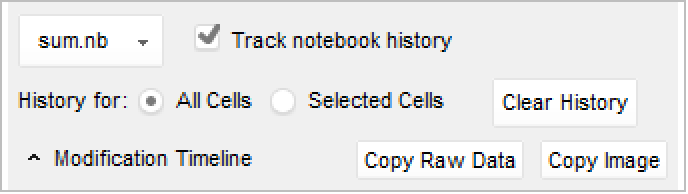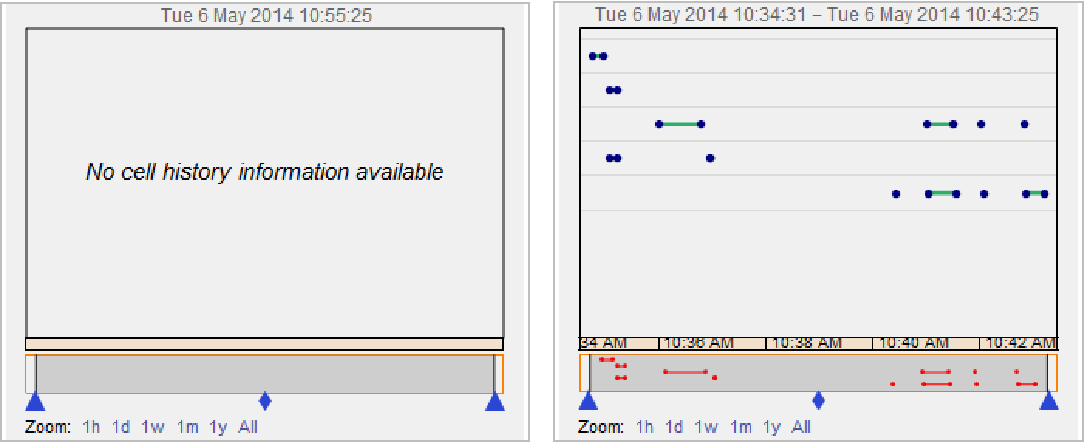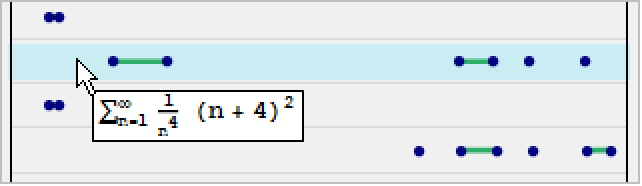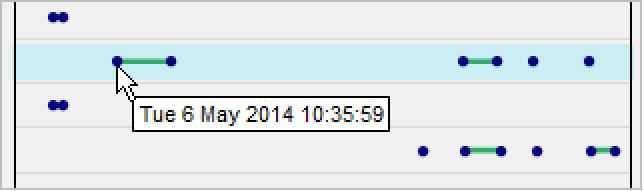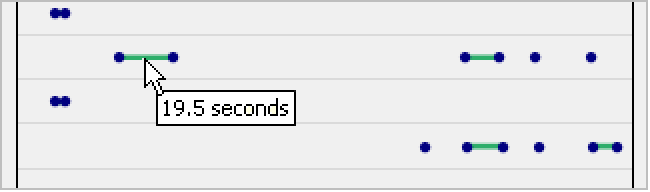Notebook History Dialog
Notebook History Dialog
This dialog displays information regarding the editing times of the input notebook. This is a "live" dialog that dynamically updates as changes are made to the notebook. It can be accessed through Cell ▶ Notebook History.
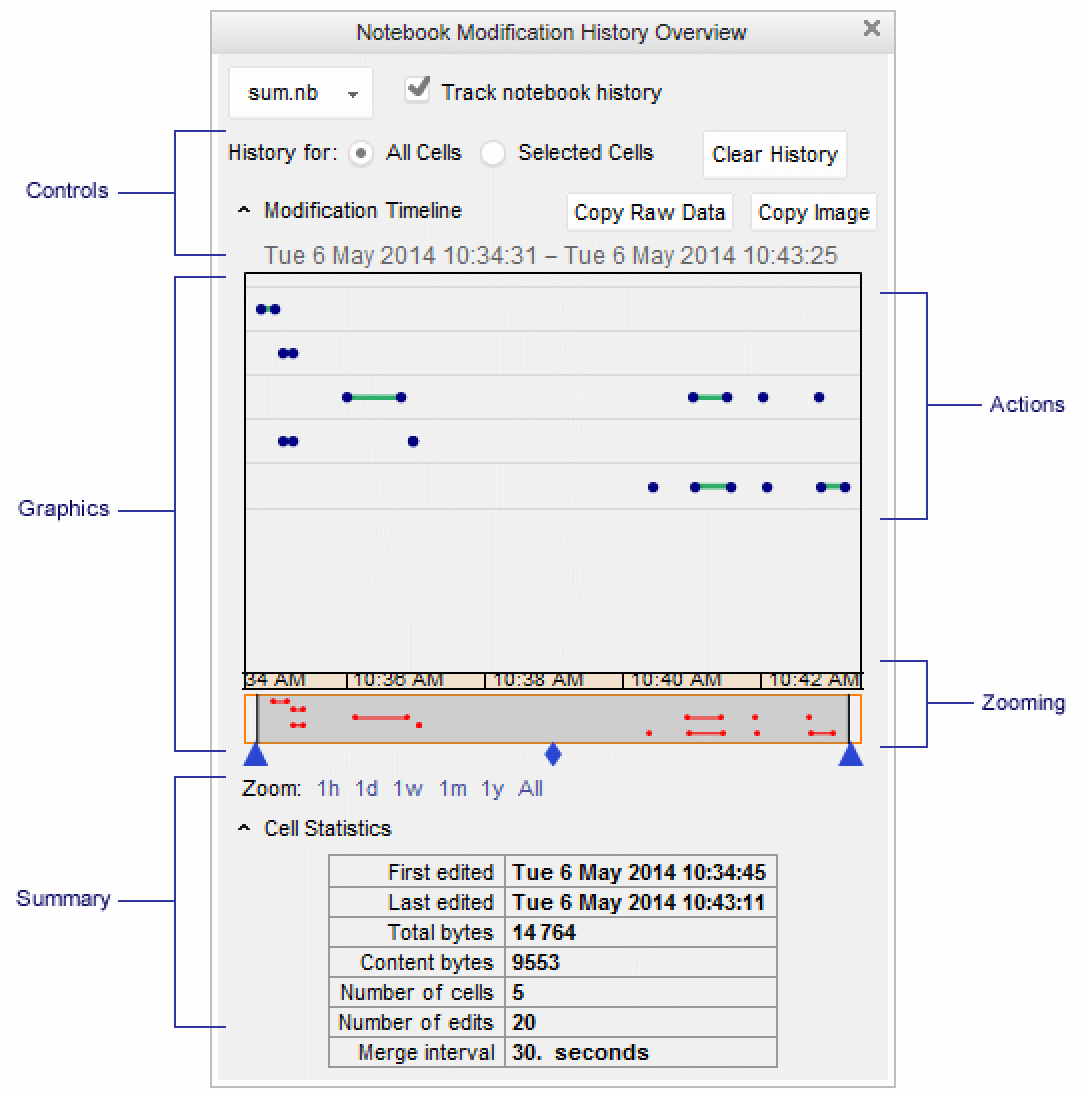
The time information is saved in each cell of the notebook, in the form of a list of numbers and/or pairs of numbers.
Cell[
BoxData["123"], "Input",
CellChangeTimes->{{3363263352.09502, 3363263354.03695}, 3363263406.22268, 3363263441.939}
]
Each number represents the exact time of an edit, in absolute time units. A list of pairs indicates multiple edits that have occurred during this interval.
Consecutive edits are recorded as an interval if they happen within a set time period. This period is determined by CellChangeTimeMergeInterval, which can be set through the Option Inspector or the Advanced section of the Preferences dialog. The default is 30 seconds.
The notebook history tracking feature can be turned off at the global level by using the Preferences dialog or by setting TrackCellChangeTimes to False.
Controls
Notebook Chooser Popup Menu
This popup menu allows users to choose from all current open notebooks. The chosen notebook will be brought to the front, making it the new input notebook.
Track History Checkbox
This checkbox enables or disables the notebook history tracking feature for the input notebook.
All/Selected Cells Radio Buttons
These radio buttons allow the graphics display to show information associated only with the selected cells or all cells in the input notebook.
Clear History Button
This button will clear the stored edit time information from all currently displayed cells. This operation cannot be undone.
Copy Buttons
The Copy Raw Data button will copy the raw data (in the form of a list of numbers and/or pairs of numbers) from currently displayed cells to the clipboard.
The Copy Image button will copy the currently displayed graphics to the clipboard. All dynamic features, except tooltips, are stripped from the copied graphics. This includes the zooming features.
Graphics
The graphics display plots cells versus time. Each cell in the notebook corresponds to each row on the  axis. The corresponding edit times are plotted as points, while edit intervals are represented by lines.
axis. The corresponding edit times are plotted as points, while edit intervals are represented by lines.
Mouse Events
As you mouse over the graphics, the mouse tooltip may provide some useful details for the following elements:
Zooming
- The blue triangles at the bottom can be dragged to change the plotted time interval. Use the middle diamond to pan the graphics using the same time interval.
- Clicking any time label blocks will zoom into that interval of time. With this feature, users can actually zoom down to the last second (which may be out of range with the previous zoom feature).
- Clicking the shaded area will undo the last zoom action. Click outside the shaded area to revert to showing the entire time interval.