Documentation
 Publicon
Publicon
 User Guide
User Guide
 Getting Started
Getting Started


Inserting Citations
To insert a citation for a reference not in the database:
1. Place the cursor where you wish to insert a citation.
2. In the document palette, click Insert Reference.
3. In the dialog box that appears, type in a keyword to identify the new citation and click New.

4. The Edit References dialog box appears. Enter information for the reference, such as the title, author, and journal name, in the text fields provided. Press  to go from one field to the next.
to go from one field to the next.

5. Click OK to insert the citation into the document.
The citation is in the form of a hyperlink showing the key for the reference. You can click the hyperlink to open a dialog box for editing the reference entry in the database.
To insert a citation for a reference in the database:
Once you have added the information for a particular reference to the database, it is easy to include a citation to that reference.
1. Place the cursor where you wish to insert a citation.
2. In the document palette, click Insert Reference. This opens a dialog box.

3. In the text field, enter the key for the reference. If you do not remember the key, click one of the letters below the text field to see all matching keys starting with that letter, then select one of the keys from the list. You can also search for references by the first author's name or the title by clicking the Author or Title tabs.
4. Click Insert to insert the citation into the document.
You can also insert a citation by typing the sequence 
 [
[  key
key 
 ]
] if you have a good memory for all the keys in your database.
if you have a good memory for all the keys in your database.
The citation is in the form of a hyperlink showing the key for the reference. You can click the hyperlink to open a dialog box for editing the reference entry in the database.
Once you have finished inserting citations into your document, click Gather Backmatter in the document palette. Publicon sorts and numbers all references you have cited, then pastes the resulting bibliography at the end of your document. By default, the references are sorted by the order of appearance in the document and the citations in the text are replaced by the serial number of the corresponding reference in the bibliography. You can customize this behavior by editing the style sheet.
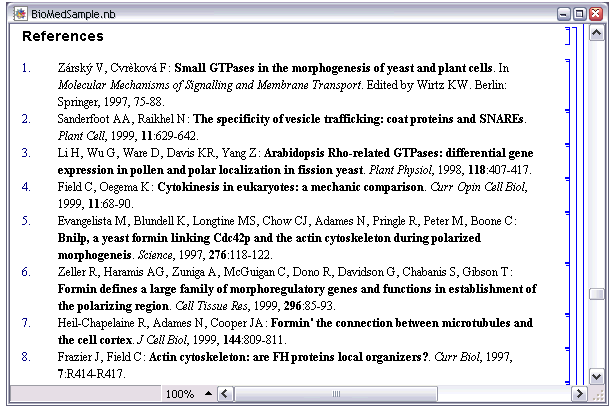
If you want to edit a citation after you have already finished the bibliography, click Restore Citations in the document palette. This will convert the citations into hyperlinks that will open the reference editing dialog box. When you are done, click Gather Backmatter to apply your changes.