
Getting Help
|
Go to the Help menu for easy access to documentation on all of Mathematica Teacher's Edition's features and functions.
|
In the Help menu, there are six categories of help available:

 Built-in Functions. Provides complete information on every function.
Built-in Functions. Provides complete information on every function.
 Getting Started/Demos. Presents basic information on Mathematica TE to help you get started fast.
Getting Started/Demos. Presents basic information on Mathematica TE to help you get started fast.
 Teacher Tools. Includes help on the Mathematica TE special tools for teachers, as well as courseware, demos, and documentation on additional packages that can be loaded at any time.
Teacher Tools. Includes help on the Mathematica TE special tools for teachers, as well as courseware, demos, and documentation on additional packages that can be loaded at any time.
 Other Information. Gives more details about the Mathematica TE interface, such as menu help, keyboard shortcuts, expression input, and options.
Other Information. Gives more details about the Mathematica TE interface, such as menu help, keyboard shortcuts, expression input, and options.
 The Teacher's Book. Gives detailed instructions on using Mathematica TE to solve problems and build up calculations.
The Teacher's Book. Gives detailed instructions on using Mathematica TE to solve problems and build up calculations.
The Help Browser works like a search engine. You can use it to locate information on a given topic by specifying one or more keywords. You can also browse the list of topics displayed in the columns under any of the six categories. Click any topic to view information about it in the Help Browser.
To look up a specific topic:
1. Type a word in the text field to the right of the Go To button. For instance, if the Built-in Functions button is selected, type the name of a Mathematica TE function, such as Solve.
2. Click Go To to see a notebook about the item in the text field (or press  ). The notebook appears at the bottom of the Help Browser.
). The notebook appears at the bottom of the Help Browser.
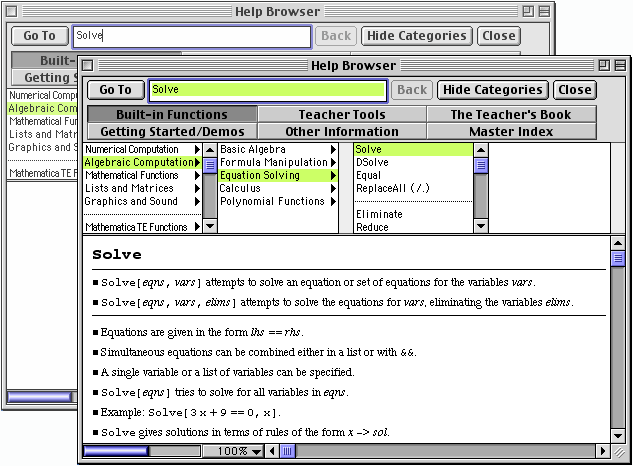
Here is an example of the Help entry for a built-in function. It includes:
 a definition of the function
a definition of the function
 editable examples that you can evaluate
editable examples that you can evaluate
 notes giving additional information
notes giving additional information
 hyperlinks to other references in the Help Browser
hyperlinks to other references in the Help Browser
If you have looked at several topics, click the Back button to see the previous notebook.
To search for information:
1. Click Help  Open Help Browser to access online help.
Open Help Browser to access online help.
2. Click the Master Index button in the Help Browser.
3. In the text field, start typing. As you type, a matching entry is highlighted in the columns of the Help Browser.
4. Press  . The window lists all available information in the form of hyperlinks.
. The window lists all available information in the form of hyperlinks.
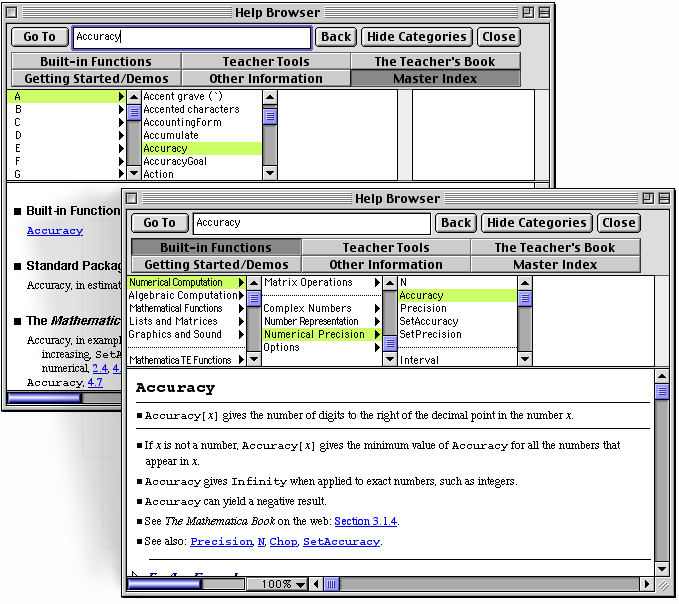
5. Click a hyperlink. The Help Browser jumps to that topic and displays the information.
6. To return to the index, click Back. Click another hyperlink to see something else.