
1.2 Starting and Quitting

Running Mathematica with a notebook interface.
To start Mathematica TE on a system with a notebook interface, you typically double-click the Mathematica TE icon.
When Mathematica TE starts up, it usually gives you a blank notebook. You enter Mathematica TE input into the notebook, then press 

 (or certain other keys) to make Mathematica TE process your input. (To type
(or certain other keys) to make Mathematica TE process your input. (To type 

 , hold down the Shift key, then press Return.) You can use the standard editing features of your graphical interface to prepare your input, which may go on for several lines.
, hold down the Shift key, then press Return.) You can use the standard editing features of your graphical interface to prepare your input, which may go on for several lines. 

 (or certain other keys) tells Mathematica TE that you have finished your input.
(or certain other keys) tells Mathematica TE that you have finished your input.
After you send input from your notebook to Mathematica TE, Mathematica TE will label your input with In[n]:=. It labels the corresponding output Out[n]=.
You type 2 + 2, then end your input with 

 . Mathematica TE processes the input, then adds the input label In[1]:=, and gives the output.
. Mathematica TE processes the input, then adds the input label In[1]:=, and gives the output.
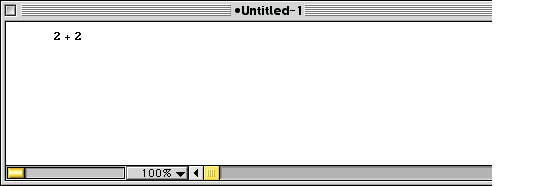
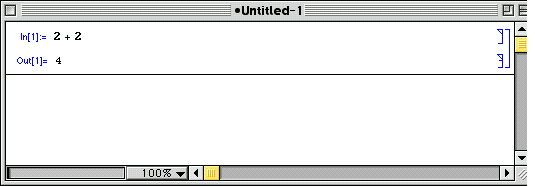
Throughout this book, "dialogs" with Mathematica TE are shown in the following way:
With a notebook interface, you just type in 2 + 2. Mathematica TE then adds the label In[1]:=, and prints the result.
In[1]:= 2 + 2
Out[1]= 
Section 3.4 discusses some important details about reproducing the dialogs on your computer system. The following sections give more information on notebook interfaces to Mathematica TE.
You should realize that notebook interfaces are part of the "front end" for Mathematica TE. The kernel is not even started until you actually do a calculation with Mathematica TE.
To exit Mathematica TE, you typically choose the Quit menu command in the notebook interface.