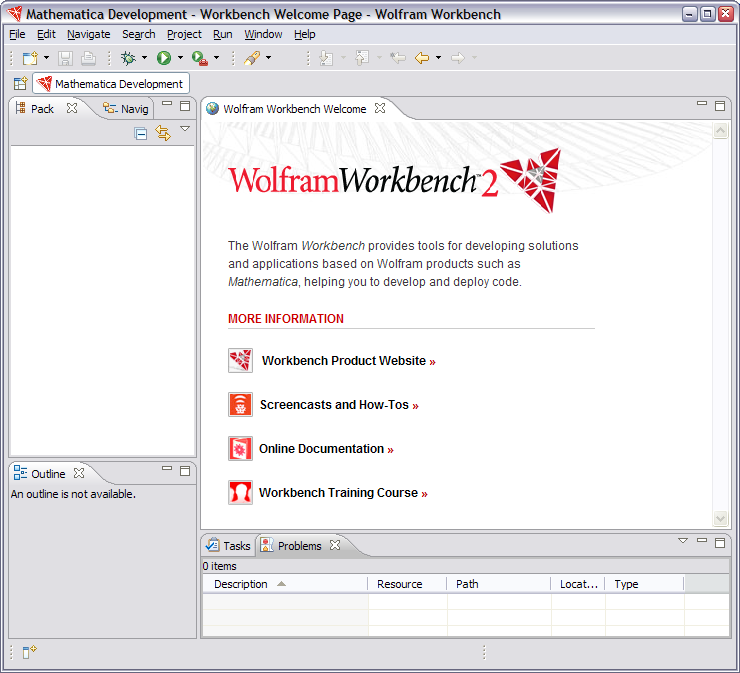
When the Workbench is launched, the first thing you see is a dialog box that allows you to select where the workspace should be located. The workspace is the directory where your work will be stored. For now, just click OK to pick the default location. (You can also check the checkbox to prevent this question from being asked again.)
After the workspace location is chosen, a single Workbench window is displayed. A Workbench window offers one or more perspectives. A perspective contains editors and views, such as the Mathematica source editor, the Package Explorer view, and the Tasks view; it can also be reset to its initial state.
Initially, in the first Workbench window that is opened, the Mathematica Development perspective is displayed with only the Welcome view visible. The title bar of the Workbench window indicates which perspective is active.
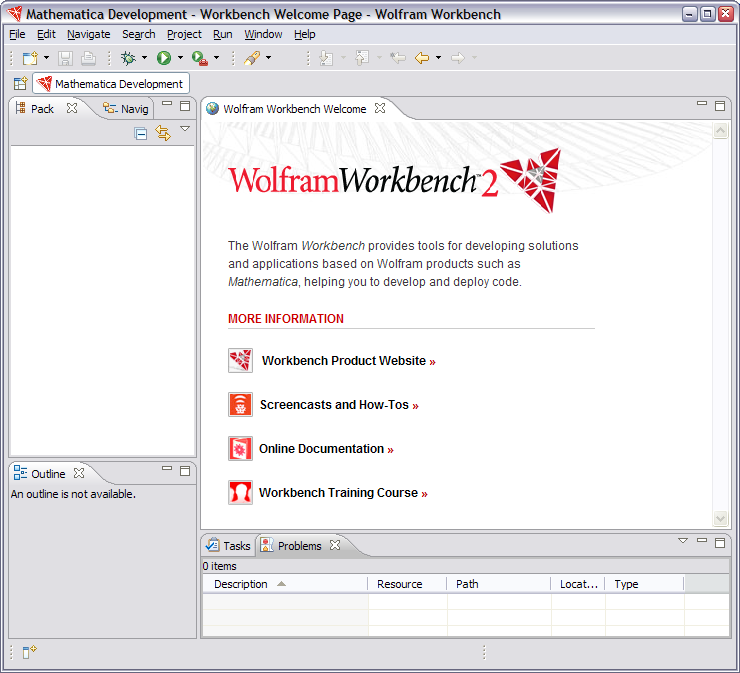
The welcome screen that is displayed has links to various useful details. It can be closed by clicking the cross mark on its tab, and you can return to the welcome screen from the menu bar; select Help > Welcome.