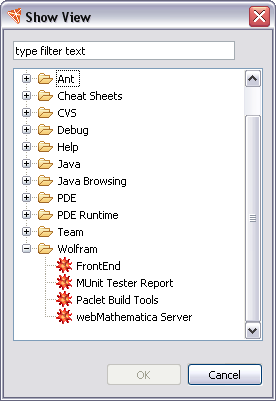
The webMathematica Server view is a key control for working with the webMathematica server. It lets you start the server and shut it down. It also lets you deploy a project to the server. You can open the Server view from the menu bar. Choose Window > Show View > Other. This opens a view chooser as shown below.
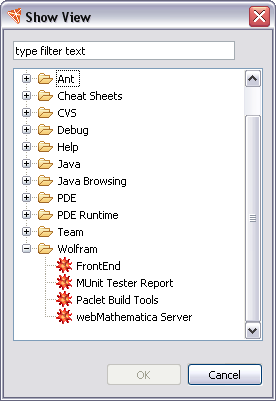
Open the Wolfram section and choose webMathematica Server. The Server view will open in the Workbench; typically it will appear next to the Outline view. The picture below shows how it might appear.
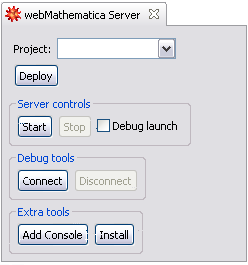
The Server view provides the following functionality.
 Project Chooser
Project Chooser
The project chooser is a drop-down menu that chooses a project. Several features, such as deployment and connecting with the debugger, require that a project be chosen.
 Project Deploy
Project Deploy
The Deploy button deploys the project to the server. It will use the location of the server as you specified in the preferences. If you have not configured the location, an error dialog will be emitted.
The details of deployment are described in the Tasks section.
 Start Server
Start Server
The Start button starts the server. It will use the location of the server as you specified in the preferences. If you have not configured the location, an error dialog will be emitted. Note that this feature only works for Apache Tomcat.
You can see an example of starting the server in the Getting Started section.
 Stop Server
Stop Server
The Stop button stops the server. It will use the location of the server as you specified in the preferences. If you have not configured the location, an error dialog will be emitted. Note that this feature only works for Apache Tomcat.
 Debug Launch
Debug Launch
The Debug Launch checkbox launches the server in a debugging mode. You can learn more about launching for debugging in the Direct Launch and Connect section.
 Connect
Connect
The Connect button connects the Workbench to the webMathematica server in a debugging mode. You can learn more about launching for debugging in the Direct Launch and Connect section and also in the Indirect Launch and Connect section.
 Add Console
Add Console
The Add Console button displays the contents of a log file in a new console view. You can learn more about this in the Adding a Console section.
 Install
Install
The Install button installs a webMathematica archive to the server. You can learn more about this in the Installing section.