Track and control a game in the Unity editor.
In this project, we will play and control a game in the Unity editor. Objects in the game can be tracked and modified dynamically with the game is running.
Play the Game
Load the UnityLink package:
Open the “roll-a-ball” example project:
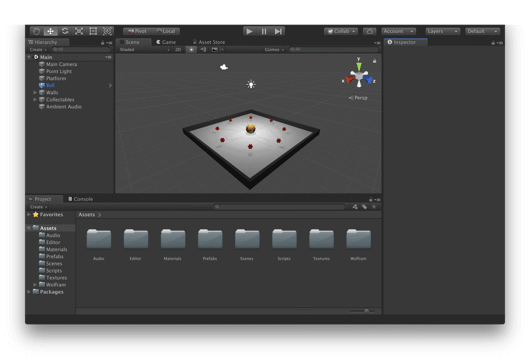
Play the game in the Unity editor:
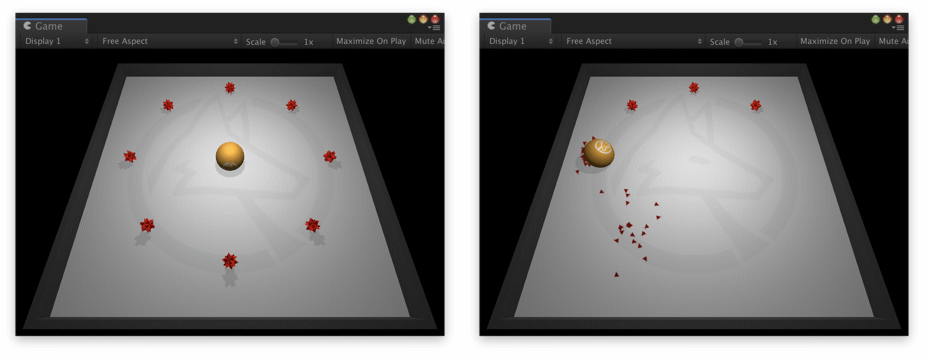
- Use either the arrow keys or the WASD keys to move the ball around the platform. Try to collect all the red spikey objects by rolling into them.
Stop the game:
Track the Game
Switch the Unity editor to play mode:
Find the Ball game object by name:
Find all the collectable objects:
Create a dynamic graphic to track the positions of the collectables and the ball:
Stop the game:
Control the Game
Switch the Unity editor to play mode:
Find the Rigidbody component of the Ball game object:
Specify the settings for the controls:
Create and display the controls:
Stop the game:
Build the Game
Build the game to create a standalone application:
Play the built game: