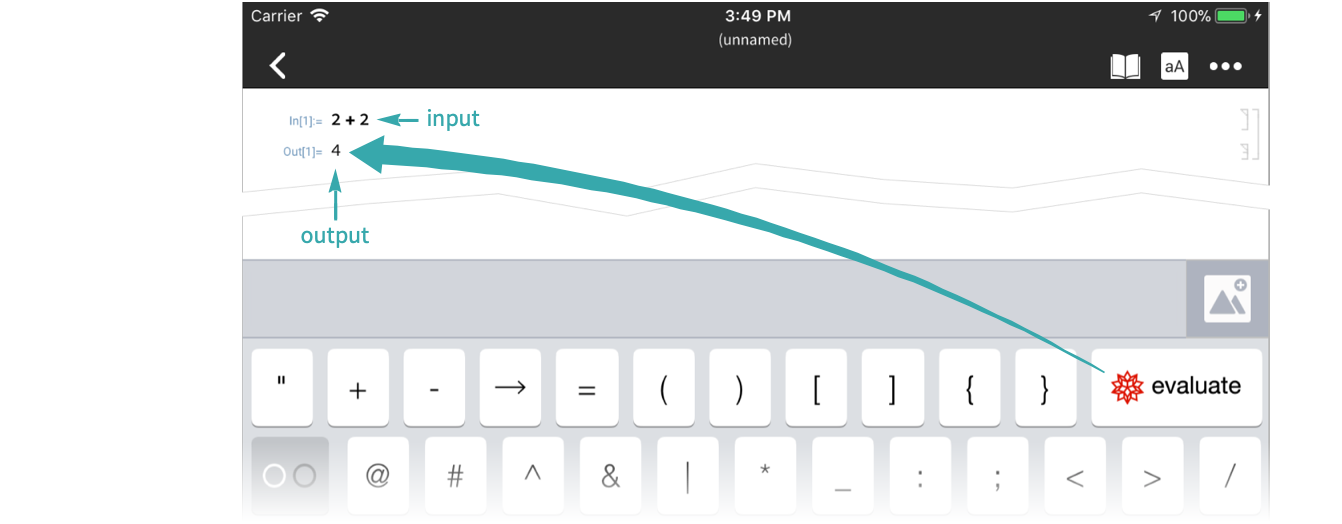Wolfram Language code can be evaluated with a keyboard shortcut or with a menu item.
Type an input
At a cell insertion point, type an input:

- Click between or after cells to get a cell insertion point.
Evaluate the input with 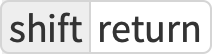
Type ![]() to evaluate the input. The output appears in a cell underneath the input:
to evaluate the input. The output appears in a cell underneath the input:

Type an input
At a cell insertion point, type an input:

- Click between or after cells to get a cell insertion point.
Evaluate the input with 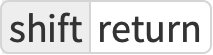
Type ![]() to evaluate the input. The output appears in a cell underneath the input:
to evaluate the input. The output appears in a cell underneath the input:

Start a new input cell
Tap Input cell at the bottom of the screen to begin a new input cell:
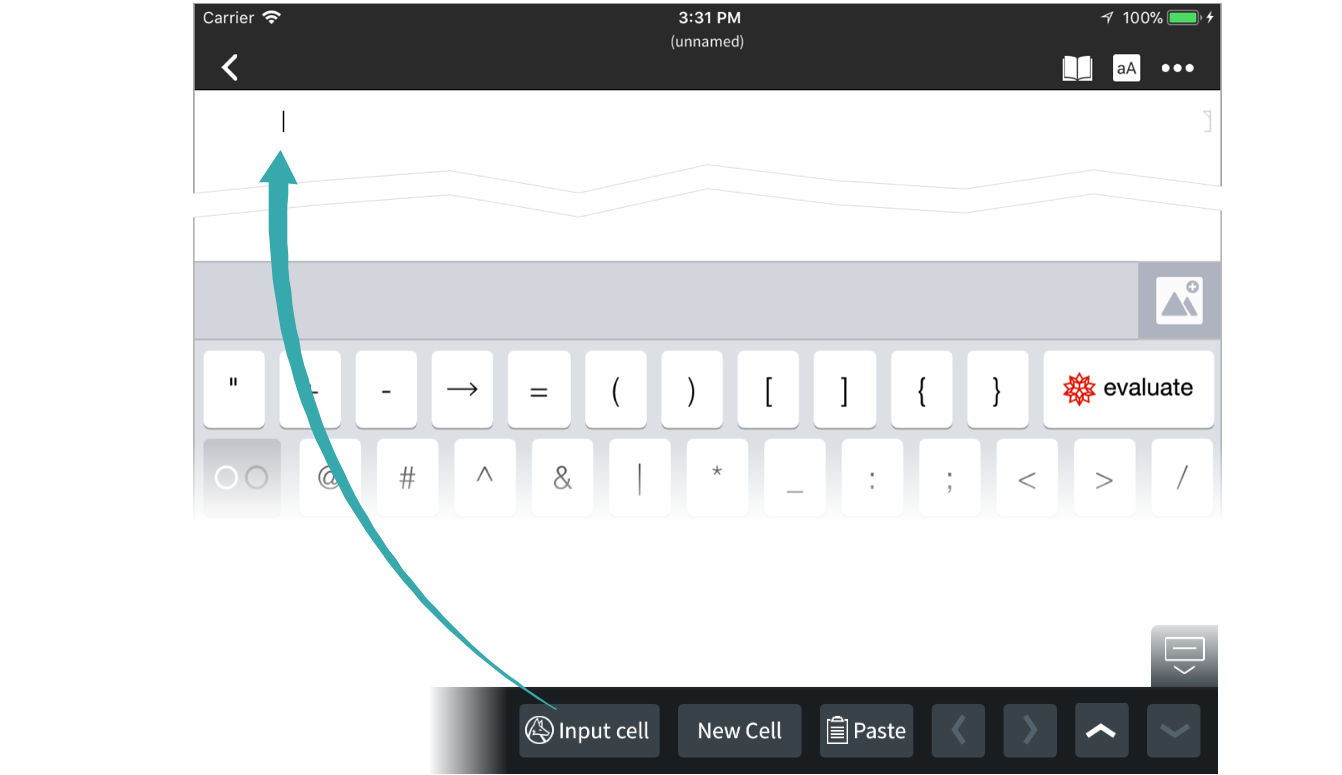
Type an input
Type an input using the keyboard:
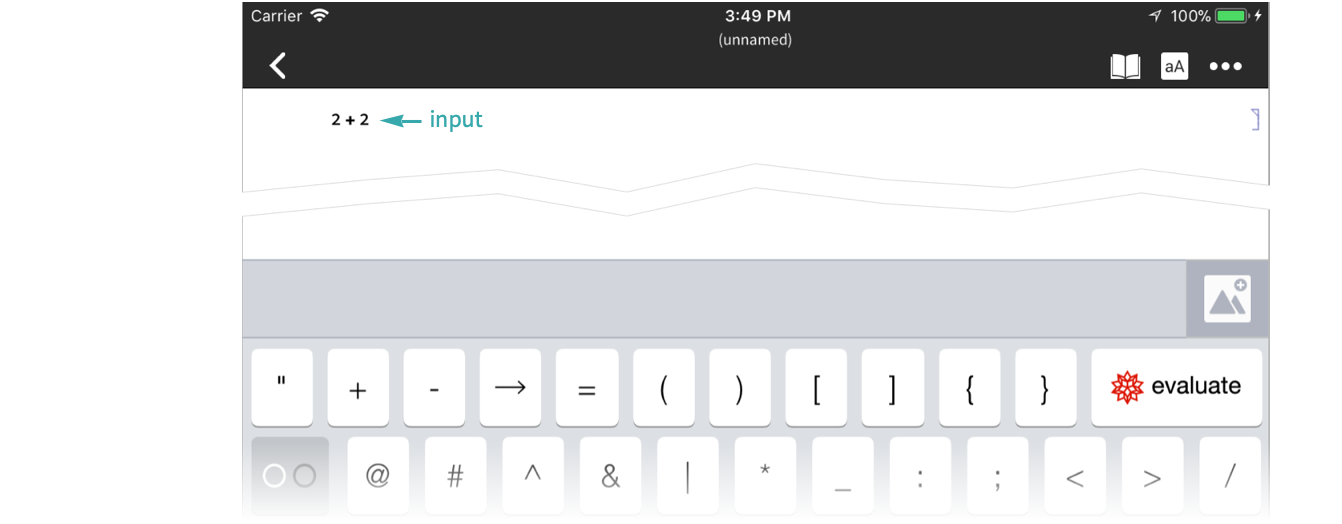
Evaluate the input with 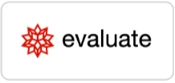
Tap ![]() to evaluate the input. The output appears in a cell underneath the input:
to evaluate the input. The output appears in a cell underneath the input: