With WolframScript you can call Wolfram Language functions from the command line.
Installing for Mac...
Verify that WolframScript is not yet installed
Try calling wolframscript --version from the command line:
~$ wolframscript --version
-bash: wolframscript: command not found
- If WolframScript is already installed, this returns a version number. No further action is needed:
~$ wolframscript --version
WolframScript 1.3.0 for MacOSX-x86-64
Download the WolframScript installer
Visit the WolframScript download page to download the installer:
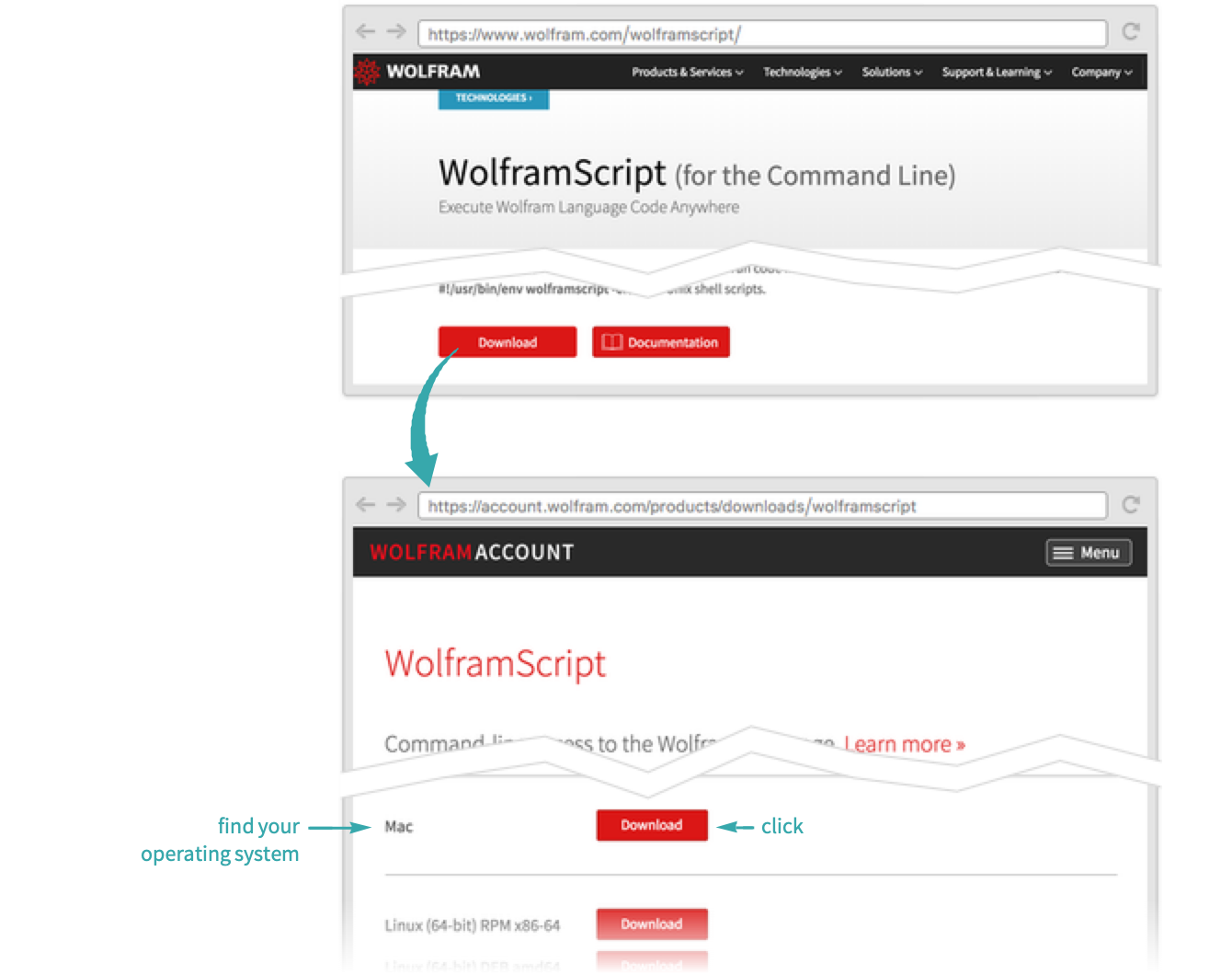
Run the installer
Locate the downloaded WolframScript installer and run it to install WolframScript:
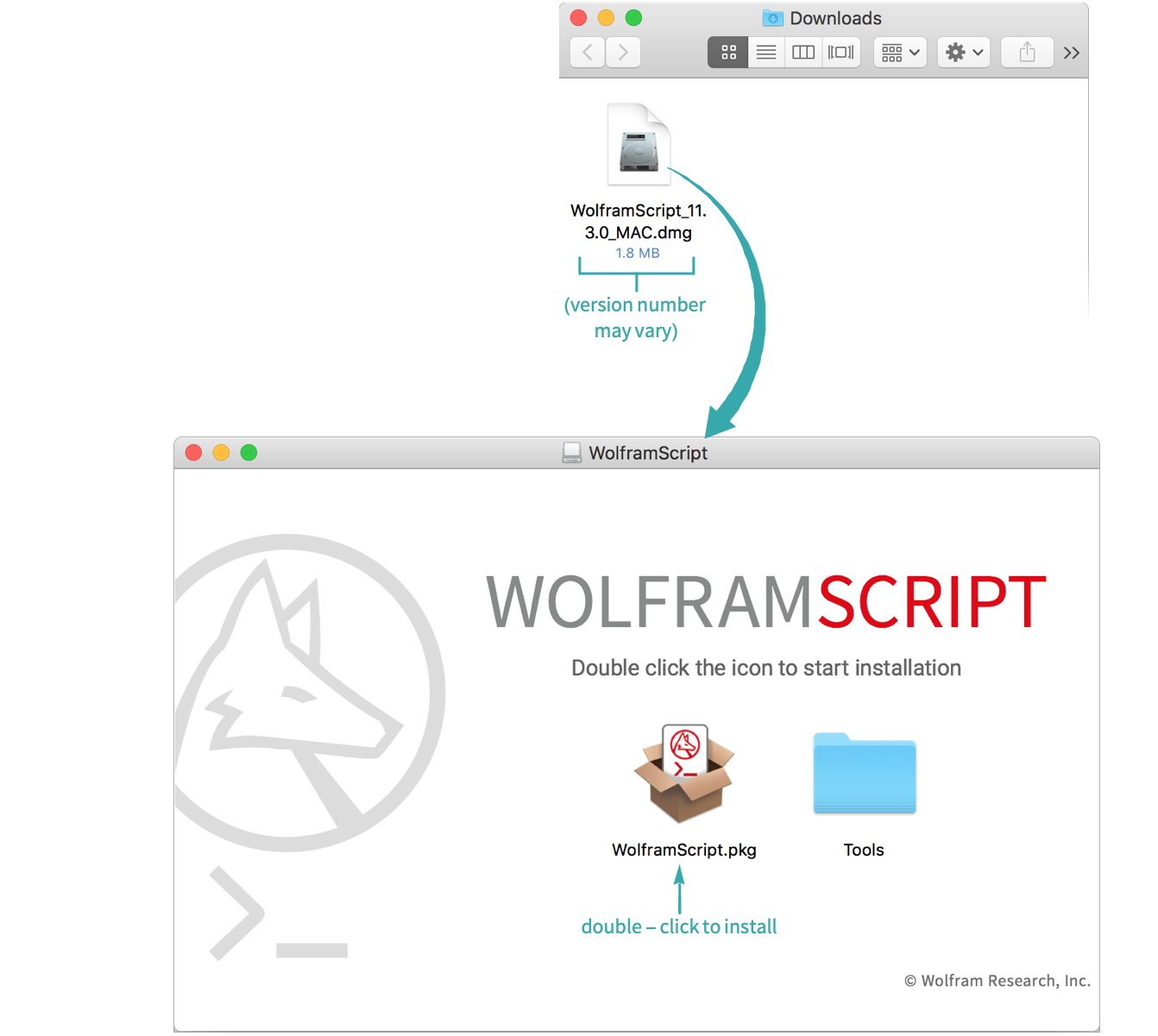
Use WolframScript
From the command line, run WolframScript, giving a Wolfram Language expression after the -code option:

- The shell attempts to interpret the brackets if they are not wrapped in single quotation marks.
Installing for Windows...
Verify that WolframScript is not yet installed
Try calling wolframscript --version from the command line:
> wolframscript --version
'wolframscript' is not recognized as an internal or external command,
operable program or batch file.
- If WolframScript is already installed, this returns a version number. No further action is needed:
> wolframscript --version
WolframScript 1.3.0 for Windows
Download the WolframScript installer
Visit the WolframScript download page to download the installer:
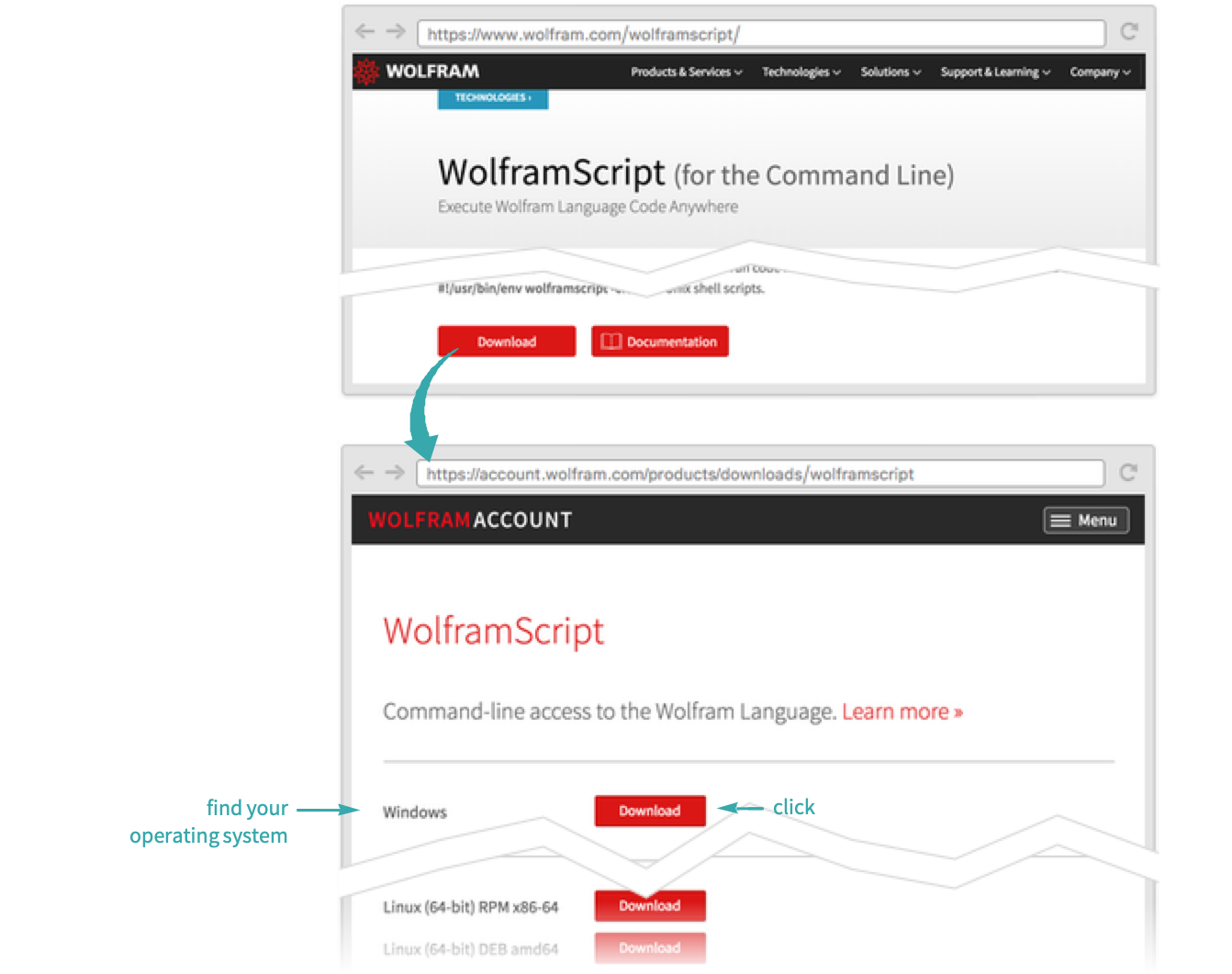
Run the installer
Locate the downloaded WolframScript installer and run it to install WolframScript:
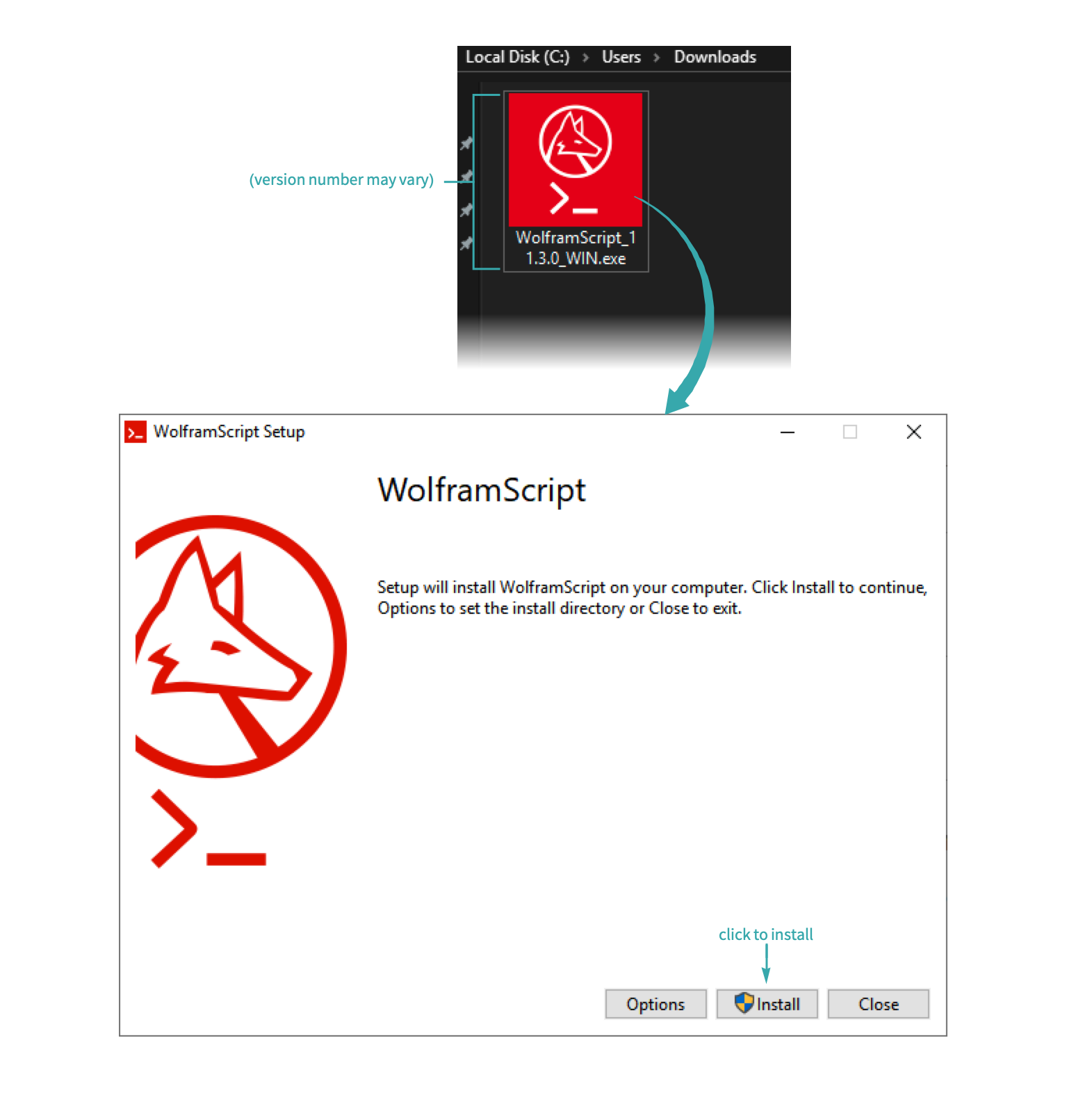
Use WolframScript
From the command line, run WolframScript, giving a Wolfram Language expression after the -code option:

Installing for Linux...
Verify that WolframScript is not yet installed
Try calling wolframscript --version from the command line:
~$ wolframscript --version
wolframscript: command not found
- If WolframScript is already installed, this returns a version number. No further action is needed:
~$ wolframscript --version
WolframScript 1.3.0 for Linux 64-bit RPM x86-64
Download the WolframScript installer
Visit the WolframScript download page to download the installer:
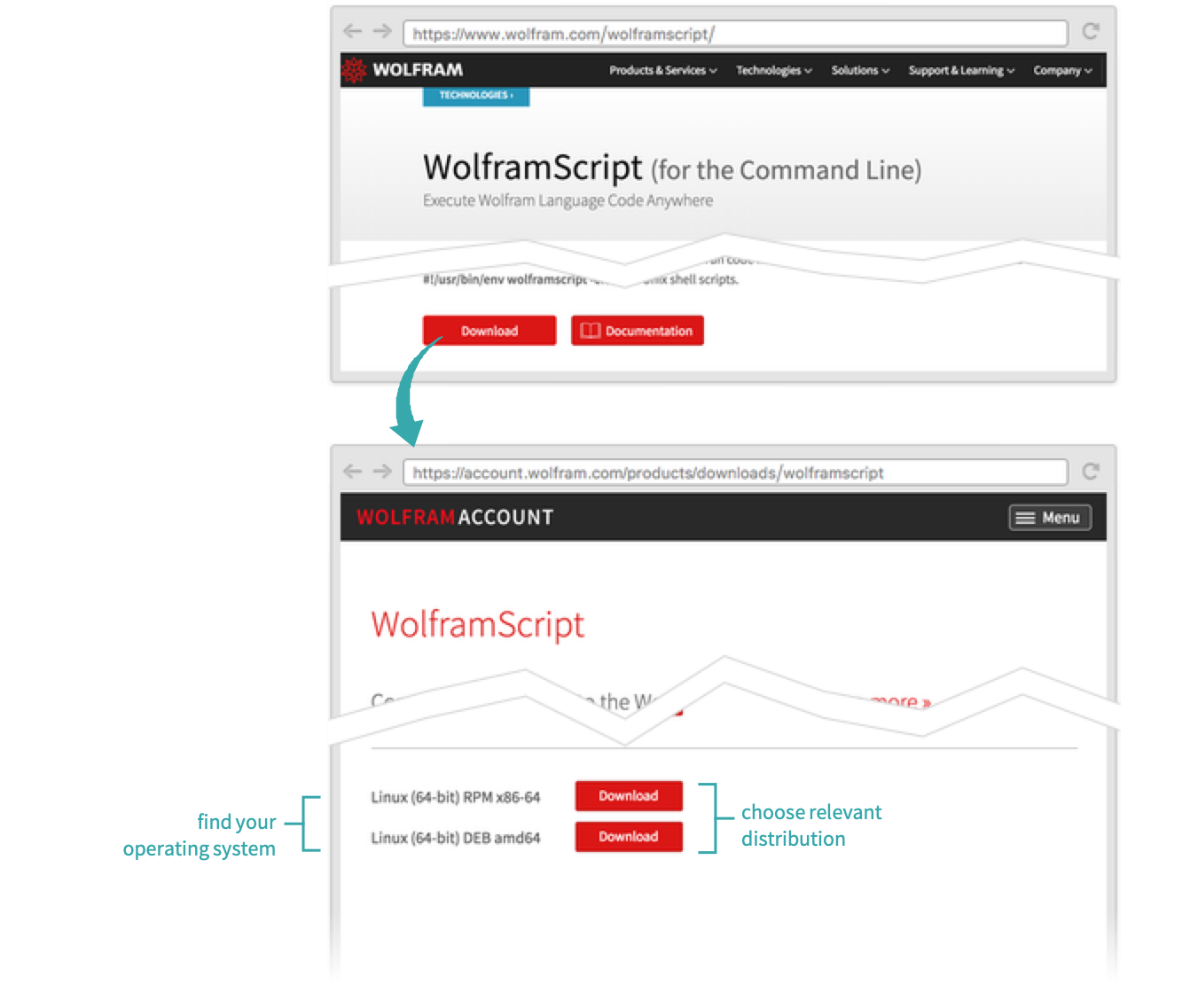
Change into the installer directory
Open a terminal and change the directory to where the WolframScript installer is located:
~$ cd path/to/installer
Run the installer
If using an RPM-based system such as Fedora or Red Hat Enterprise Linux, run the following command:
~$ sudo rpm -Uvh WolframScript_12.0.0_LINUX64_x86_64.rpm
If using a DEB-based system such as Debian or Ubuntu, run the following command:
~$ sudo dpkg -i WolframScript_12.0.0_LINUX64_x86_64.deb
- For more information about your package manager, refer to your system documentation.
Use WolframScript
From the command line, run WolframScript, giving a Wolfram Language expression after the -code option:

- The shell attempts to interpret the brackets if they are not wrapped in single quotation marks.
Verify that WolframScript is not yet installed
Try calling wolframscript --version from the command line:
~$ wolframscript --version
-bash: wolframscript: command not found
- If WolframScript is already installed, this returns a version number. No further action is needed:
~$ wolframscript --version
WolframScript 1.3.0 for MacOSX-x86-64
Download the WolframScript installer
Choose WolframScript from the the Account & Settings menu to download the WolframScript installer:
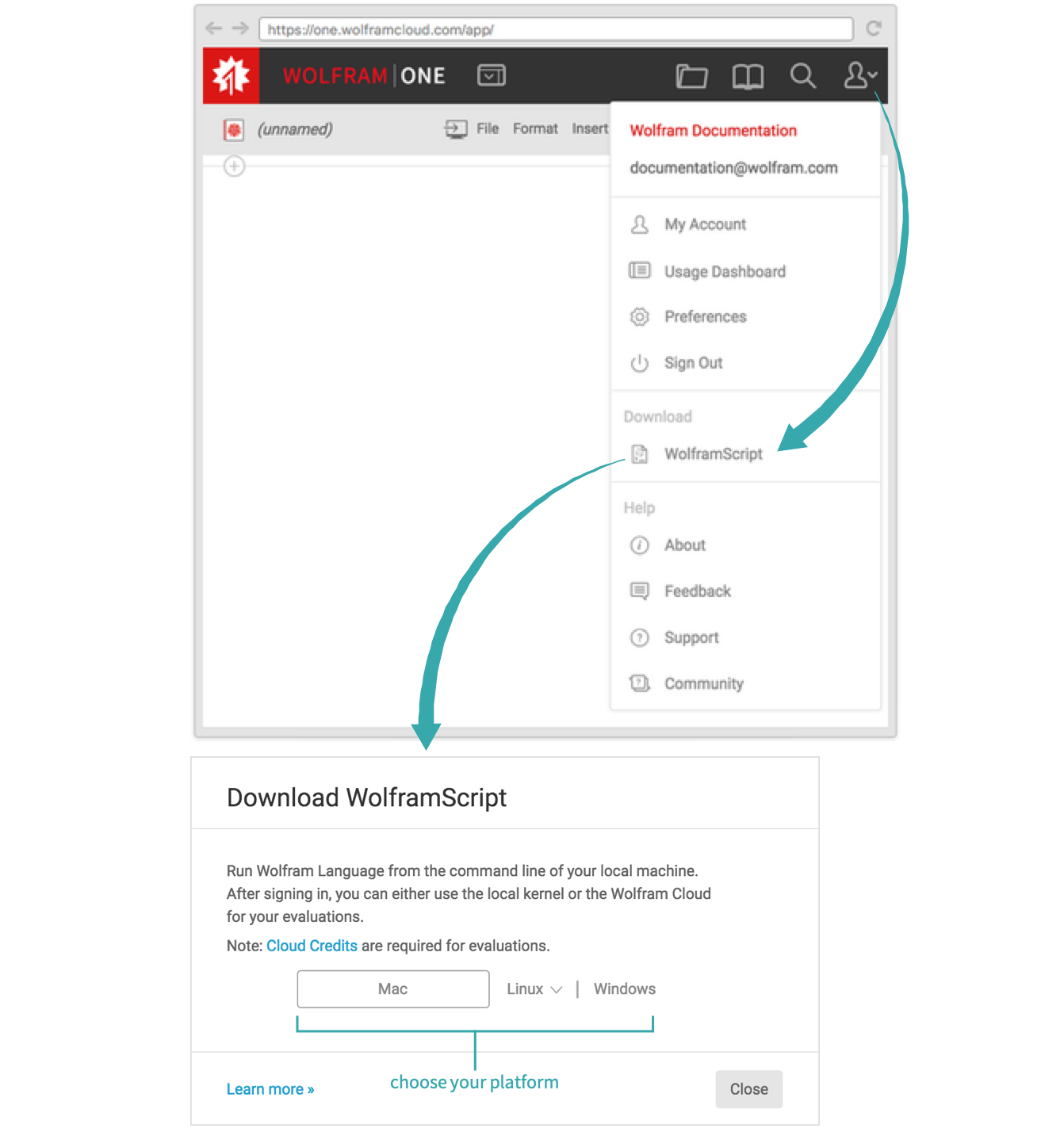
Run the installer
Locate the downloaded WolframScript installer and run it to install WolframScript:
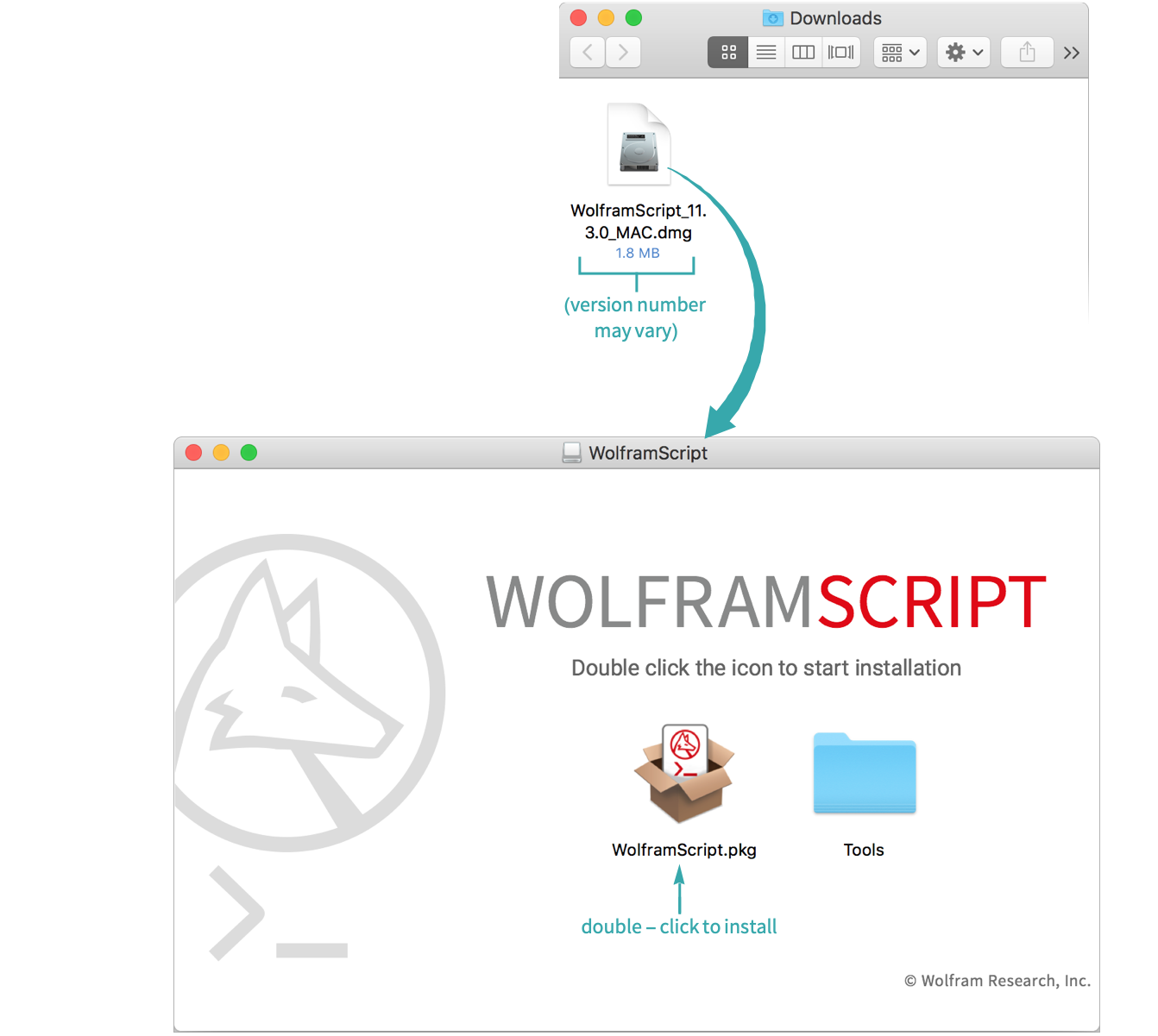
Use WolframScript
From the command line, run WolframScript, giving a Wolfram Language expression after the -code option:

- The shell attempts to interpret the brackets if they are not wrapped in single quotation marks.