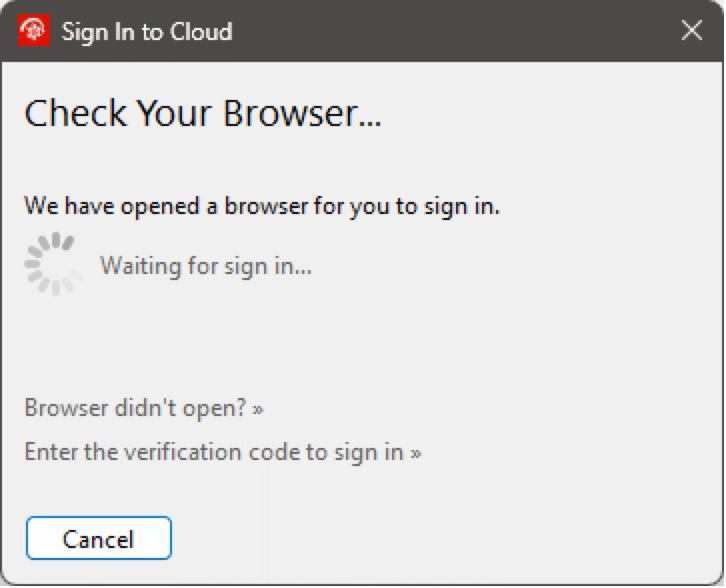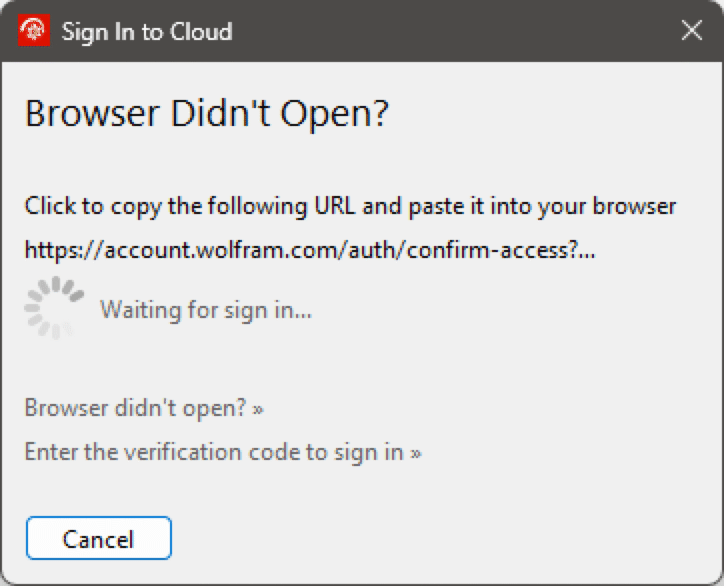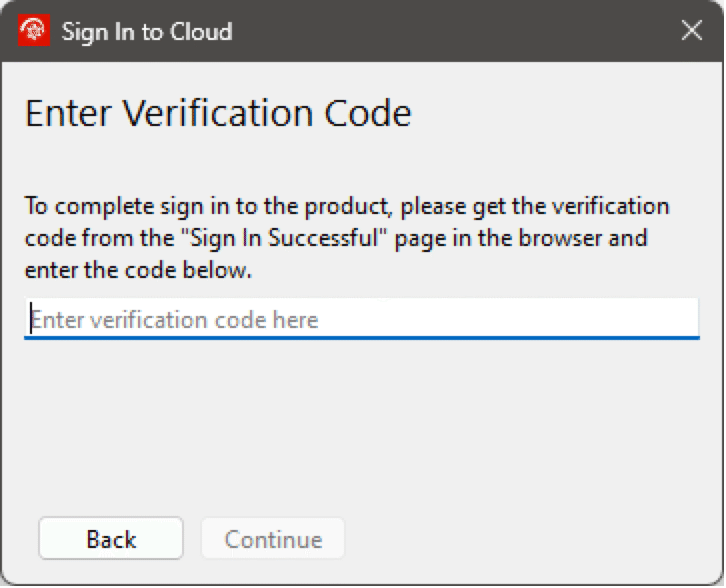Sign In to Cloud
All actions that require cloud access will initiate the cloud sign in process, so it should not be necessary to manually trigger the sign in process. Although it is possible to trigger it manually by choosing Help ▶ Sign In.... If already signed in, the menu entry will instead say Sign Out Personal Name.
System Modeler will open the system default browser for you to sign in to the cloud; sign in with your Wolfram Cloud account. When you have signed in successfully, you will be signed in to the cloud in System Modeler.
In case the browser does not open automatically, click the Browser didn't open link to show the sign in link. Click the link to copy it, paste it into a browser and complete the sign in process in the browser.
In case System Modeler does not detect the successful sign in correctly in the browser, the browser will redirect to a page with a verification code. Copy the code in the browser, switch back to System Modeler and click the Enter the verification code to sign in link. Paste in the code and click Continue to finalize the sign in process.
The Sign In to Cloud dialog waiting for the user to sign in to the cloud in the browser.
The Sign In to Cloud dialog showing the sign in to cloud link; click the link to copy it and paste it into a browser.
The Sign In to Cloud dialog showing the page for manually entering the verification code.