 Starting Completely from Scratch
Starting Completely from ScratchThere are a number of ways that you can set up a Mathematica application project in the Wolfram Workbench. You can create an entirely new project or you can add to an existing one.
 Starting Completely from Scratch
Starting Completely from ScratchIf you have not used the Workbench previously, but have existing Mathematica packages, you could use the New Project wizard and copy your packages into place. You should make sure to end up with the recommended structure for the application.
 Create a New Application Project
Create a New Application ProjectThis can be done with the New Project wizard. The wizard is opened from the menu bar: select File > New > Project, open the Mathematica section, and choose Application Project, as shown below.
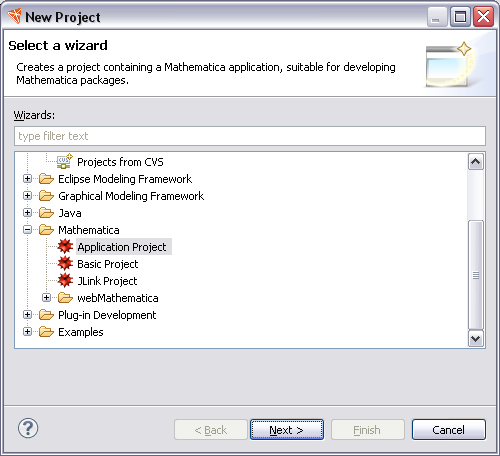
You then need to click on the Next button which takes you through a series of screens. When you reach the Application Details page, you should be sure to check the Create PacletInfo.m button. If you also check the Create documentation button, this will create documentation folders into which you can place documentation files. This is shown below.
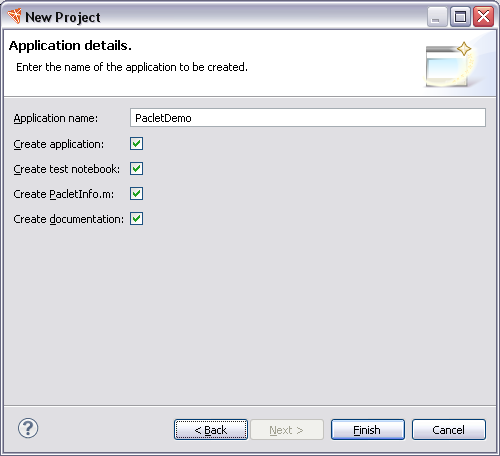
When the project is created, the contents of the new project are shown below.
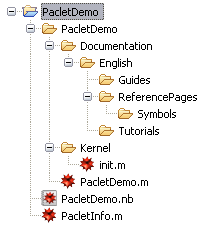
At this point you have a working application project. You can now continue to develop the code and packages, write documentation, and deploy the finished application.
 Converting an Application Project
Converting an Application ProjectIf you have an existing project you can add to it to make an application project. There are various wizards for creating new packages and PacletInfo.m files. You can find these from the menu bar: select File > New > Other, and open the Mathematica section. This gives you access to the wizards provided by the Workbench for creating new material. An example is shown in the following.
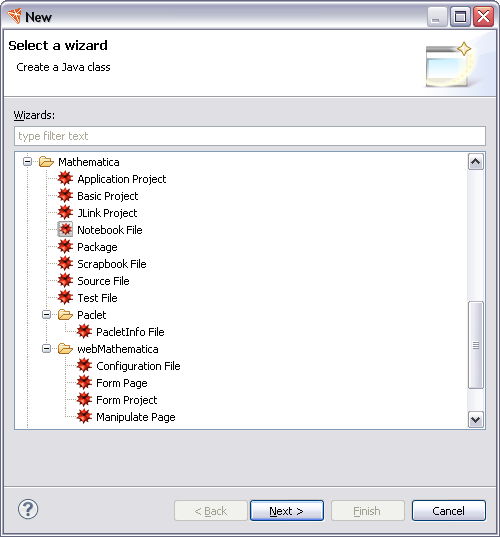
If, for example, you had an application project and wanted to add documentation to it, then you would use the wizard to create a PacletInfo.m file. Alternatively, you could copy one from another project and modify it. Once the PacletInfo.m is in your project then the Workbench will find it and you can add documentation pages.
 Checking out of Revision Control
Checking out of Revision ControlIf you are checking out the code for your application from a revision control system such as CVS or SVN, you may not have a lot of flexibility to create the recommended structure for the application. Despite this, you can still create the desired structure. Under CVS you can use the feature of "Checkout into an existing project", and under SVN you can use svn:externals.