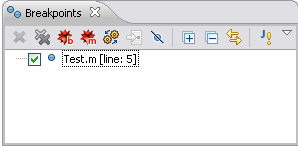
The Breakpoints view is a view provided
by the Debug perspective.
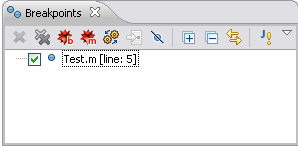
The Breakpoints view shows all breakpoints that are set in the Workbench. If you double-click a breakpoint, then the location of the breakpoint will be displayed. You can delete a breakpoint by selecting it and pressing the delete key, and you can disable a breakpoint by unchecking it. Breakpoints are saved when the Workbench is shut down and restarted.
 Message Breakpoints
Message Breakpoints
The Breakpoints view allows you to create message breakpoints.
These are breakpoints that take place whenever Mathematica generates
a message, and can be particularly useful in tracking errors in
your code. To set a message breakpoint, use the button,
![]() ,
in the toolbar.
After the breakpoint is set, it appears in the list of breakpoints.
,
in the toolbar.
After the breakpoint is set, it appears in the list of breakpoints.

Another way to set a code breakpoint is to use the Run menu. From the menu bar, select Run > Add Message Breakpoint.
 Symbol Breakpoints
Symbol Breakpoints
The Breakpoints view allows you to create symbol breakpoints.
These are breakpoints tied to usage of a symbol.
If you set a symbol breakpoint, then any call to a
function with that name will cause execution to halt.
To set a symbol breakpoint, use the button,
 ,
in the toolbar.
After the breakpoint is set, it appears in the list of breakpoints.
,
in the toolbar.
After the breakpoint is set, it appears in the list of breakpoints.
Another way to set a symbol breakpoint is select the symbol and use the Run menu. From the menu bar, select Run > Add Symbol Breakpoint.