 Opening in the Source Editor
Opening in the Source Editor
When you double-click a notebook file in a Workbench project it will, by default, be opened by the Mathematica notebook front end. In nearly all cases, this is the most useful way to work with a notebook document. However, you can open the notebook in the Mathematica source editor. This can be useful if you want to search or modify the notebook, or if there is a syntax error that you want to repair.
 Opening in the Source Editor
Opening in the Source Editor
To open a notebook file in the Mathematica source editor you should select the
notebook and right-click, choosing Open With > Mathematica Source Editor
as shown below.
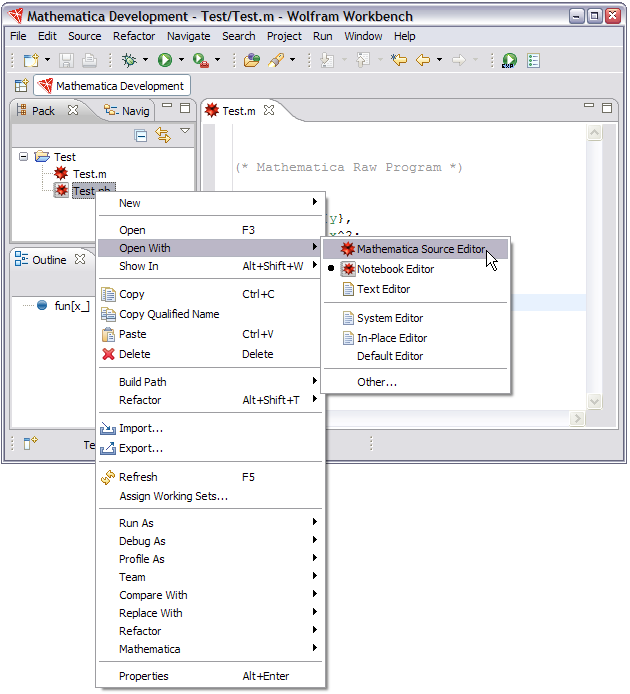
When the notebook has opened it should appear in the editor pane, as shown below.
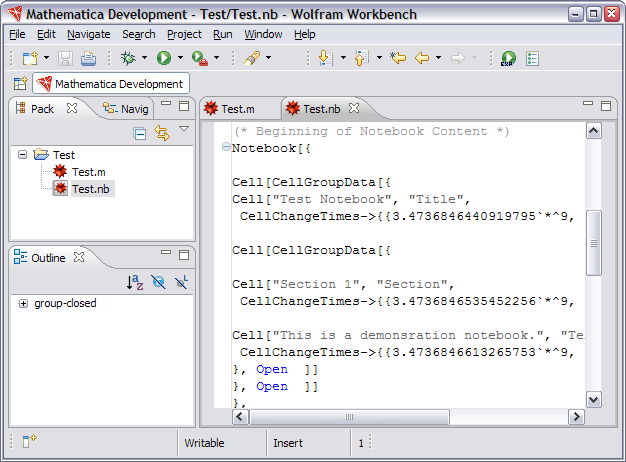
At this stage you can work with the textual form of the notebook. In certain circumstances this can be useful. For example, if there is a syntax error, this will show up with the syntax error system.
 Show In the FrontEnd
Show In the FrontEnd
If you make a change to the text of a notebook document, you can see
how this appears when shown by the notebook front end. The show in front end
feature is useful for this. Place the cursor in the part of the
notebook you want to see, right-click, and choose Show In > FrontEnd.
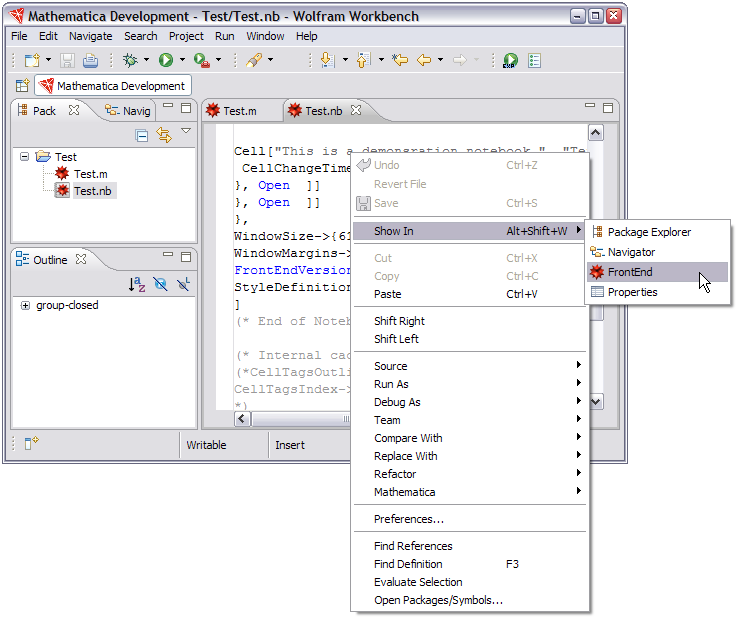
When you do this the notebook front end will open with the relevant cell selected. This is a very convenient way to navigate around the contents of a notebook document.