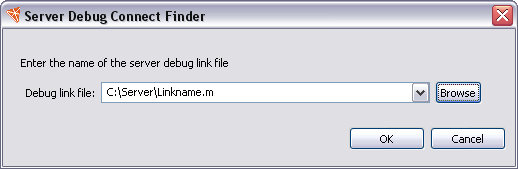
You may not want to launch the server directly from the Server view. For example, you might want to launch it as a service or you might want to launch it to debug some Java code. In this case, you need to make some special configuration in the webMathematica setup.
This is done by adding a setting for DebugLinkFileBase in the MSPConfiguration.xml file. This setting tells webMathematica to create a link for the debugger to connect, and it gives a base for a filename into which to write the name of the link. An example is shown below.
<MSPConfiguration>
<KernelPool>
...
<DebugLinkFileBase>C:\Server\Linkname</DebugLinkFileBase>
</KernelPool>
</MSPConfiguration>
Now the server should be launched. After it has launched you must select a project (using the project selector in the Server view) and click the Connect button. This will bring up a dialog that lets you navigate to the file used to store the debug link name. An example is shown below.
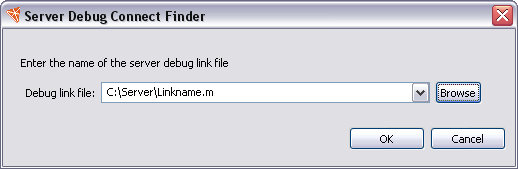
When you click OK this will connect the Workbench to the server. When it is complete you should see "Initialization Complete" in the Workbench console. This is shown in the following.
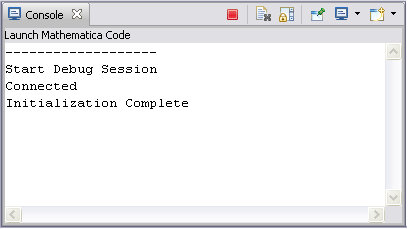
Now that the connection is completed you can debug your project.