|
2.3 Surface Properties
The surface appearance of a graphic in Dynamic Visualizer depends on its surface properties. Three parameters—ambient, diffuse, and specular—control how the surface is lit. These three components can be controlled from the menu, from Mathematica, or, in the case of Windows users, by clicking the object using the right-hand mouse button. A high setting for the ambient lighting produces a very bright, featureless surface with no highlights. Reducing the ambient component and increasing the diffuse component introduces more contrast. The specular component may be used to add small pastel highlights to a surface.
An object may be displayed in one of three forms: a point cloud, a wireframe, or a solid surface (smooth or flat). In the last case, the hard edges of each polygon that make up the surface of the graphic can be softened using an interpolated shading algorithm. Continuous surfaces should be smooth-shaded, whereas flat shading is most appropriate for objects with sharp edges (such as polyhedra).
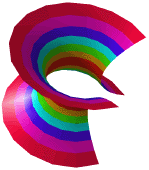
A catenoid displayed with smooth shading.
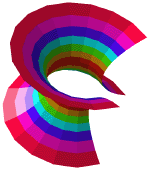
A catenoid displayed with flat shading.
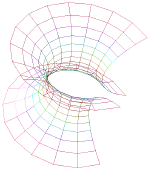
A catenoid displayed with wire frame.
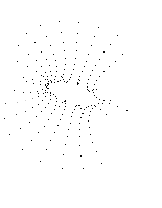
A catenoid displayed as a point cloud.
Texture maps can be added to an object to give it a more interesting surface. To apply a texture, choose Texture in the Object menu from Dynamic Visualizer and open a texture file. Texture files are stored inside the subdirectory called Textures inside the Dynamic Visualizer directory. For normal installations, this will be inside Mathematica's Addons/Applications/ directory.
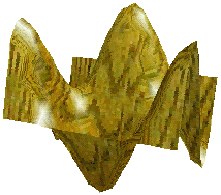
Applying a wooden texture.
To remove a texture, first select the object, then choose None in the Texture submenu of the Object menu.
Textures can be in one of two formats, as standard Windows bitmap files, extension .BMP or as Sun Raster image files, extension .RAS. Windows users have an extensive collection of .BMP files in the Windows directory. The Macintosh PICT format is not currently supported. PICT files may be converted into bitmap files using graphics conversion shareware or drawing packages.
|