is an option that specifies whether antialiasing should be done.


Antialiasing
is an option that specifies whether antialiasing should be done.
Details
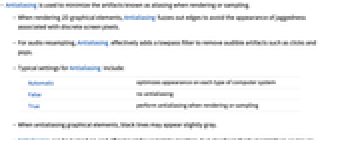
- Antialiasing is used to minimize the artifacts known as aliasing when rendering or sampling.
- When rendering 2D graphical elements, Antialiasing fuzzes out edges to avoid the appearance of jaggedness associated with discrete screen pixels.
- For audio resampling, Antialiasing effectively adds a lowpass filter to remove audible artifacts such as clicks and pops.
- Typical settings for Antialiasing include:
-
Automatic optimizes appearance on each type of computer system False no antialiasing True perform antialiasing when rendering or sampling - When antialiasing graphical elements, black lines may appear slightly gray.
- Antialiasing can be turned on and off not just for complete graphics, but also for individual primitives or groups of primitives within a single graphic.
- Antialiasing does not alter the appearance of fonts. Font antialiasing is typically controlled by a global operating system setting.
- Antialiasing does not alter the appearance of Graphics3D objects. 3D graphical antialiasing is a global property of the renderer controlled by the "HardwareAntialiasingQuality" suboption of RenderingOptions.
Examples
open all close allScope (4)
Rendering (2)
Resampling (2)
When downsampling with no antialiasing, some sample values may be completely ignored:
With antialiasing, all samples that fall in between new samples are averaged:
When resampling to a lower sample rate, an antialiasing filter is applied by default:
Resampling by a factor of .5 with antialiasing filter:
Use Antialiasing->False:
Applications (1)
Possible Issues (2)
On some computer systems, antialiased lines may look slightly thick and gray:
Font antialiasing depends on the system. Antialiasing has no effect:
Related Guides
History
Introduced in 2007 (6.0) | Updated in 2008 (7.0) ▪ 2016 (11.0)
Text
Wolfram Research (2007), Antialiasing, Wolfram Language function, https://reference.wolfram.com/language/ref/Antialiasing.html (updated 2016).
CMS
Wolfram Language. 2007. "Antialiasing." Wolfram Language & System Documentation Center. Wolfram Research. Last Modified 2016. https://reference.wolfram.com/language/ref/Antialiasing.html.
APA
Wolfram Language. (2007). Antialiasing. Wolfram Language & System Documentation Center. Retrieved from https://reference.wolfram.com/language/ref/Antialiasing.html
BibTeX
@misc{reference.wolfram_2025_antialiasing, author="Wolfram Research", title="{Antialiasing}", year="2016", howpublished="\url{https://reference.wolfram.com/language/ref/Antialiasing.html}", note=[Accessed: 17-November-2025]}
BibLaTeX
@online{reference.wolfram_2025_antialiasing, organization={Wolfram Research}, title={Antialiasing}, year={2016}, url={https://reference.wolfram.com/language/ref/Antialiasing.html}, note=[Accessed: 17-November-2025]}