Slider[x]
represents a slider with setting x in the range 0 to 1.
takes the setting to be the dynamically updated current value of x, with the value of x being reset if the slider is moved.
Slider[x,{xmin,xmax}]
represents a slider with range xmin to xmax.
Slider[x,{xmin,xmax,dx}]
represents a slider that jumps in steps dx.
Slider[x,{{e1,e2,…}}]
represents a slider in which equally spaced intervals correspond to successive settings ei.
Slider[x,{{{e1,w1},{e2,w2},…}}]
uses intervals of relative widths wi for the ei.




Slider
Slider[x]
represents a slider with setting x in the range 0 to 1.
takes the setting to be the dynamically updated current value of x, with the value of x being reset if the slider is moved.
Slider[x,{xmin,xmax}]
represents a slider with range xmin to xmax.
Slider[x,{xmin,xmax,dx}]
represents a slider that jumps in steps dx.
Slider[x,{{e1,e2,…}}]
represents a slider in which equally spaced intervals correspond to successive settings ei.
Slider[x,{{{e1,w1},{e2,w2},…}}]
uses intervals of relative widths wi for the ei.
Details and Options
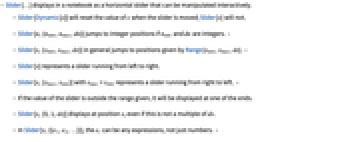
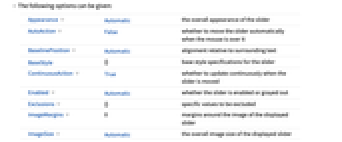
- Slider[…] displays in a notebook as a horizontal slider that can be manipulated interactively.
- Slider[Dynamic[x]] will reset the value of x when the slider is moved; Slider[x] will not.
- Slider[n,{nmin,nmax,dn}] jumps to integer positions if nmin and dn are integers. »
- Slider[x,{xmin,xmax,dx}] in general jumps to positions given by Range[xmin,xmax,dx]. »
- Slider[x] represents a slider running from left to right.
- Slider[x,{xmax,xmin}] with xmax > xmin represents a slider running from right to left. »
- If the value of the slider is outside the range given, it will be displayed at one of the ends.
- Slider[x,{0,1,dx}] displays at position x, even if this is not a multiple of dx.
- In Slider[x,{{e1,e2,…}}], the ei can be any expressions, not just numbers. »
- The following options can be given:
-
Appearance Automatic the overall appearance of the slider AutoAction False whether to move the slider automatically when the mouse is over it BaselinePosition Automatic alignment relative to surrounding text BaseStyle {} base style specifications for the slider ContinuousAction True whether to update continuously when the slider is moved Enabled Automatic whether the slider is enabled or grayed out Exclusions {} specific values to be excluded ImageMargins 0 margins around the image of the displayed slider ImageSize Automatic the overall image size of the displayed slider - Possible settings for Appearance include Tiny, Small, Medium, and Large, as well as typically some other settings such as "UpArrow" and "DownArrow".
- Appearance->"Labeled" displays the current value of the slider as an editable label.
- The settings for BaseStyle are appended to the default style typically given by the "Slider" style in the current stylesheet.
- Slider[] is equivalent to Slider[0.5].
- The resulting slider can be finely manipulated by holding down the
 key (or
key (or  on Macintosh) while dragging the mouse. This causes the slider to move at 1/20 the rate of the mouse. The slider can be even more finely manipulated by also holding the
on Macintosh) while dragging the mouse. This causes the slider to move at 1/20 the rate of the mouse. The slider can be even more finely manipulated by also holding the  and/or
and/or  keys.
keys.
Examples
open all close allBasic Examples (3)
Scope (5)
Options (20)
Appearance (4)
Special arrow appearances are available on some platforms:
Use dynamic appearance, based on whether Round[x] is ![]() or
or ![]() :
:
AutoAction (2)
By default, no slider values change until you click in the slider area:
By setting AutoAction, the slider values change as the mouse moves over the slider area:
ContinuousAction (2)
By default, variables are continuously updated:
Setting ContinuousAction to False makes variables update only when the slider is released:
Enabled (2)
ImageMargins (1)
By setting ImageMargins, you make the slider area larger:
Applications (2)
Possible Issues (1)
Tech Notes
Related Workflows
- Make Forms with Sliders and Other Controls ▪
- Build a Manipulate
Text
Wolfram Research (2007), Slider, Wolfram Language function, https://reference.wolfram.com/language/ref/Slider.html (updated 2008).
CMS
Wolfram Language. 2007. "Slider." Wolfram Language & System Documentation Center. Wolfram Research. Last Modified 2008. https://reference.wolfram.com/language/ref/Slider.html.
APA
Wolfram Language. (2007). Slider. Wolfram Language & System Documentation Center. Retrieved from https://reference.wolfram.com/language/ref/Slider.html
BibTeX
@misc{reference.wolfram_2025_slider, author="Wolfram Research", title="{Slider}", year="2008", howpublished="\url{https://reference.wolfram.com/language/ref/Slider.html}", note=[Accessed: 29-October-2025]}
BibLaTeX
@online{reference.wolfram_2025_slider, organization={Wolfram Research}, title={Slider}, year={2008}, url={https://reference.wolfram.com/language/ref/Slider.html}, note=[Accessed: 29-October-2025]}