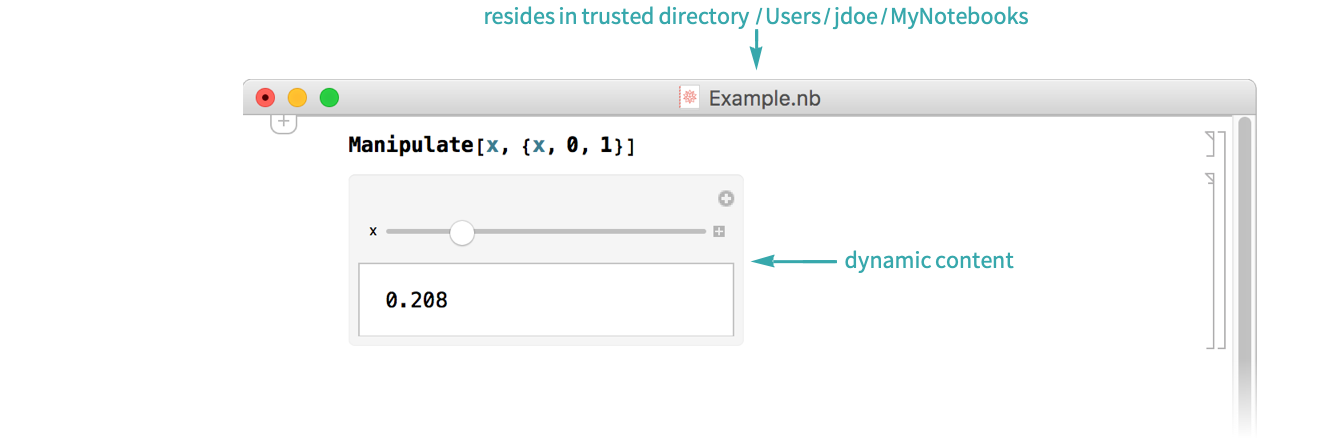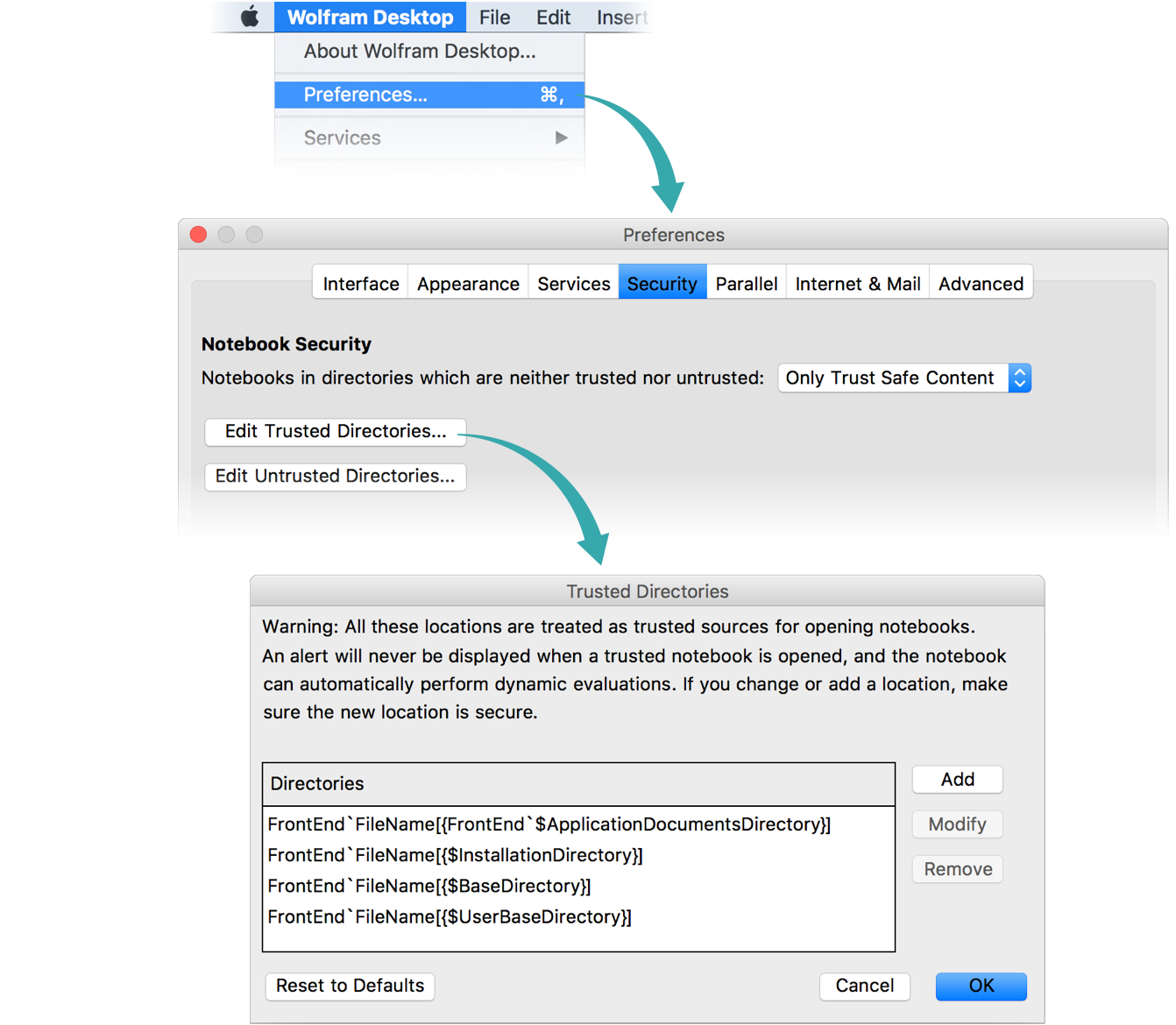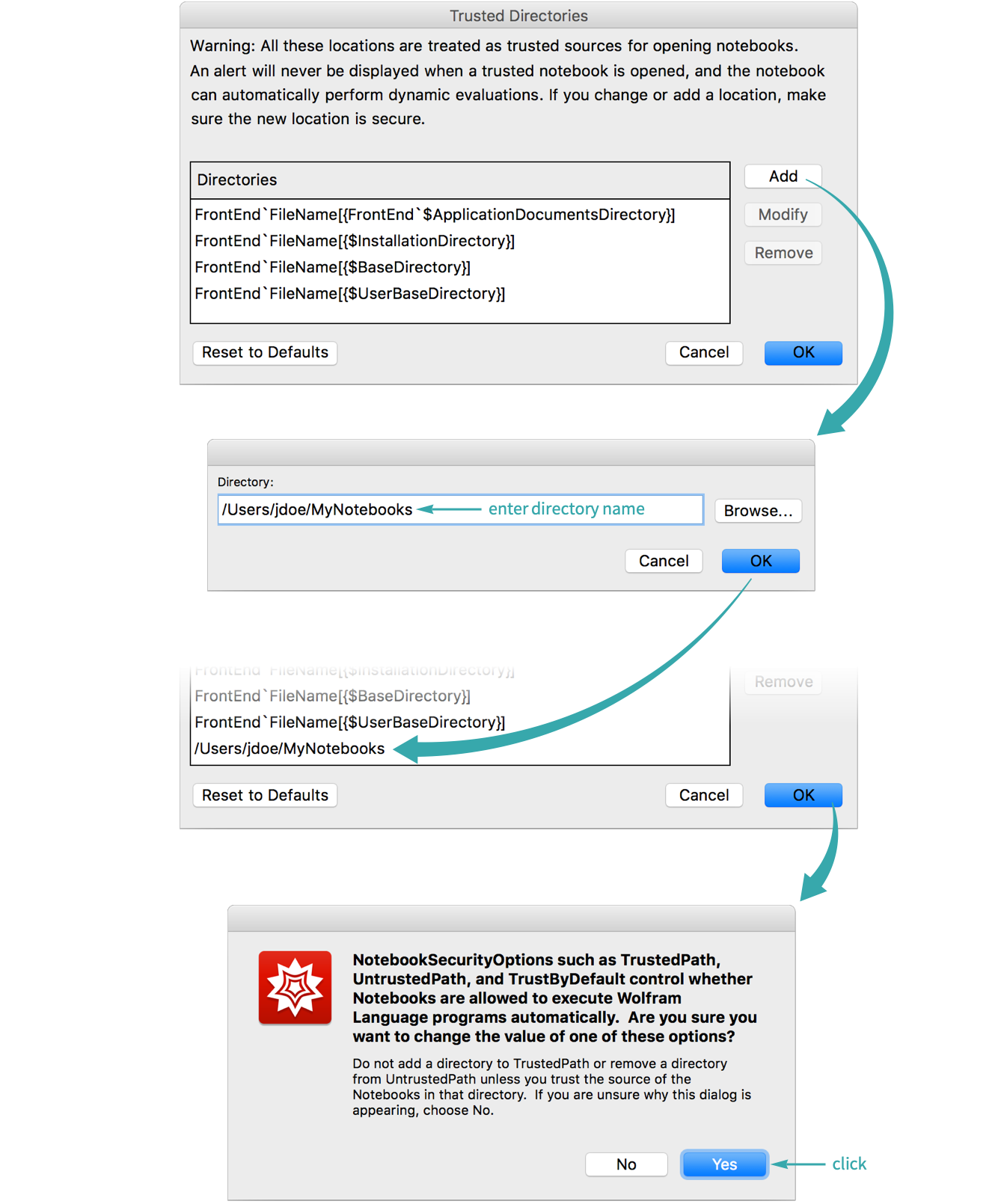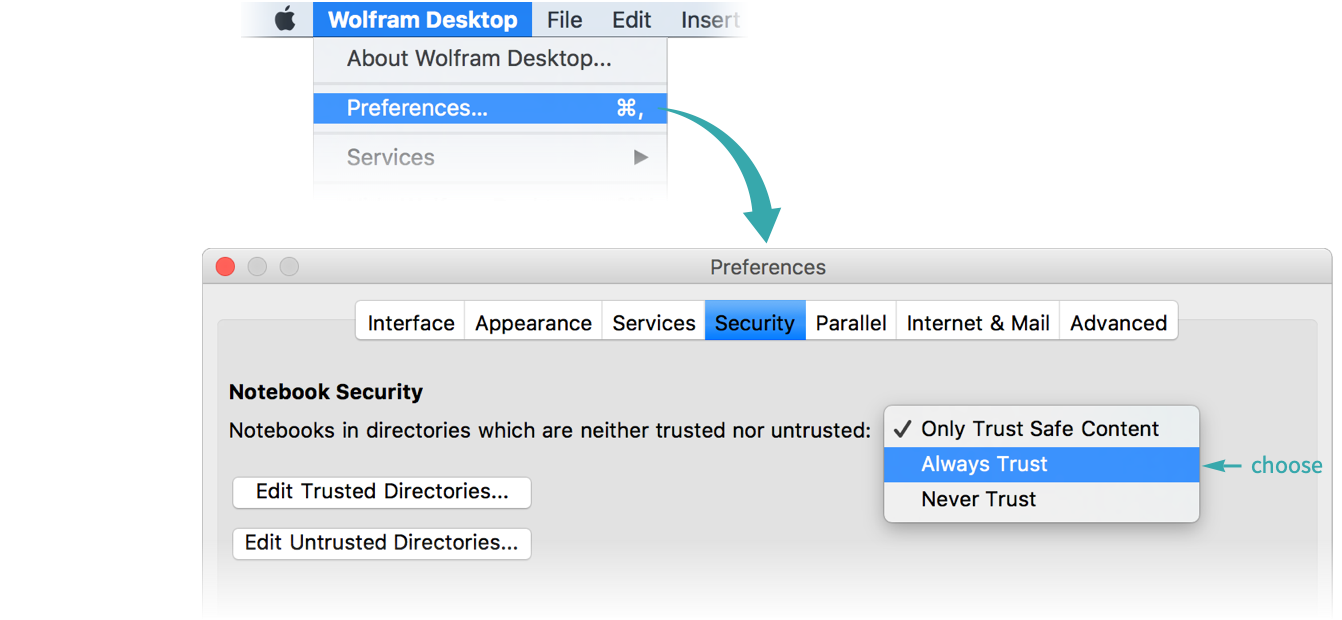WORKFLOW
Avoid Dynamic Content Warnings
If you open a Wolfram Notebook that contains Dynamic content, you may get a warning banner at the top that looks like this:
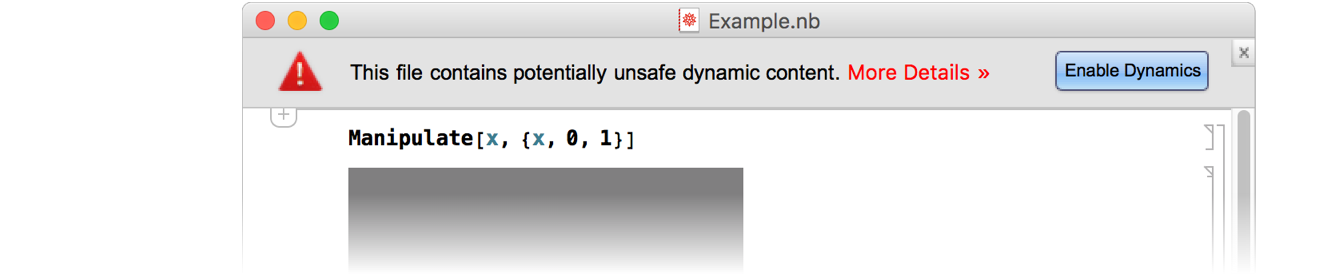
Because Dynamic can execute potentially harmful code without your awareness, Dynamic content is disabled (indicated by the grayed-out areas) until you click Enable Dynamics.
You can turn off the dynamic content warning for notebooks that reside in trusted directories that you designate.
- Dynamic content is contained in the output of explicit Dynamic expressions, as well as the output of Manipulate, natural-language input boxes, and other constructs.
Open the trusted directories editor
Choose ![]() , select the Security tab, and click Edit Trusted Directories:
, select the Security tab, and click Edit Trusted Directories:
Add trusted directories
Click “Add” to add a trusted directory:
Open notebooks in trusted directories
When you open a notebook in one of your trusted directories, you will not get the dynamic content warning: