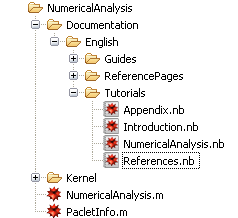Introduction
Introduction
 Introduction
Introduction
To start writing documentation for your application, you need to have it set up as an application project in the Wolfram Workbench.
If you have existing Mathematica packages but do not have anything set up in the Workbench, then you should follow the description for creating a new project. This basically involves creating a new application project, and then copying your packages into place to end up with the recommended structure for the application. When this is done, you should be able to open a notebook from the project, load your application, and use its functions. If this does not work, then it will be hard to use all the tools for creating documentation.
 Documentation Workflow
Documentation Workflow
The basic workflow for creating documentation involves your writing source notebooks that follow the structure of Mathematica documentation. The Workbench contains a set of tools to help you do this.
When you have written the source notebooks, they have to be converted with a build system into the notebooks that are used by the Mathematica help system. The Workbench provides a tool for this.
After a build, you can preview the documentation as it will appear in the Mathematica help system. The Workbench provides a tool for this.
After going through a number of cycles of authoring, building, and previewing, your documentation will be ready for use. At this time you can deploy a finished version of your application containing the built documentation. You can use this in Mathematica and distribute it to other people for them to use. The Workbench provides a tool for this.
 PacletInfo.m
PacletInfo.m
The PacletInfo.m is a descriptor file for your application that is used by the Mathematica documentation system. The Workbench provides a special multi-page editor that gives useful functionality for working with documentation. The documentation editor page summarizes the documentation notebooks in your application; it also has tools for a number of useful functions. An example is shown below.
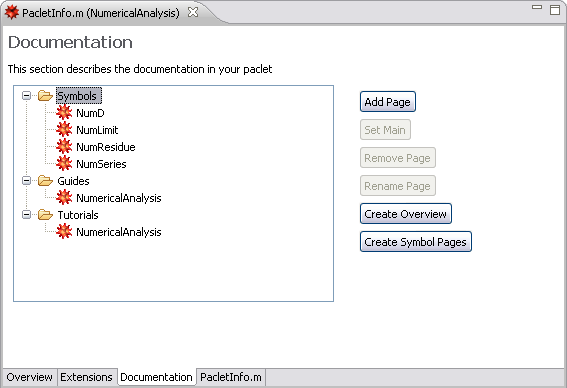
Your application will need a PacletInfo.m to work with documentation. This is typically created by the new project wizard, or it can be created separately.
 Application Tools
Application Tools
The Application Tools view provides a variety of useful functionality for working with application projects. It can be opened from the menu bar, by selecting Window > Show View > Application Tools. (If you are not in the Mathematica perspective you need to select Window > Show View > Other and look in the Wolfram section.)
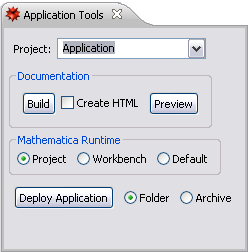
 Documentation Tools
Documentation Tools
The Documentation Tools palette is installed in Mathematica when you run through the Workbench. You can open it from the front end palettes menu, and it looks similar to the following.
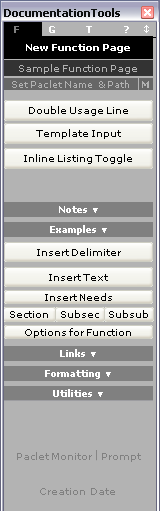
 Documentation Layout
Documentation Layout
The actual location of documentation in your application is typically inside a Documentation folder (this can be altered by making changes to the PacletInfo.m documentation settings ). A sample layout showing documentation inside an application is shown below.