After installing Mathematica Link for Excel from the distribution medium, you will see a Mathematica Link for Excel folder in your Start  All Programs menu. All Programs menu. 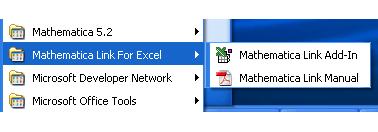
The Mathematica Link for Excel start menu folder. Select Mathematica Link Add-In. This loads the add-in and installs it in Excel. If you are prompted to do so, choose to trust the macros from Wolfram Research in the Security Warning dialog that pops up. Then click Enable Macros.
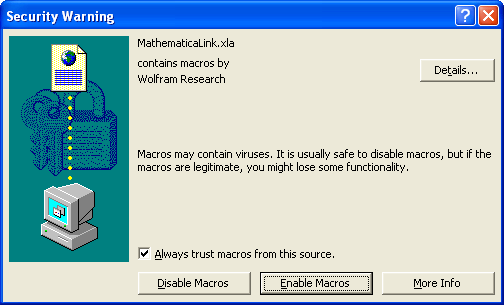
The Security Warning dialog. If you are not prompted to click Enable Macros, you may need to adjust your macro security settings. To adjust your security settings: Once you have adjusted your security settings, close and reopen the MathematicaLink add-in. Once the add-in is installed, the Mathematica Toolbar will appear. 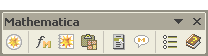
The Mathematica Toolbar. If you would like to install a Mathematica menu instead, you can do so under Mathematica Options  Interface. All commands on the Mathematica menu are identical to those on the Mathematica Toolbar. The menu can be useful if you would like to use the Alt key to access menu-based commands. Interface. All commands on the Mathematica menu are identical to those on the Mathematica Toolbar. The menu can be useful if you would like to use the Alt key to access menu-based commands. Once the MathematicaLink add-in is installed, you no longer need to launch it from the Start menu. Instead, you can use Tools  Add-ins to load and unload the link. Add-ins to load and unload the link. 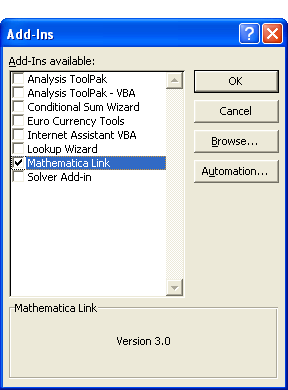
The Excel Add-Ins manager. Notes • If you are working exclusively in Mathematica, the MathematicaLink add-in need not be loaded. It is only required when using the link from Excel, or to copy and paste data between programs. |