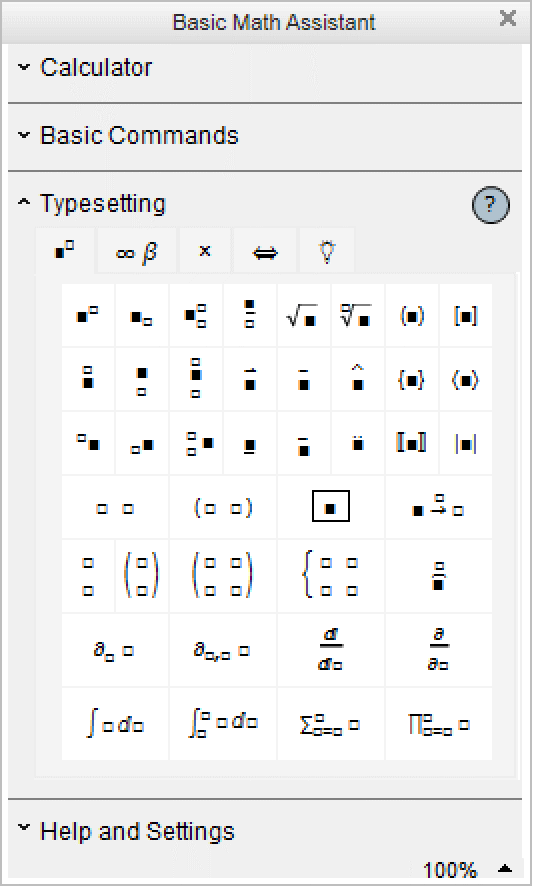Mathematical Notation in Notebooks
If you use the notebook front end for the Wolfram Language, then you can enter some of the operations discussed here in special ways.
| Sum[f,{i,imin,imax}] | sum | |
| Product[f,{i,imin,imax}] | product | |
| Integrate[f,x] | indefinite integral | |
| Integrate[f,{x,xmin,xmax}] | definite integral | |
| D[f,x] | partial derivative | |
| D[f,x,y] | multivariate partial derivative |
This is one of the standard palettes for entering mathematical operations. When you click a button in the palette, the form shown in the button is inserted into your notebook, with the black square replaced by whatever you had selected in the notebook.
Esc
sum
Esc
| summation sign |
Esc
prod
Esc
| product sign |
Esc
int
Esc
| integral sign |
Esc
dd
Esc
| special differential |
Esc
pd
Esc
| partial derivative |
Ctrl+_ or Ctrl+- | move to the subscript position or lower limit of an integral |
Ctrl+^ or Ctrl+6 | move to the superscript position or upper limit of an integral |
Ctrl
+
Shift
+
,
| move to the underscript position or lower limit of a sum or product |
Ctrl+& or Ctrl+7 | move to the overscript position or upper limit of a sum or product |
Ctrl+% or Ctrl+5 | switch between upper and lower positions |
Ctrl
+
Space
| return from upper or lower positions |
You can enter an integral like this. Be sure to use the special differential  entered as EscddEsc, not just an ordinary d:
entered as EscddEsc, not just an ordinary d: