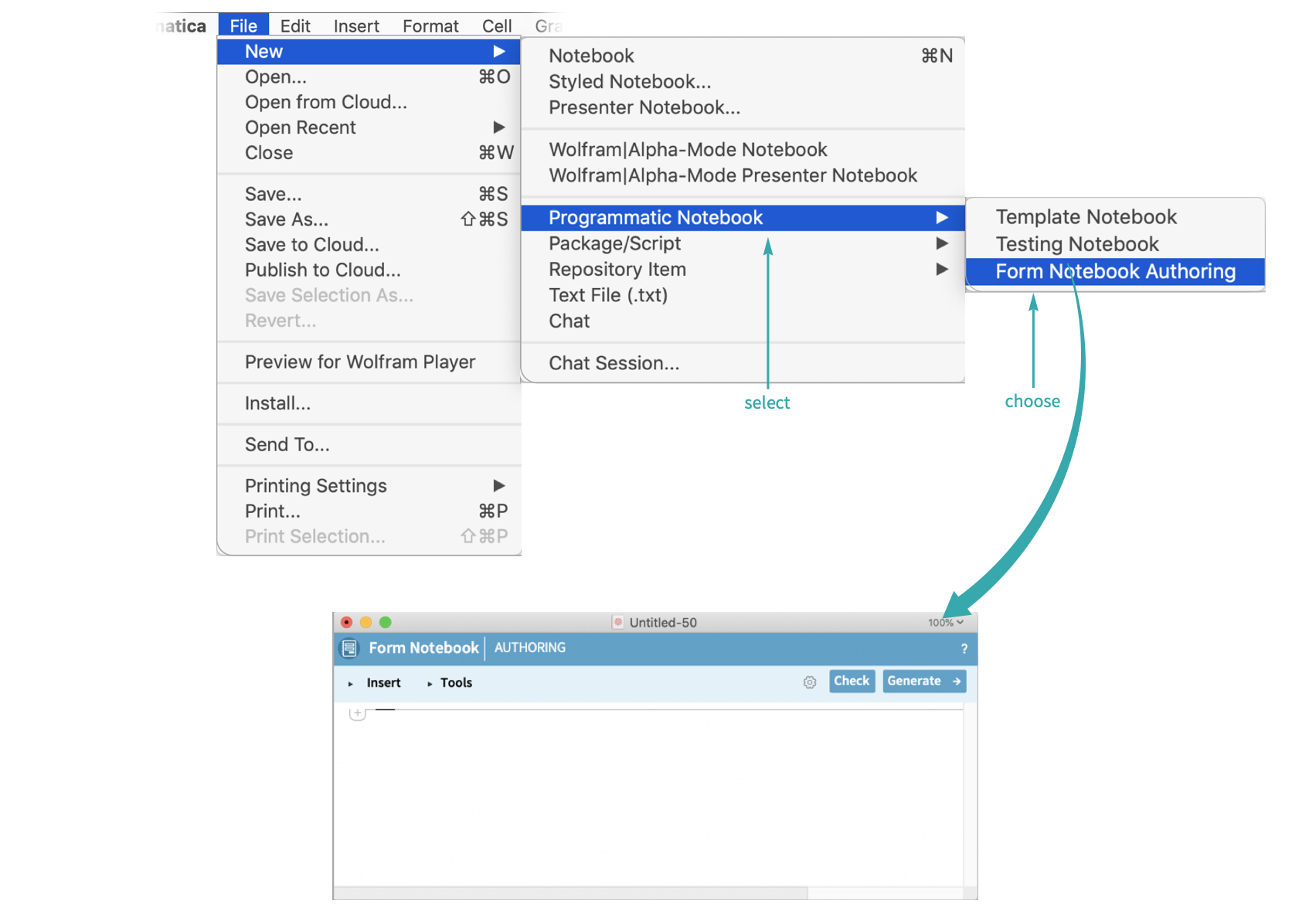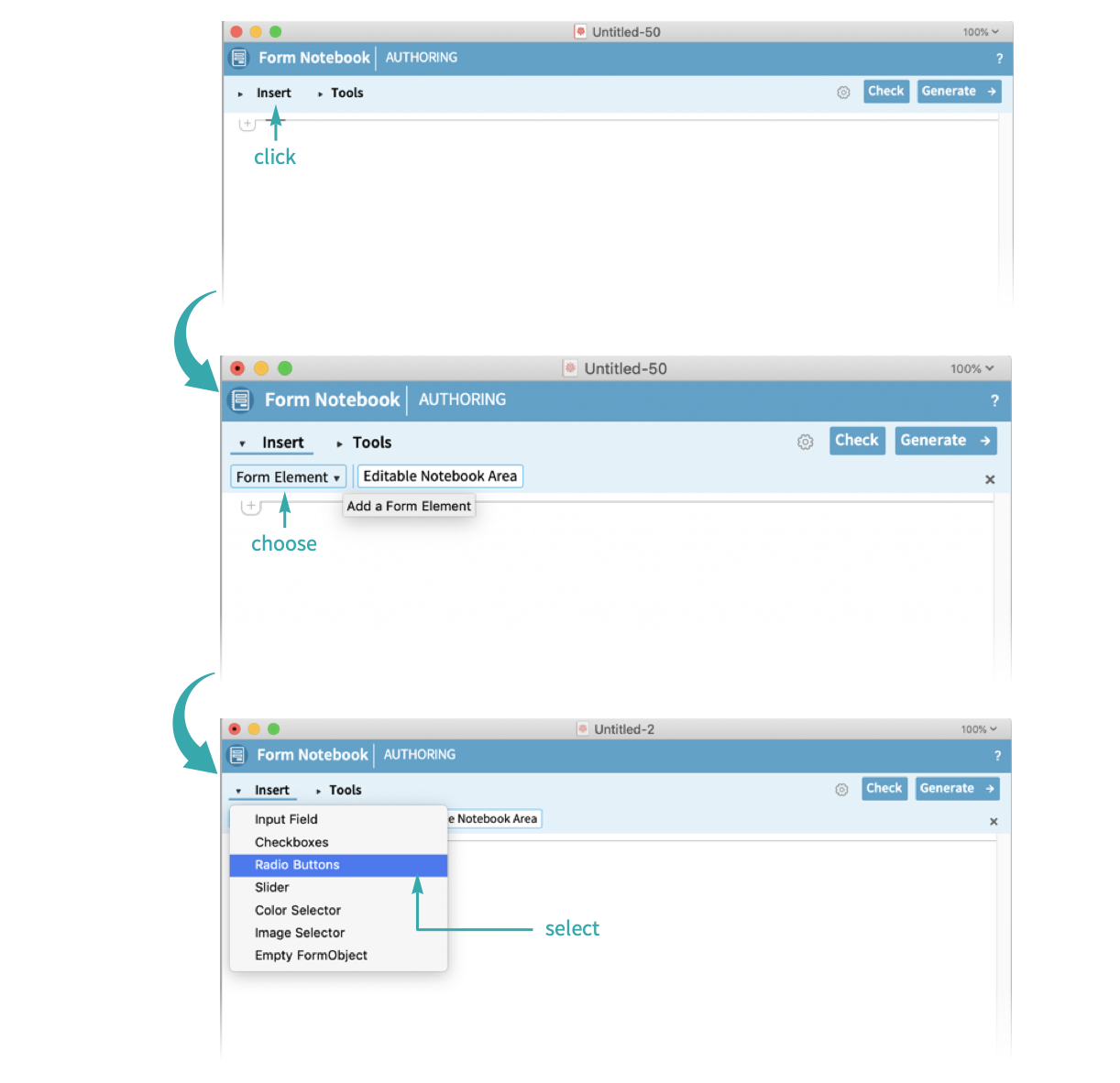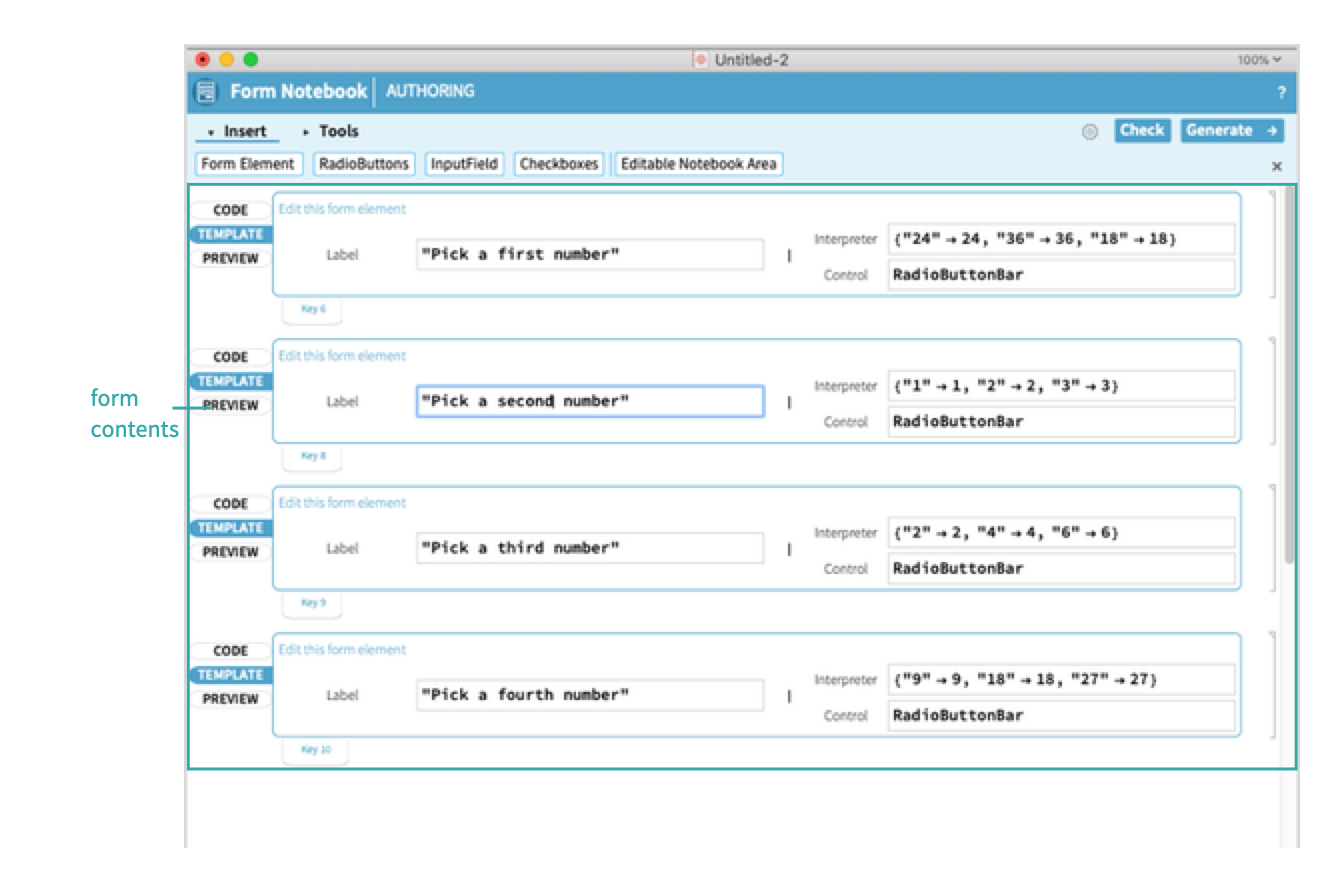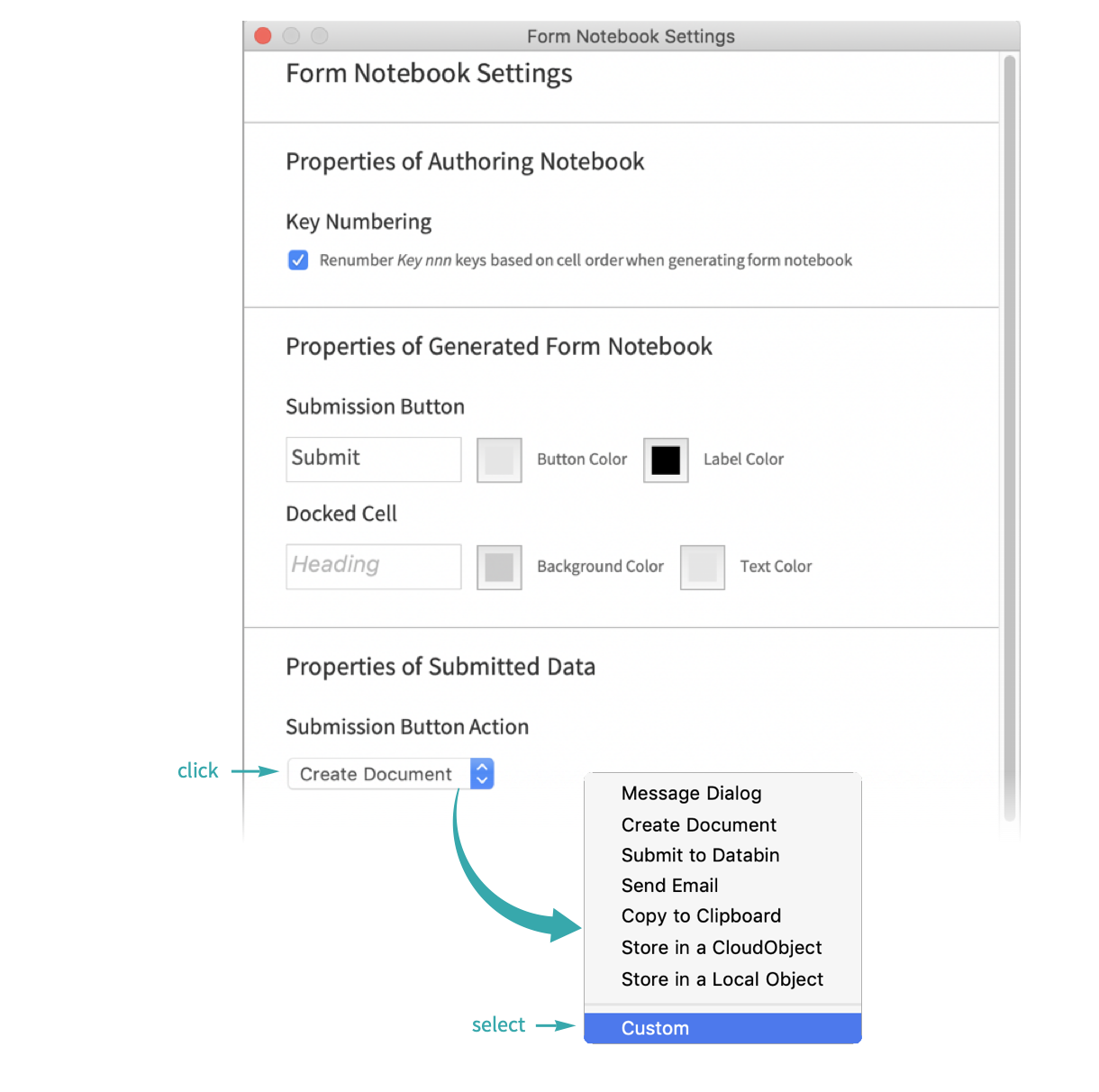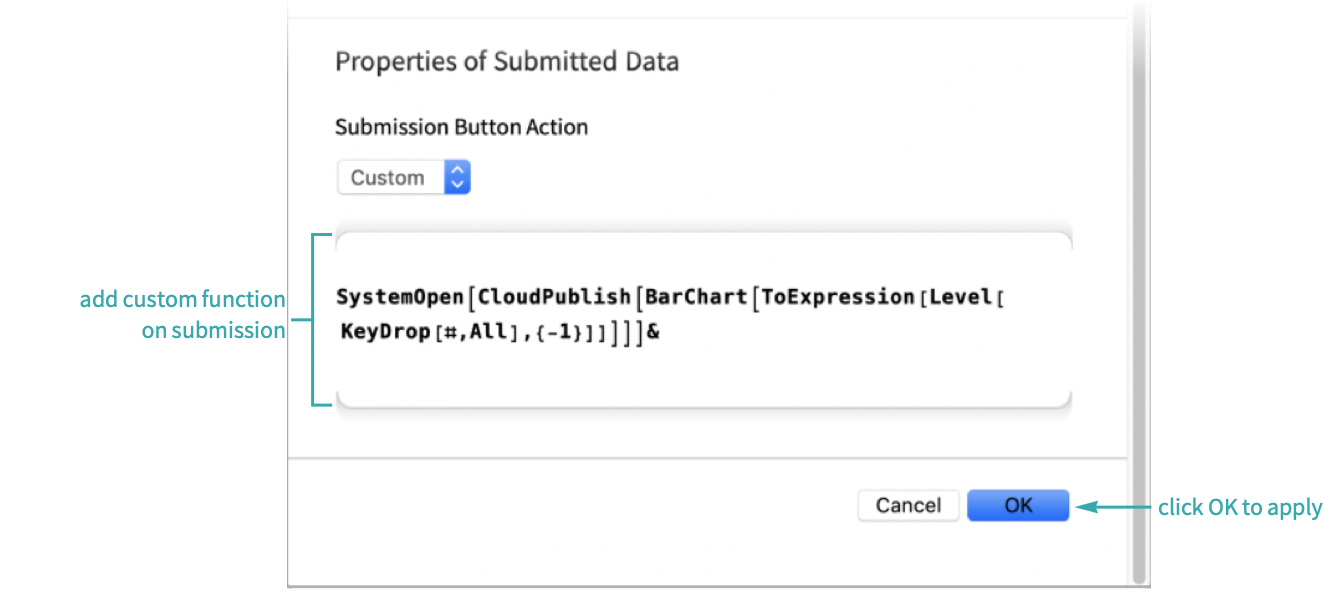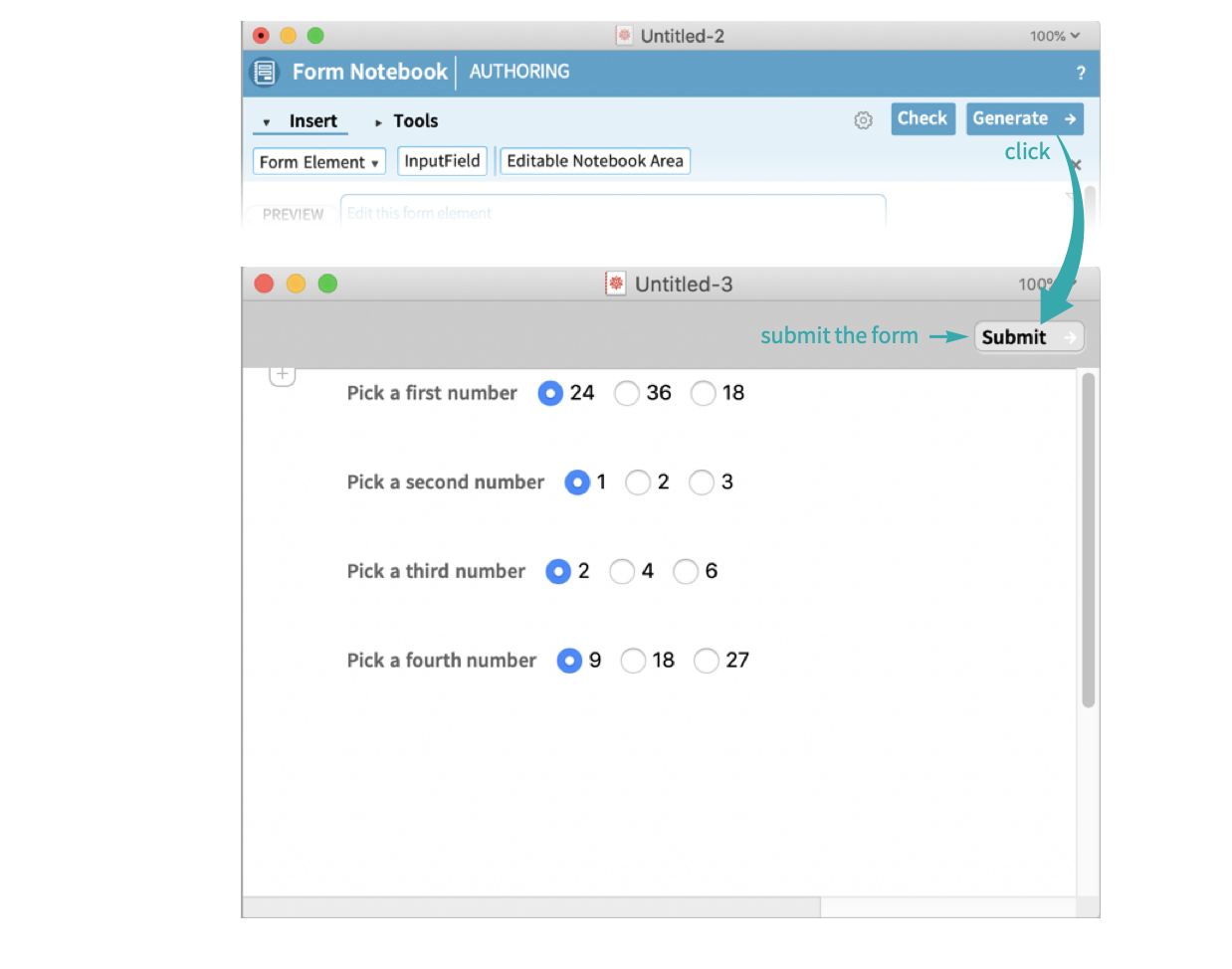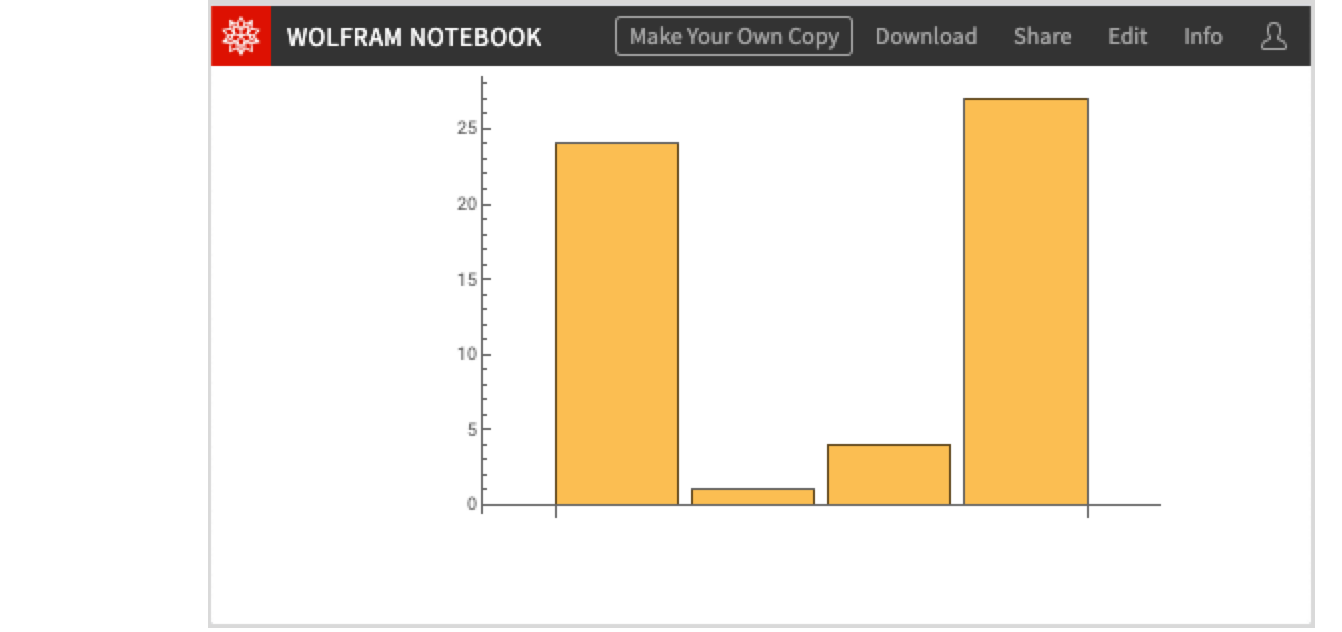Customize the Behavior of Form Notebook Submission
Use any combination of data manipulation, interface creation, cloud APIs or other Wolfram Language expressions to affect a form notebook’s generated data.
Set up a form notebook
From the menu, open a new form authoring notebook at File ▶ New ▶ Programmatic Notebook ▶ Form Notebook Authoring:
Add radio buttons as content using Insert ▶ Form Element ▶ Radio Buttons:
Edit the radio button labels and interpreter information:
Radio button selection information will be scraped upon user submission.
- For more information on form notebook authoring, see Create Form-like Content in a Notebook.
Customize form notebook submission behavior
Open the settings and choose Custom under the submission button action:
Add a custom function that publishes a BarChart of the radio button information to the Wolfram Cloud:
This action will execute when a user submits the form notebook.
Generate and submit the form notebook
Select Generate to create the form notebook, then fill it out and submit it:
Upon submission, SystemOpen will take you to the published CloudObject: