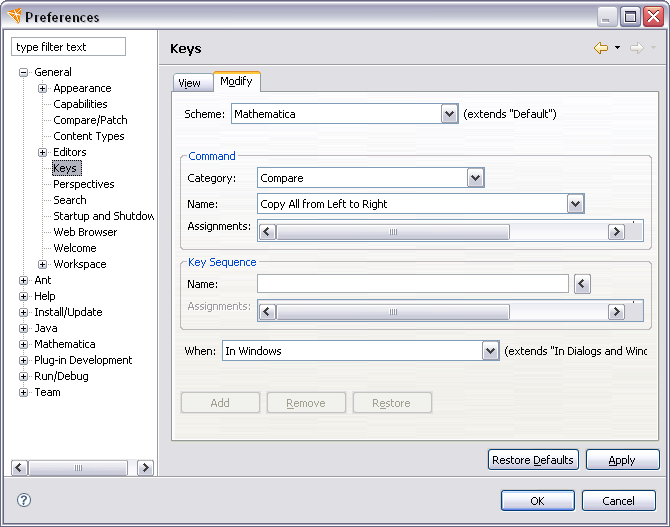
The Wolfram Workbench adds a key scheme that changes a number of keys to be consistent with Mathematica. This key scheme is made the default if you have the Wolfram Workbench product activated. The section on Wolfram Plug-ins describes the different products.
If you want to change the default key scheme, you can do so from the preferences system. From the menu bar, select Window > Preferences.... Open the General tree expander, and select Keys. In the dialog box that opens, make sure that the Modify tab is selected. The drop-down menu at the top labeled Scheme: selects the default key binding scheme. Setting Mathematica will choose Mathematica key bindings, and choosing Default will choose default Eclipse key bindings.
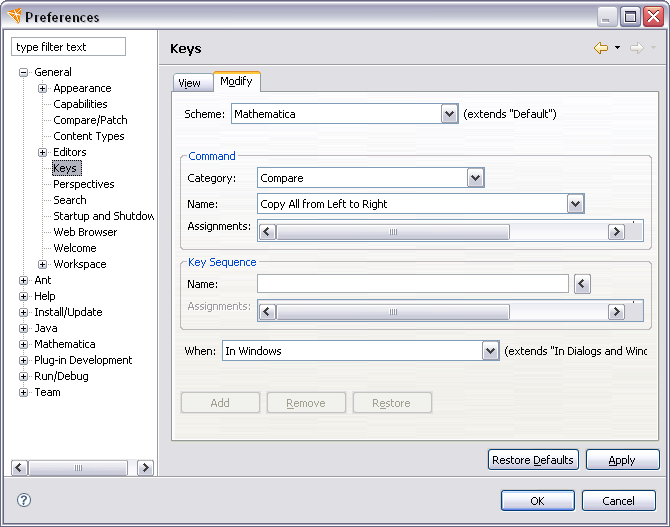
 Keys Modified
Keys Modified
The Mathematica key binding scheme makes the following changes from the default bindings for Eclipse.
In the Mathematica scheme, Ctrl+K is added as a key sequence for command completion and template selection (on a Macintosh this uses the sequence Command+K). In Eclipse, command completion and template selection is enabled with Ctrl+Space.
In the Mathematica scheme, Ctrl+G is the key sequence for finding again (on a Macintosh this uses the sequence Command+G). In Eclipse, finding again is enabled with Ctrl+K.
The following table is a reference of all keyboard shortcuts relevant for Mathematica work.
| Action | Windows/Linux | Mac |
|---|---|---|
| Content Assist | Ctrl + 1 | Command + 1 |
| Quick Fix | Ctrl + 1 | Command + 1 |
| Find Definition | F3 | F3 |
| Open Symbol/Package | Ctrl + Shift + V | Command + Shift + V |
| Symbol Help Lookup | Ctrl + Shift + / | Ctrl + Shift + / |
| Toggle Comment | Ctrl + / | Command + / |
| Move to Match | Ctrl + Shift + P | Ctrl + Shift + P |
| Select Next Expression | Alt + → | Option + → |
| Select Previous Expression | Alt + ← | Option + ← |
| Select Parent Expression | Alt + ↑ | Option + ↑ |
| Select Child Expression | Alt + ↓ | Option + ↓ |
| Expand All Regions | Ctrl + { | Command + 8 |
| Fold All Regions | Ctrl + } | Command + 9 |
| Add Section | Ctrl + 4 | Command + 4 |
| Add Subsection | Ctrl + 5 | Command + 5 |
| Add Subsubsection | Ctrl + 6 | Command + 6 |