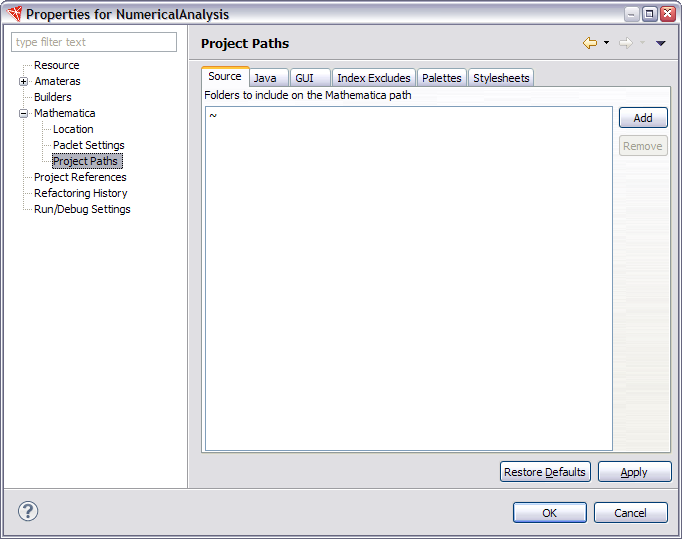
The
Mathematica Project Paths dialog box sets
various paths for your project.
To access the
Mathematica Project Paths dialog box, you must open the
Mathematica resources
and open the Mathematica subtree. An example of the
Project Paths dialog box is shown below.
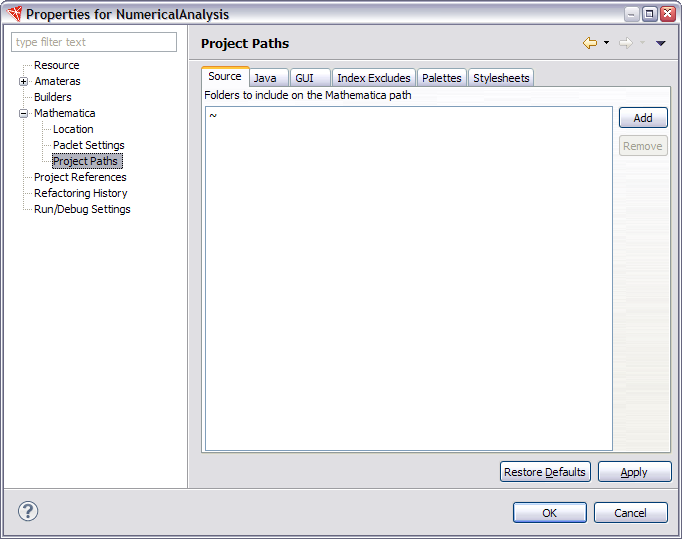
Here you can choose different tabs to add folders from your project to different aspects of the Workbench. Note that all paths are relative to the root of the project.
 Source
Source
The Source tab lets you add folders to the path for Mathematica source code. By default, the root of the project is put on the path, and this is shown with a "~". But you could add a folder situated more deeply in your project. If you do, this will be used when running Mathematica to set $Path, and only files in this folder will be loaded and indexed as sources files.
The element "~" for the source path means that the root of the project is on the Mathematica path.
 Java
Java
The Java tab lets you add Java classes and libraries to your project. Any folders you list here will be added to the J/Link classpath when you run Mathematica. There are a number of features in the Workbench for working with J/Link.
 Palettes
Palettes
The Palettes tab lets you add palettes to your project. The Mathematica notebook front end will find palettes in these folders when a notebook from the project is opened.
 Stylesheets
Stylesheets
The Stylesheets tab lets you add folders for stylesheets to your project. The Mathematica notebook front end will find stylesheets in these folders when a notebook from the project is opened.
 GUI
GUI
The GUI tab lets you add widgets to your project for use by GUIKit. This is the folder that contains the widget definitions and typically it will have the name GUI (this is what GUIKit expects when it runs Mathematica applications). There are a number of features in the Workbench for working with GUIKit.
 Index Excludes
Index Excludes
The Index Excludes tab lets you specify files and folders inside the project that you do not want to use for indexing as source files.