

Thumbnail
Details and Options
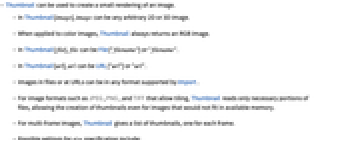
- Thumbnail can be used to create a small rendering of an image.
- In Thumbnail[image], image can be any arbitrary 2D or 3D image.
- When applied to color images, Thumbnail always returns an RGB image.
- In Thumbnail[file], file can be File["filename"] or "filename".
- In Thumbnail[url], url can be URL["url"] or "url".
- Images in files or at URLs can be in any format supported by Import.
- For image formats such as JPEG, PNG, and TIFF that allow tiling, Thumbnail reads only necessary portions of files, allowing the creation of thumbnails even for images that would not fit in available memory.
- For multi-frame images, Thumbnail gives a list of thumbnails, one for each frame.
- Possible settings for size specification include:
-
n n pixels in width or height UpTo[n] up to n pixels in width or height Tiny,Small,Medium,Large predefined sizes - If image is smaller than the specified thumbnail size, padding is added around the image. Use Padding to specify the value of the padded pixels.
- With Padding->None, no padding is added to the small image dimensions.
- The following options can be given:
-
Background Automatic background to use when adding padding IncludeMetaInformation Automatic types of metadata to include Padding Automatic padding scheme to use
Examples
open all close allScope (5)
Options (5)
Background (1)
By default, images are padded with white pixels if they are smaller than the thumbnail size:
Use Background option to specify the padding color:
IncludeMetaInformation (3)
Properties & Relations (3)
Use ImageResize to create a thumbnail:
Use Import with the ImageSize option to generate a thumbnail:
Thumbnails of images stored in ExampleData can be directly imported:
See Also
ImageResize ImageDimensions ImageSize Import ConformImages Iconize
Function Repository: DirectoryImagesViewer
Tech Notes
Text
Wolfram Research (2008), Thumbnail, Wolfram Language function, https://reference.wolfram.com/language/ref/Thumbnail.html (updated 2016).
CMS
Wolfram Language. 2008. "Thumbnail." Wolfram Language & System Documentation Center. Wolfram Research. Last Modified 2016. https://reference.wolfram.com/language/ref/Thumbnail.html.
APA
Wolfram Language. (2008). Thumbnail. Wolfram Language & System Documentation Center. Retrieved from https://reference.wolfram.com/language/ref/Thumbnail.html
BibTeX
@misc{reference.wolfram_2025_thumbnail, author="Wolfram Research", title="{Thumbnail}", year="2016", howpublished="\url{https://reference.wolfram.com/language/ref/Thumbnail.html}", note=[Accessed: 19-December-2025]}
BibLaTeX
@online{reference.wolfram_2025_thumbnail, organization={Wolfram Research}, title={Thumbnail}, year={2016}, url={https://reference.wolfram.com/language/ref/Thumbnail.html}, note=[Accessed: 19-December-2025]}