ImageCompose[image,overlay]
gives the result of overlaying overlay onto image.
ImageCompose[image,{overlay,α}]
gives the result of alpha blending overlay into image using blending fraction α.
ImageCompose[image,overlay,pos]
places the center of overlay at position pos in image.
ImageCompose[image,overlay,pos,opos]
places the point opos in overlay at position pos in image.
ImageCompose[image,overlay,pos,opos,{fi,fo,mode}]
uses the compositing fractions fk and the specified compositing mode.


ImageCompose
ImageCompose[image,overlay]
gives the result of overlaying overlay onto image.
ImageCompose[image,{overlay,α}]
gives the result of alpha blending overlay into image using blending fraction α.
ImageCompose[image,overlay,pos]
places the center of overlay at position pos in image.
ImageCompose[image,overlay,pos,opos]
places the point opos in overlay at position pos in image.
ImageCompose[image,overlay,pos,opos,{fi,fo,mode}]
uses the compositing fractions fk and the specified compositing mode.
Details
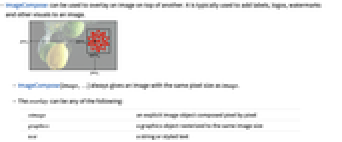

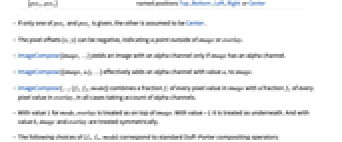
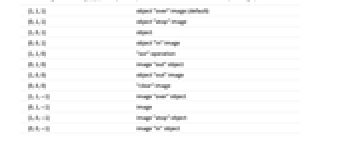
- ImageCompose can be used to overlay an image on top of another. It is typically used to add labels, logos, watermarks and other visuals to an image.
- ImageCompose[image,…] always gives an image with the same pixel size as image.
- The overlay can be any of the following:
-
oimage an explicit image object composed pixel by pixel graphics a graphics object rasterized to the same image size text a string or styled text expr an arbitrary expression, rasterized at its normal display size - When rasterizing text and arbitrary expressions, the expression is rasterized using a transparent background, at its normal display size, with a resolution the same as image.
- ImageCompose[image,overlay] does alpha blending if overlay has an alpha channel.
- ImageCompose[image,{overlay,α}] effectively sets the alpha value for overlay to α, or multiplies an existing alpha channel by α.
- ImageCompose[image,overlay] centers overlay in image.
- The position pos in image or the position opos in overlay can be specified in the following ways:
-
{x,y} absolute pixel offset from the bottom-left corner Scaled[{sx,sy}] scaled position from 0 to 1 across the object {posx,posy} named positions Top, Bottom, Left, Right or Center - If only one of posx and posy is given, the other is assumed to be Center.
- The pixel offsets {x,y} can be negative, indicating a point outside of image or overlay.
- ImageCompose[image,…] yields an image with an alpha channel only if image has an alpha channel.
- ImageCompose[{image,αi},…] effectively adds an alpha channel with value αi to image.
- ImageCompose[…,{fi,fo,mode}] combines a fraction fi of every pixel value in image with a fraction fo of every pixel value in overlay, in all cases taking account of alpha channels.
- With value 1 for mode, overlay is treated as on top of image. With value -1 it is treated as underneath. And with value 0, image and overlay are treated symmetrically.
- The following choices of {fi,fo,mode} correspond to standard Duff–Porter compositing operators:
-
{1,1,1} object "over" image (default) {0,1,1} object "atop" image {1,0,1} object {0,0,1} object "in" image {1,1,0} "xor" operation {0,1,0} image "out" object {1,0,0} object "out" image {0,0,0} "clear" image {1,1,-1} image "over" object {0,1,-1} image {1,0,-1} image "atop" object {0,0,-1} image "in" object - The "over" operators given by {1,1,1} and {1,1,-1} effectively perform alpha blending.
- The "in" operators given by {0,0,1} and {0,0,-1} mask one image with the alpha channel of the other image.
- The "out" operators {0,1,0} and {1,0,0} mask one image with the complement of the alpha channel of the other image.
- The "atop" operators given by {0,1,1} and {1,0,-1} effectively combine the alpha channels of the two images before performing alpha blending.
- ImageCompose[image,{o1,o2,…}] composes multiple images onto image.
- Using ImageCompose[image,{{o1,α1},…}], different alpha values can be set for different overlays.
- Corresponding lists of positions, overlay positions, and compositing fractions and modes can also be specified when composing with multiple overlays.
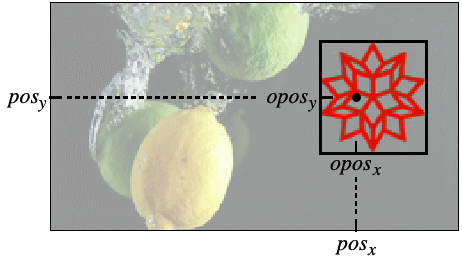
Examples
open all close allRelated Workflows
- Combine Multiple Images
History
Introduced in 2008 (7.0) | Updated in 2012 (9.0) ▪ 2022 (13.2)
Text
Wolfram Research (2008), ImageCompose, Wolfram Language function, https://reference.wolfram.com/language/ref/ImageCompose.html (updated 2022).
CMS
Wolfram Language. 2008. "ImageCompose." Wolfram Language & System Documentation Center. Wolfram Research. Last Modified 2022. https://reference.wolfram.com/language/ref/ImageCompose.html.
APA
Wolfram Language. (2008). ImageCompose. Wolfram Language & System Documentation Center. Retrieved from https://reference.wolfram.com/language/ref/ImageCompose.html
BibTeX
@misc{reference.wolfram_2025_imagecompose, author="Wolfram Research", title="{ImageCompose}", year="2022", howpublished="\url{https://reference.wolfram.com/language/ref/ImageCompose.html}", note=[Accessed: 09-January-2026]}
BibLaTeX
@online{reference.wolfram_2025_imagecompose, organization={Wolfram Research}, title={ImageCompose}, year={2022}, url={https://reference.wolfram.com/language/ref/ImageCompose.html}, note=[Accessed: 09-January-2026]}