Search for all pages containing Rasterize


Rasterize
Details and Options
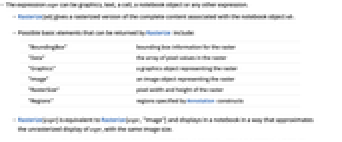
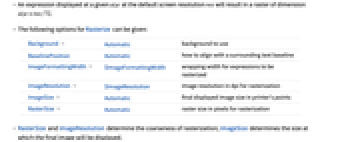
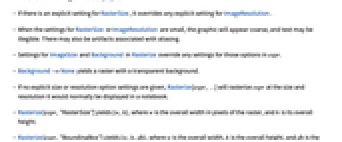
- The expression expr can be graphics, text, a cell, a notebook object or any other expression.
- Rasterize[nb] gives a rasterized version of the complete content associated with the notebook object nb.
- Possible basic elements that can be returned by Rasterize include:
-
"BoundingBox" bounding box information for the raster "Data" the array of pixel values in the raster "Graphics" a graphics object representing the raster "Image" an image object representing the raster "RasterSize" pixel width and height of the raster "Regions" regions specified by Annotation constructs - Rasterize[expr] is equivalent to Rasterize[expr,"Image"] and displays in a notebook in a way that approximates the unrasterized display of expr, with the same image size.
- An expression displayed at a given size at the default screen resolution res will result in a raster of dimension
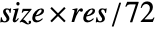 .
. - The following options for Rasterize can be given:
-
Background Automatic background to use BaselinePosition Automatic how to align with a surrounding text baseline ImageFormattingWidth $ImageFormattingWidth wrapping width for expressions to be rasterized ImageResolution $ImageResolution image resolution in dpi for rasterization ImageSize Automatic final displayed image size in printer's points LightDark Inherited whether to rasterize in light or dark mode RasterSize Automatic raster size in pixels for rasterization - RasterSize and ImageResolution determine the coarseness of rasterization; ImageSize determines the size at which the final image will be displayed.
- If there is an explicit setting for RasterSize, it overrides any explicit setting for ImageResolution.
- When the settings for RasterSize or ImageResolution are small, the graphic will appear coarse, and text may be illegible. There may also be artifacts associated with aliasing.
- Settings for ImageSize and Background in Rasterize override any settings for those options in expr.
- Background->None yields a raster with a transparent background.
- If no explicit size or resolution option settings are given, Rasterize[expr,…] will rasterize expr at the size and resolution it would normally be displayed in a notebook.
- Rasterize[expr,"RasterSize"] yields {w,h}, where w is the overall width in pixels of the raster, and h is its overall height.
- Rasterize[expr,"BoundingBox"] yields {w,h,dh}, where w is the overall width, h is the overall height, and dh is the offset of the baseline of the contents of expr from the bottom of its bounding box.
- Images generated by Rasterize can vary slightly from one computer system to another, mainly as a result of different fonts and anti-aliasing procedures.
- The results from Rasterize[expr,"BoundingBox"] can depend on details of font metrics, which generally differ between different computer systems.
- Rasterize[expr,"Regions"] gives a list of rules of the form {{a1,type1}->reg1,{a2,type2}->reg2,…}, where each rule {ai,typei}->regi is associated with an annotation of the form Annotation[expr,ai,typei] in expr, or with an object that is automatically recognized as an annotation, such as a Hyperlink or Tooltip. The regi give pixel positions in the form {{xmin,ymin},{xmax,ymax}}, where y coordinates run from top to bottom, mirroring the coords attribute of HTML.
- The default setting of LightDarkInherited uses the default light-dark setting of the notebook running the evaluation. If the evaluation was not started from a specific notebook, it uses the default light-dark setting of the notebook front end.
Examples
open all close allBasic Examples (3)
Scope (11)
Convert any Wolfram Language expression into a raster graphic:
The default output is a raster graphic:
Get the bounding box information:
Get the array of pixel values for the raster:
Get the pixel dimensions of the raster:
Get both the raster graphic and its pixel dimensions:
Define regions using Annotation:
Display the regions using rectangles:
RasterSize overrides ImageResolution:
Options (14)
Background (2)
By default, the background is opaque white:
Make the background transparent by setting Background->None:
ImageResolution (3)
The default resolution is determined by the current display settings:
Use ImageResolution to specify the desired resolution:
Image resolution affects the raster size but not the display size of the expression:
Raster size at different resolutions:
Display size at different resolutions:
RasterSize overrides ImageResolution:
Low-resolution rasterization with the automatic raster size:
ImageSize (2)
By default, rasterized expressions are returned at their original display size:
Use the ImageSize option to set a specific display size:
The ImageSize option overrides any previous settings in the expression being rasterized:
If an expression does not have a scalable display size, ImageSize is only setting the final display size:
LightDark (2)
Rasterize some text assuming light mode:
LightDarkSwitched respects the setting of the LightDark option:
RasterSize (3)
The default raster size is determined by the display size of the expression and the resolution settings:
Use RasterSizew to specify an explicit image width:
Use RasterSize{w,h} to specify both width and height:
Set different raster sizes in pixels:
RasterSize overrides ImageResolution. Use the default RasterSize:
Specify the RasterSize:
Applications (3)
Properties & Relations (2)
Rasterizing a graphic with a custom ImageSize option works by changing the graphic's ImageSize, not by magnifying the graphic:
A graphic embedded in a non-graphical construct will magnify instead:
Rasterizing a Cell expression displays the cell's contents as the Wolfram System front end would:
Properties of the cell that affect the contents will be displayed:
Properties that only affect margins or cell-level decorations will not be displayed:
Possible Issues (1)
Because ImageSize is in points, it may not correspond to the pixel dimensions of the resulting image:
To specify the pixel dimensions, use RasterSize:
Related Workflows
- Combine Multiple Images
History
Introduced in 2007 (6.0) | Updated in 2008 (7.0) ▪ 2014 (10.0) ▪ 2017 (11.2) ▪ 2020 (12.1) ▪ 2025 (14.3)
Text
Wolfram Research (2007), Rasterize, Wolfram Language function, https://reference.wolfram.com/language/ref/Rasterize.html (updated 2025).
CMS
Wolfram Language. 2007. "Rasterize." Wolfram Language & System Documentation Center. Wolfram Research. Last Modified 2025. https://reference.wolfram.com/language/ref/Rasterize.html.
APA
Wolfram Language. (2007). Rasterize. Wolfram Language & System Documentation Center. Retrieved from https://reference.wolfram.com/language/ref/Rasterize.html
BibTeX
@misc{reference.wolfram_2025_rasterize, author="Wolfram Research", title="{Rasterize}", year="2025", howpublished="\url{https://reference.wolfram.com/language/ref/Rasterize.html}", note=[Accessed: 07-December-2025]}
BibLaTeX
@online{reference.wolfram_2025_rasterize, organization={Wolfram Research}, title={Rasterize}, year={2025}, url={https://reference.wolfram.com/language/ref/Rasterize.html}, note=[Accessed: 07-December-2025]}