ZIP (.zip)
Background & Context
-
- Registered MIME type: application/zip
- Popular data compression and archival format.
- Used to reduce storage space and transfer times.
- Binary format.
- Can contain multiple files.
- Supports a variety of compression methods.
- Published by Phil Katz in 1989.
Import & Export
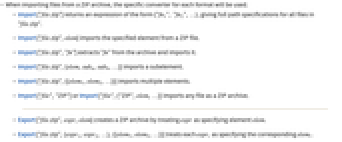
- When importing files from a ZIP archive, the specific converter for each format will be used.
- Import["file.zip"] returns an expression of the form {"fn1", "fn2",…}, giving full path specifications for all files in "file.zip".
- Import["file.zip",elem] imports the specified element from a ZIP file.
- Import["file.zip","fn"] extracts "fn" from the archive and imports it.
- Import["file.zip",{elem,suba,subb,…}] imports a subelement.
- Import["file.zip",{{elem1,elem2,…}}] imports multiple elements.
- Import["file","ZIP"] or Import["file",{"ZIP",elem,…}] imports any file as a ZIP archive.
- Export["file.zip",expr,elem] creates a ZIP archive by treating expr as specifying element elem.
- Export["file.zip",{expr1,expr2,…},{{elem1,elem2,…}}] treats each expri as specifying the corresponding elemi.
- Export["file.zip","fn"->expr] exports expr to a file and compresses it as a ZIP archive, inferring the file format from the file extension of "fn".
- Export["file.zip","fn1"->expr1,"fn2"->expr2,…] exports multiple expressions to a ZIP file archive.
- See the following reference pages for full general information:
-
Import, Export import from or export to a file CloudImport, CloudExport import from or export to a cloud object ImportString, ExportString import from or export to a string ImportByteArray, ExportByteArray import from or export to a byte array
Import Elements
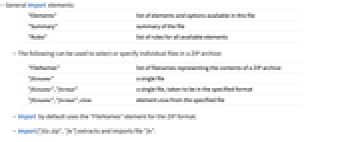
- General Import elements:
-
"Elements" list of elements and options available in this file "Summary" summary of the file "Rules" list of rules for all available elements - The following can be used to select or specify individual files in a ZIP archive:
-
"FileNames" list of filenames representing the contents of a ZIP archive "filename" a single file "filename","format" a single file, taken to be in the specified format "filename","format",elem element elem from the specified file - Import by default uses the "FileNames" element for the ZIP format.
- Import["file.zip","fn"] extracts and imports file "fn".
- File names can include relative or absolute directory specifications and the abbreviated string patterns supported by StringMatchQ.
- Import["file.zip","*"] imports an entire archive.
- Import["file.zip","dir/*.jpg"] imports all JPEG files from subdirectory dir.
- Export["file.zip","file1.gif"->expr1,"file2.txt"->expr2] creates a ZIP archive containing a GIF and a text file.
- Export["file",{expr1,expr2},{"ZIP",{{"file1","GIF"},{"file2","Text"}}}] is equivalent to the above.
Options
- General Export option:
-
CompressionLevel Automatic ZIP compression strength, given as a number in the range 0 to 1 - The setting CompressionLevel->1 corresponds to the strongest available compression, resulting in the smallest possible file size.
Examples
open all close allBasic Examples (1)
Scope (1)
Import Elements (1)
Export Options (1)
CompressionLevel (1)
By default, the maximum amount of compression is used:
This is equivalent to CompressionLevel1:
Properties & Relations (2)
Related Guides
History
Introduced in 2007 (6.0) | Updated in 2017 (11.2) ▪ 2020 (12.1)