You can use the Mathematica Clipboard window to evaluate Mathematica expressions the same way you would in a Mathematica notebook. This may be useful, for example, to quickly check the state of a variable or experiment with a function you are using for the first time. To evaluate an expression in the Mathematica Clipboard window: 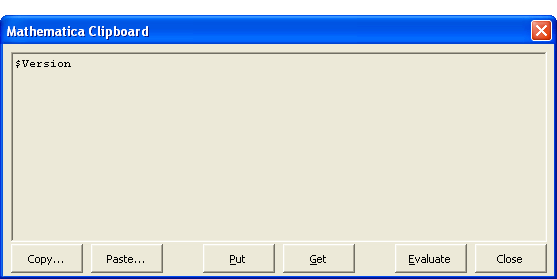
Typing an expression into the Mathematica Clipboard window. Once the Mathematica kernel has evaluated the expression, the answer replaces the contents of the Clipboard window. 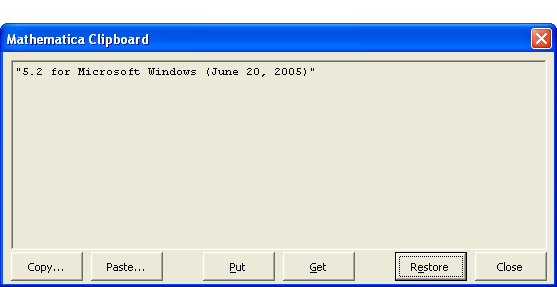
Viewing evaluation results in the Mathematica Clipboard window. Notes • To paste evaluation results to a location in Excel, click Paste. You will be prompted to specify where to paste the results. • To paste evaluation results to another program, click Put. This puts the evaluation results onto the global Clipboard. You can then paste them into another program. |