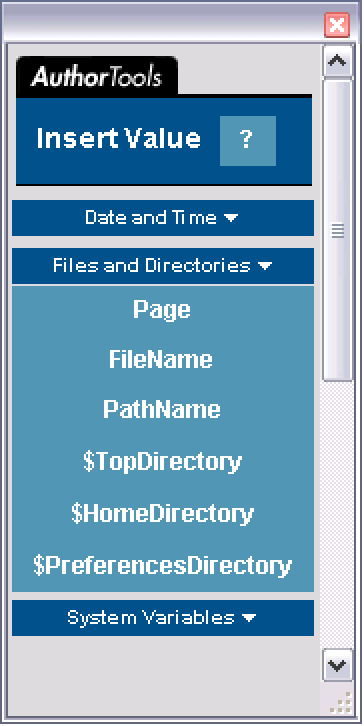Insert Value
Introduction
Using the Insert Value palette, you can insert an object to display the current value of variables such as the names of the home directory or the preferences directory, as well as the current file name, pathname, date, or time. The display object, once inserted, is dynamically updated so that it always reflects the current value of the variable.
For example, the text in the following cell contains display objects that refer to the current date and time, respectively. This ensures that each time the notebook is opened, the cell always shows the current date and time.
You can choose from variables divided into three categories.
- Files and Directories — enter the current file name, pathname, page number, or the values of selected directories
- System Variables — enter system parameters such as the operating system or version number of Mathematica
Inserting a Value
To insert the value of a variable:
1. Open the Insert Value palette.
2. Click any of the three categories—Date and Time, Files and Directories, or System Variables—to view the buttons in that category.
3. Click the button with the name of the variable whose value you want to enter. The value of the selected variable is pasted into the notebook at the position of the cursor.