GZIP (.gz)
GZIP (.gz)
Background & Context
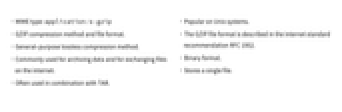
-
- MIME type: application/x-gzip
- GZIP compression method and file format.
- General-purpose lossless compression method.
- Commonly used for archiving data and for exchanging files on the internet.
- Often used in combination with TAR.
- Popular on Unix systems.
- The GZIP file format is described in the internet standard recommendation RFC 1952.
- Binary format.
- Stores a single file.
Import & Export
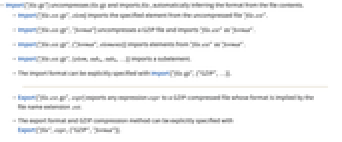
- Import["file.gz"] uncompresses file.gz and imports file, automatically inferring the format from the file contents.
- Import["file.ext.gz",elem] imports the specified element from the uncompressed file "file.ext".
- Import["file.ext.gz","format"] uncompresses a GZIP file and imports "file.ext" as "format".
- Import["file.ext.gz",{"format",elements}] imports elements from "file.ext" as "format".
- Import["file.ext.gz",{elem,suba,subb,…}] imports a subelement.
- The import format can be explicitly specified with Import["file.gz",{"GZIP",…}].
- Export["file.ext.gz",expr] exports any expression expr to a GZIP-compressed file whose format is implied by the file name extension .ext.
- The export format and GZIP compression method can be explicitly specified with Export["file",expr,{"GZIP","format"}].
- See the following reference pages for full general information:
-
Import, Export import from or export to a file CloudImport, CloudExport import from or export to a cloud object ImportString, ExportString import from or export to a string ImportByteArray, ExportByteArray import from or export to a byte array
Import Elements
- The GZIP format itself does not support Import or Export elements.
- Import elements of the GZIP-compressed file:
-
"Elements" list of elements and options available in this file "Summary" summary of the file "Rules" list of rules for all available elements - Import["file.ext.gz","Elements"] returns the names of elements available in file.ext, effectively unpacking the compressed file before importing "file.ext".
Options
- General Export option:
-
CompressionLevel Automatic GZIP compression strength, given as a number in the range 0 to 1 - The setting CompressionLevel->1 corresponds to the strongest available compression, resulting in the smallest possible file size.
Examples
open all close allBasic Examples (2)
Export a string to a GZIP-compressed text file:
Convert the previous output back to a Wolfram Language string:
This exports graphics to a GZIP-compressed JPEG file:
This gives the available Import elements of the JPEG file:
When importing any element from a .gz file, the Wolfram Language automatically uncompresses it:
Export Options (2)
CompressionLevel (2)
By default, the maximum amount of compression is used:
This is equivalent to CompressionLevel1:
Properties & Relations (2)
Related Guides
History
Introduced in 2005 (5.2) | Updated in 2008 (7.0) ▪ 2020 (12.1)