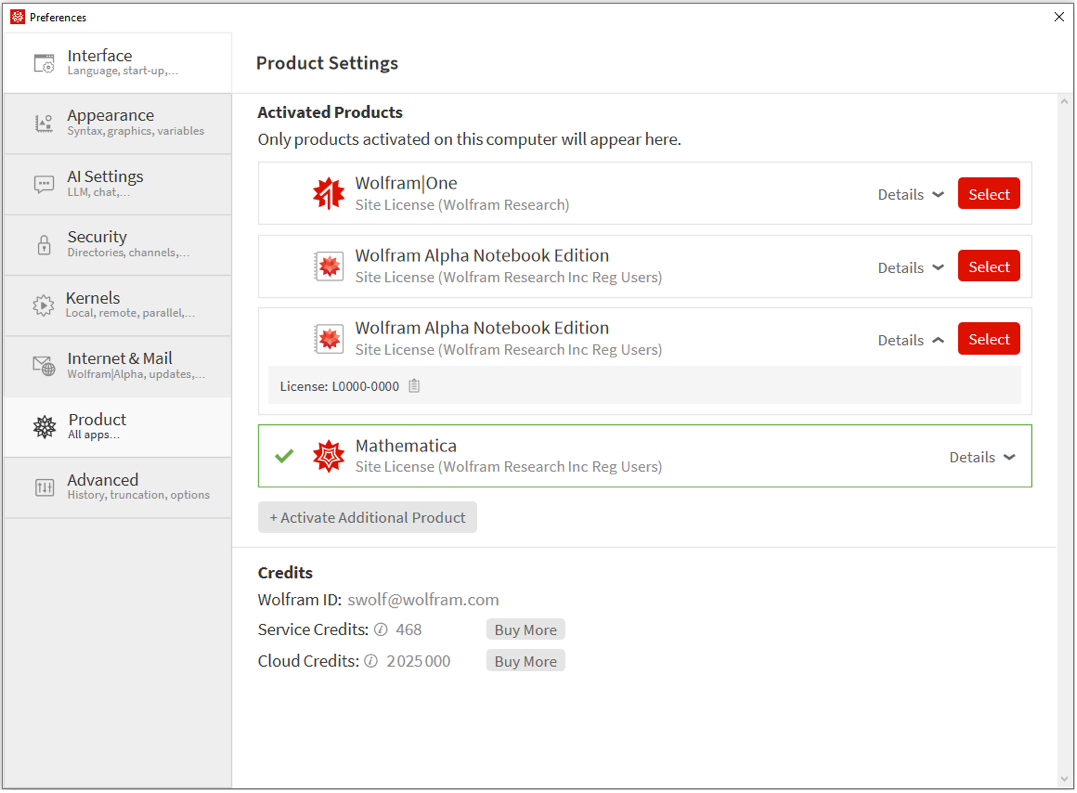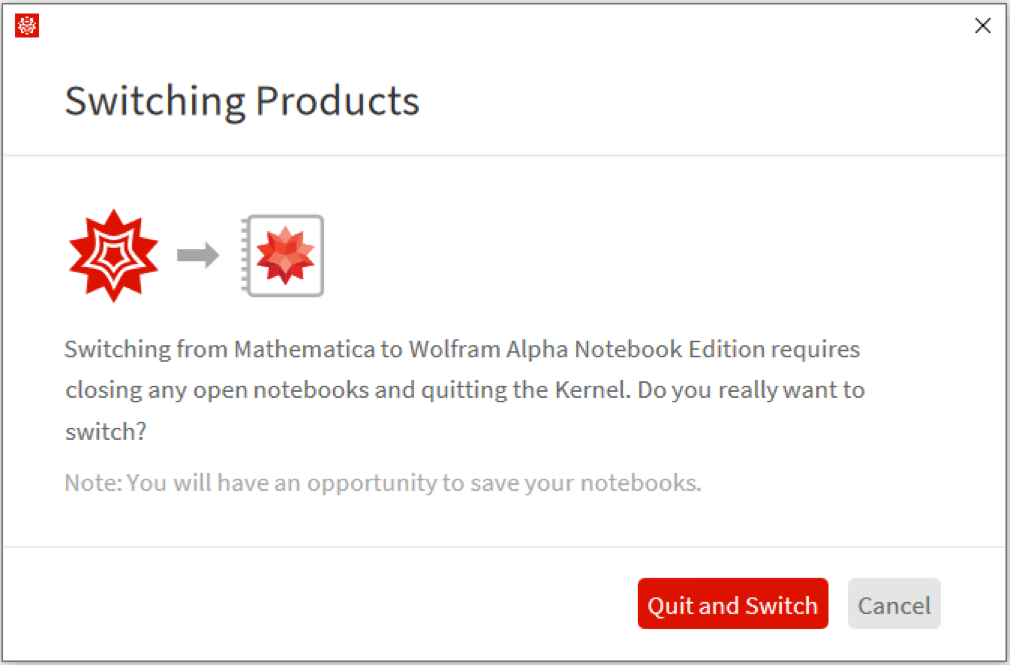Using the Wolfram Product Switcher
Using the Wolfram Product Switcher
Starting in Version 14.1, the Wolfram application was introduced as the new way for users to access Mathematica, Wolfram|Alpha Notebook Edition, Wolfram|One and Finance Platform. These are all accessed through the unified Wolfram application, and changing between products is done in the Product Settings screen.
The Product Settings screen is a tab in the Preferences menu. It allows switching between products and also activating additional ones. Each product/license that is locally activated will show up as a separate entry on this screen.
The active product/license is highlighted with a green border. Selecting the Details button will give additional license information of the item in question. If a license becomes unavailable (such as expiring), it will stop showing up in the list.
Adding New Products/Licenses to Wolfram
Adding a new product/license is done by going through the normal activation process, which can be accessed by pressing the +Activate Additional Product button.
Switching Products/Licenses
By using the appropriate Select button, Wolfram can be switched over to different licenses/products. If one of these buttons is selected, there will be a pop-up window warning that going through with this switch will close all open notebooks (you will be given a chance to save any with unsaved changes in them).
Selecting Quit and Switch will then close all open notebooks and quit the kernel. You will be sent to the Welcome Screen for the selected product/license.
Note that all products/licenses for a specific version will now share the same settings, since they are stored in a common location.
If Wolfram has never been launched on a machine (aka, does not have a license file for Wolfram), it will try to import a valid license from an existing local product (like Mathematica). Automatic license importation may not succeed for a few reasons, or it may not get the desired license if you have multiple products/licenses locally, so you may still need to go through activation.
After Wolfram has been activated, subsequent launches of it will start it as the same active product that it was last used in. So if Wolfram is set to use Mathematica, when it is next launched, it will stay set as Mathematica.