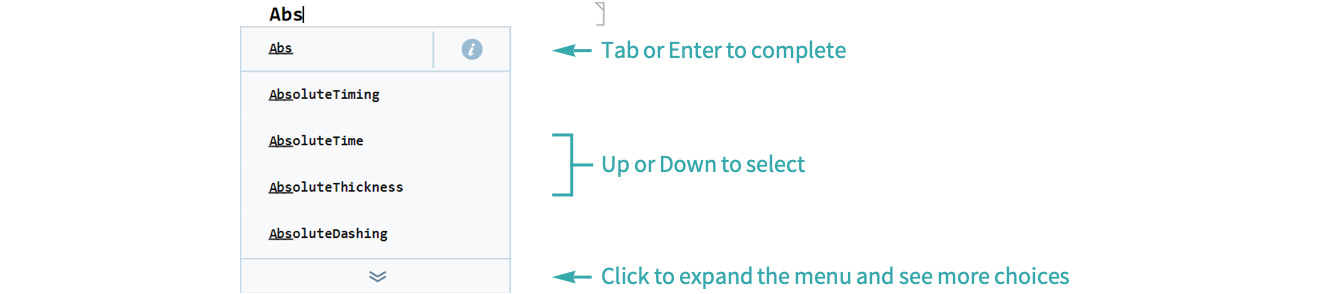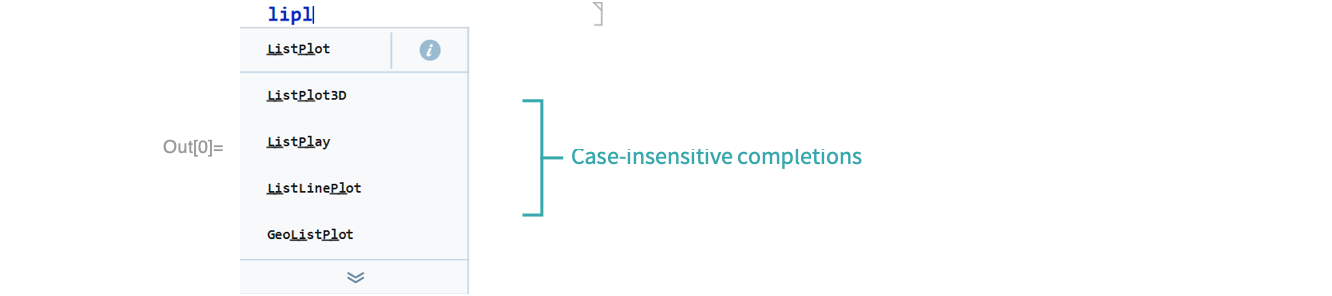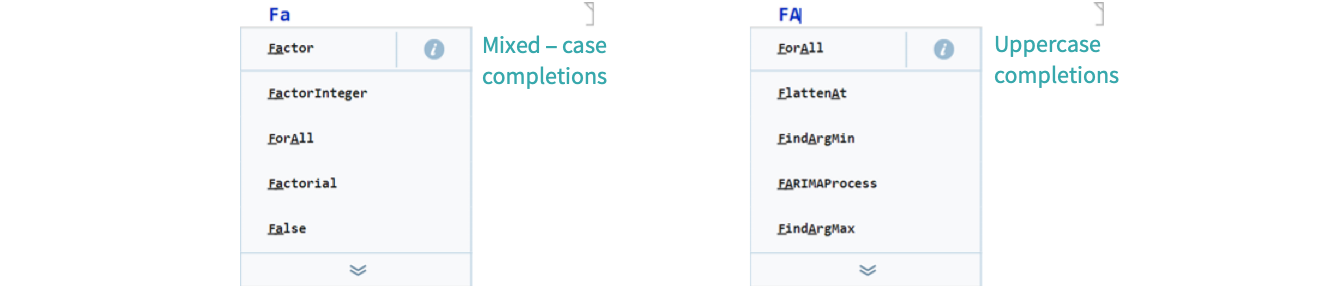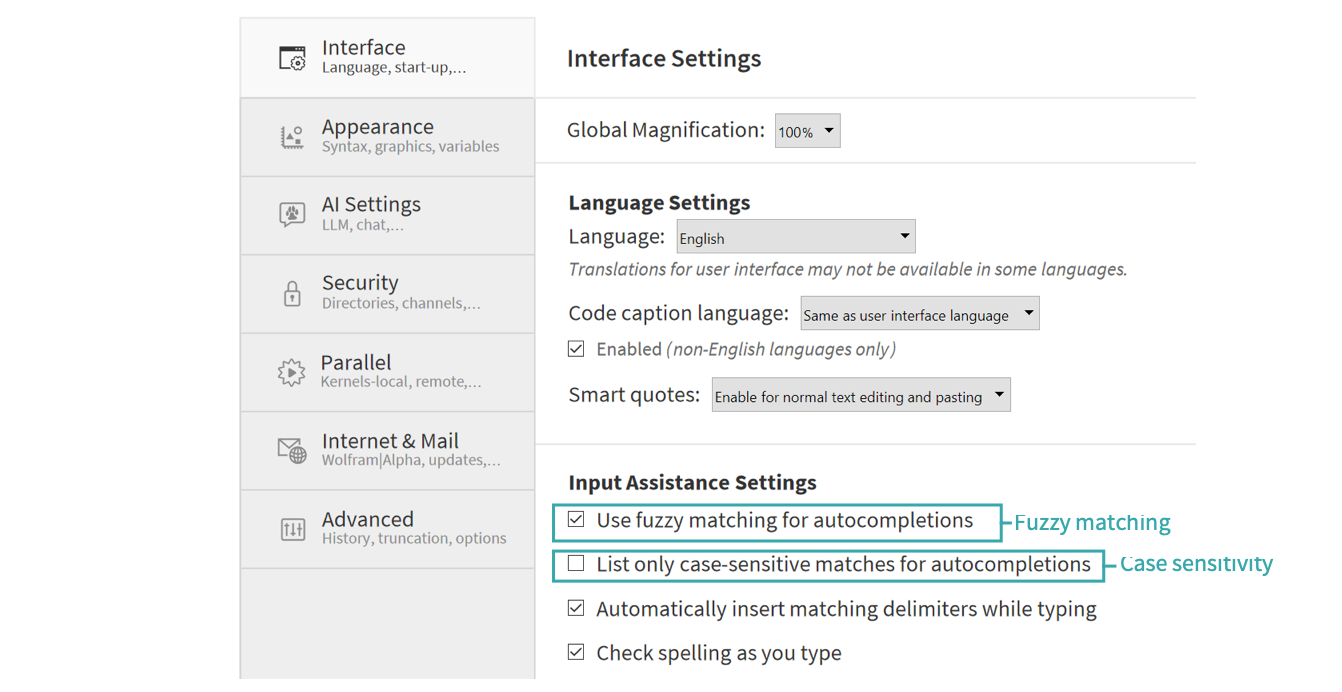Autocomplete Symbols When Typing
Use autocompletion to type symbols quickly.
When typing a symbol name, a completion menu displays next to your typing position that displays candidate symbol names for autocompletion.
If the first completion is what you wanted to type, you can immediately press ![]() or
or ![]() to accept the completion. Other completions can be selected using the
to accept the completion. Other completions can be selected using the ![]() and
and ![]() arrow keys or by selecting them with the mouse. Click the arrow at the bottom to see a longer list of completions.
arrow keys or by selecting them with the mouse. Click the arrow at the bottom to see a longer list of completions.
Completions can use a fuzzy matching algorithm to find matches that approximate but do not exactly match the letters you typed.
By default, completions are also case insensitive. For example, typing lipl will reveal completions such as ListPlot.
While lowercase letters you type may match letters of any case, uppercase letters you type can only match uppercase letters in symbols.
You can change whether fuzzy matching and case sensitivity are used for autocompletions in the the Interface Settings of the Preferences dialog.