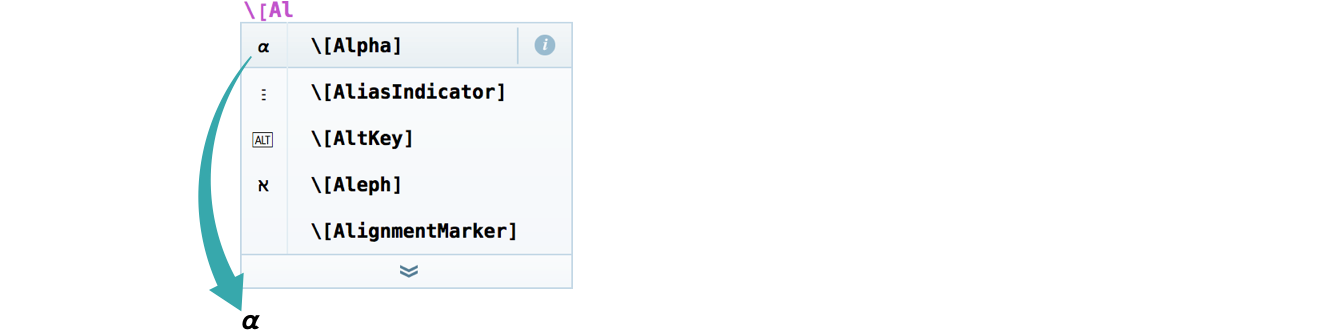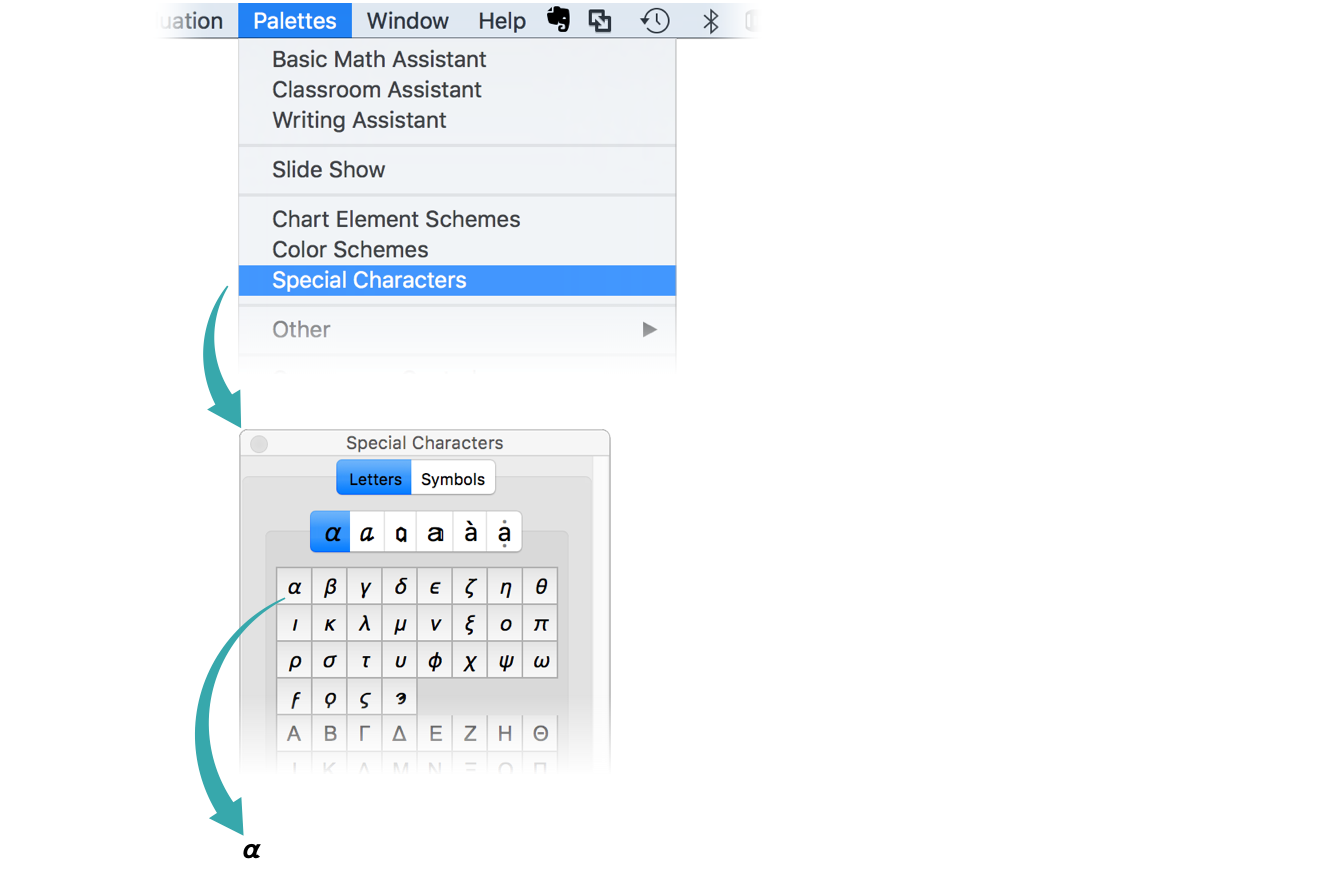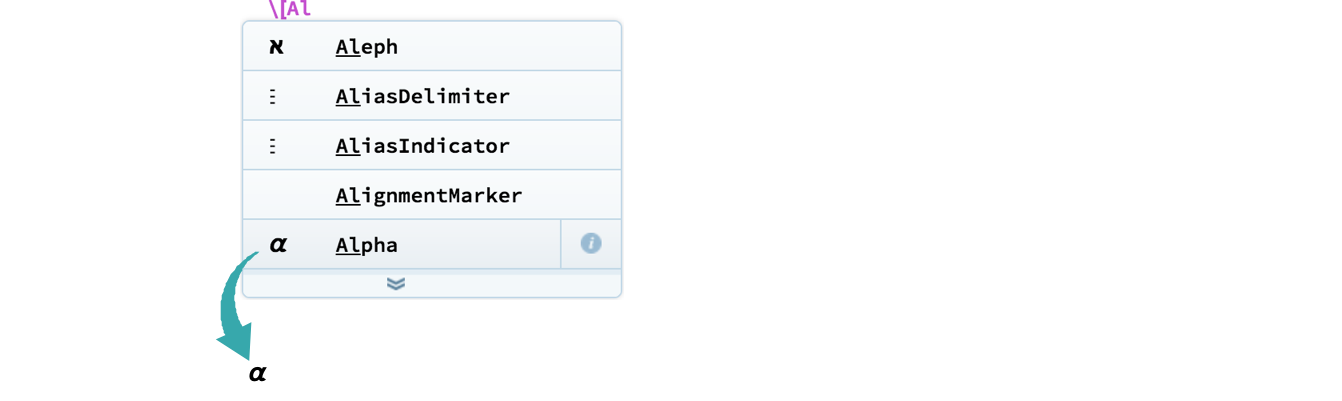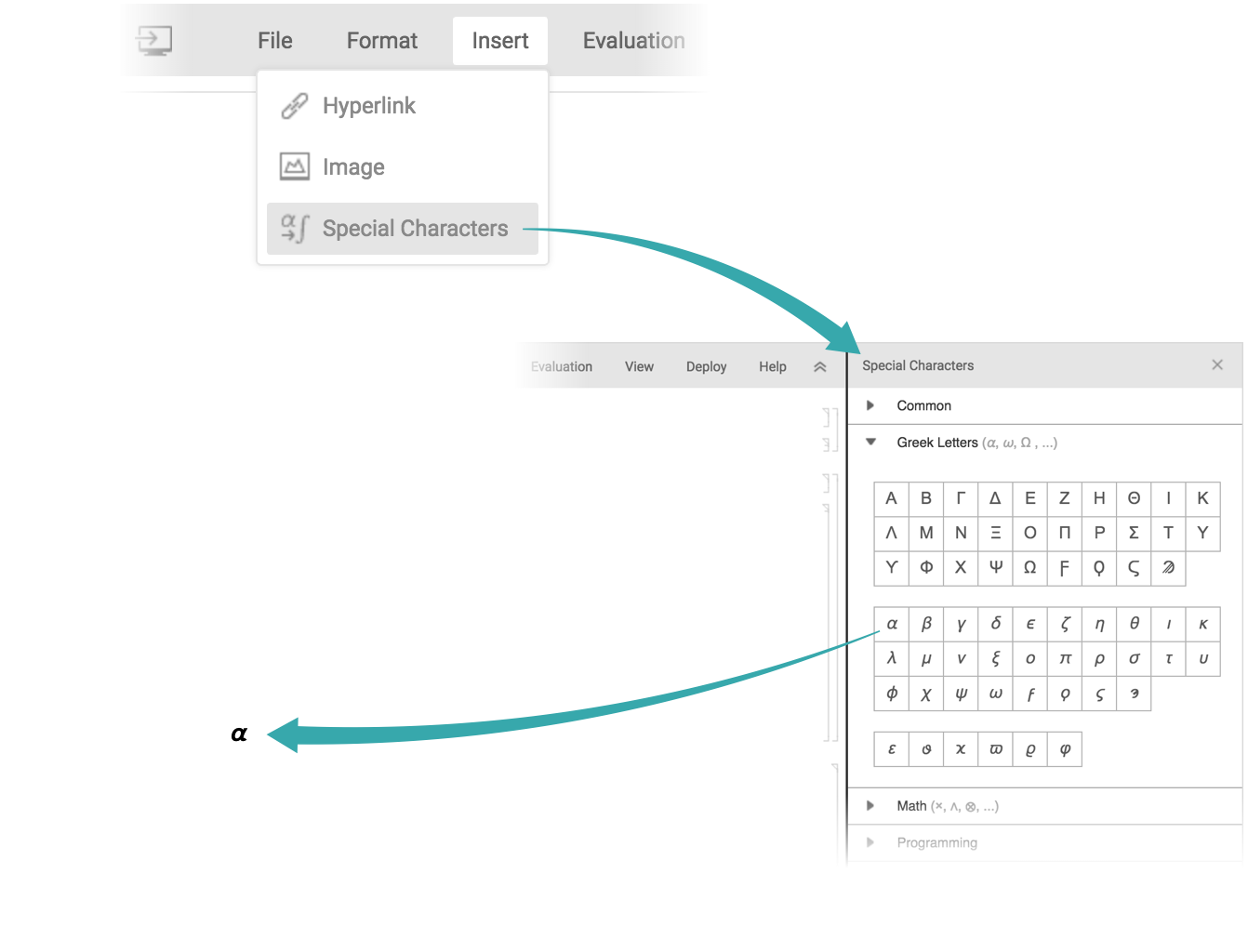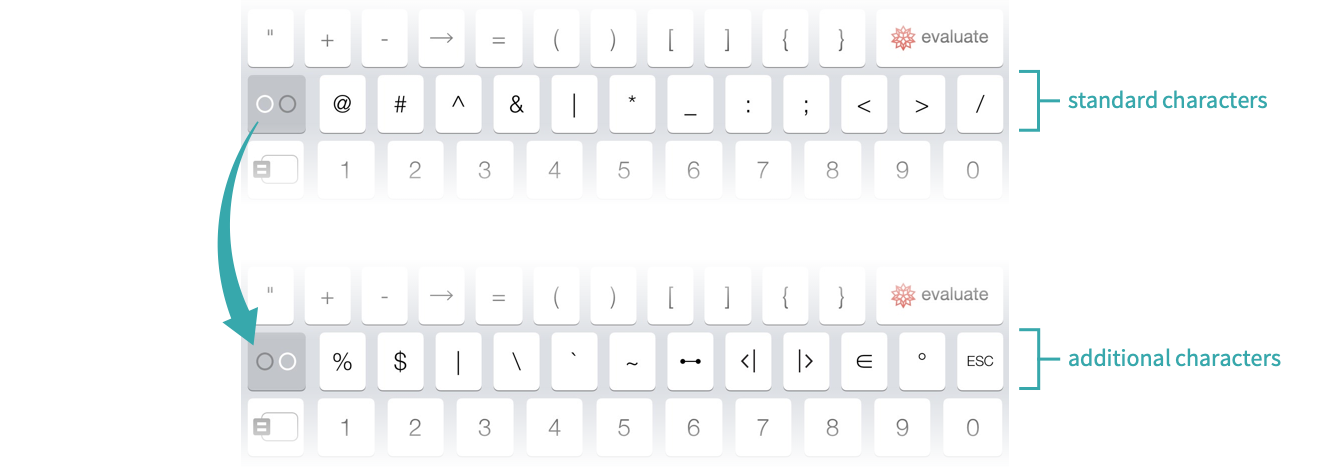There are several ways to enter the special characters that are not present on a standard keyboard.
Using a Full Character Name...
Type \[ and the start of a character name. Choose the character from the autocomplete menu:
- See the Letters and Letter-like Forms tutorial for a complete list of named characters.
- If you are using a text interface, type the complete character name; for example, \ [Alpha].
Using a Character Alias...
Type ![]() (which displays as Esc), an alias name and
(which displays as Esc), an alias name and ![]() :
:
- See the Letters and Letter-like Forms tutorial for a complete list of character aliases.
In URLs...
Most special characters are not allowed in URLs, but they can be represented with UTF-8 encodings. Use URLEncode to convert to UTF-8:
Using a Full Character Name...
Type \[ and the start of a character name. Choose the character from the autocomplete menu:
- See the Letters and Letter-like Forms tutorial for a complete list of named characters.
In URLs...
Most special characters are not allowed in URLs, but they can be represented with UTF-8 encodings. Use URLEncode to convert to UTF-8:
Using a Full Character Name...
Type \[ and the start of a character name. Choose the character from the Autocomplete Bar that appears at the top of the keyboard:
- See the Letters and Letter-like Forms tutorial for a complete list of named characters.
In URLs...
Most special characters are not allowed in URLs, but they can be represented with UTF-8 encodings. Use URLEncode to convert to UTF-8: