WORKFLOW
Make a Notebook File Smaller
Reduce the size of a notebook file to save storage space or for faster loading.
Remove large outputs that do not need to be seen
Select and delete large output cells if they do not need to be seen and can be easily recreated by evaluating their inputs.
- On desktop, choose Cell ▶ Delete All Output to delete all of the output cells in a notebook.
- For more information on removing output, see Remove All Output from a Notebook.
Convert remaining large outputs to bitmaps
Converting large outputs, especially graphics, to bitmap images can save significant space. To convert a cell to a bitmap, select the cell bracket and choose Cell ▶ Convert To ▶ Bitmap. The appearance of the cell will not change, but the content may be significantly smaller:
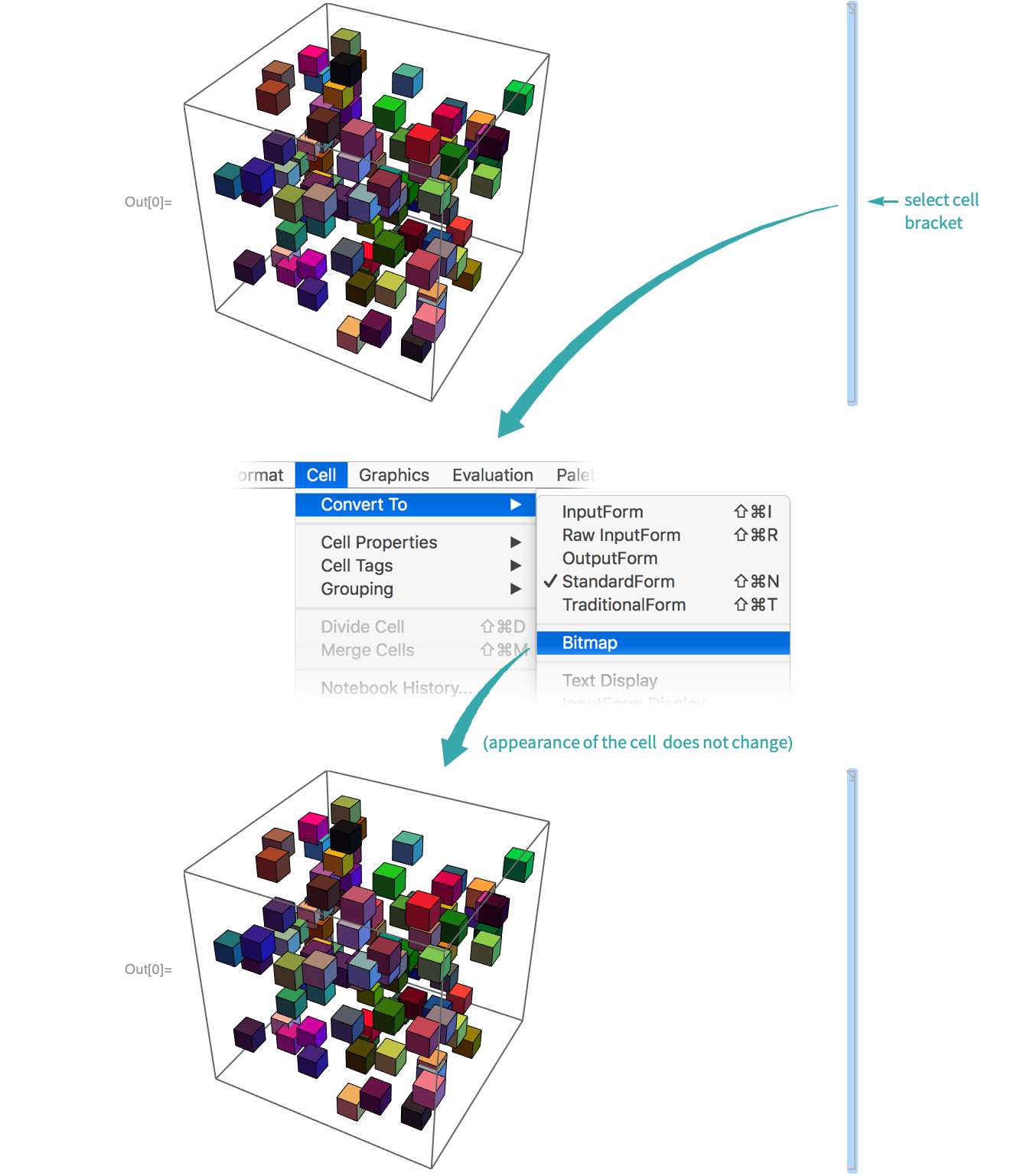
- To convert all output cells in a notebook to bitmaps on desktop,
 +click an output cell bracket to select all output cells and choose Cell ▶ Convert To ▶ Bitmap.
+click an output cell bracket to select all output cells and choose Cell ▶ Convert To ▶ Bitmap. - Converting some kinds of cells—for example, plain text cells—to bitmaps can increase the size of a notebook.
Notes
Putting style attributes that are repeatedly used together into a notebook’s stylesheet can save moderate amounts of space across large collections of documents. For example, if text is often styled Red and Italic, put a Red and Italic emphasis style in the stylesheet and use that style instead of the individual attributes. See Create and Use a New Style for details.