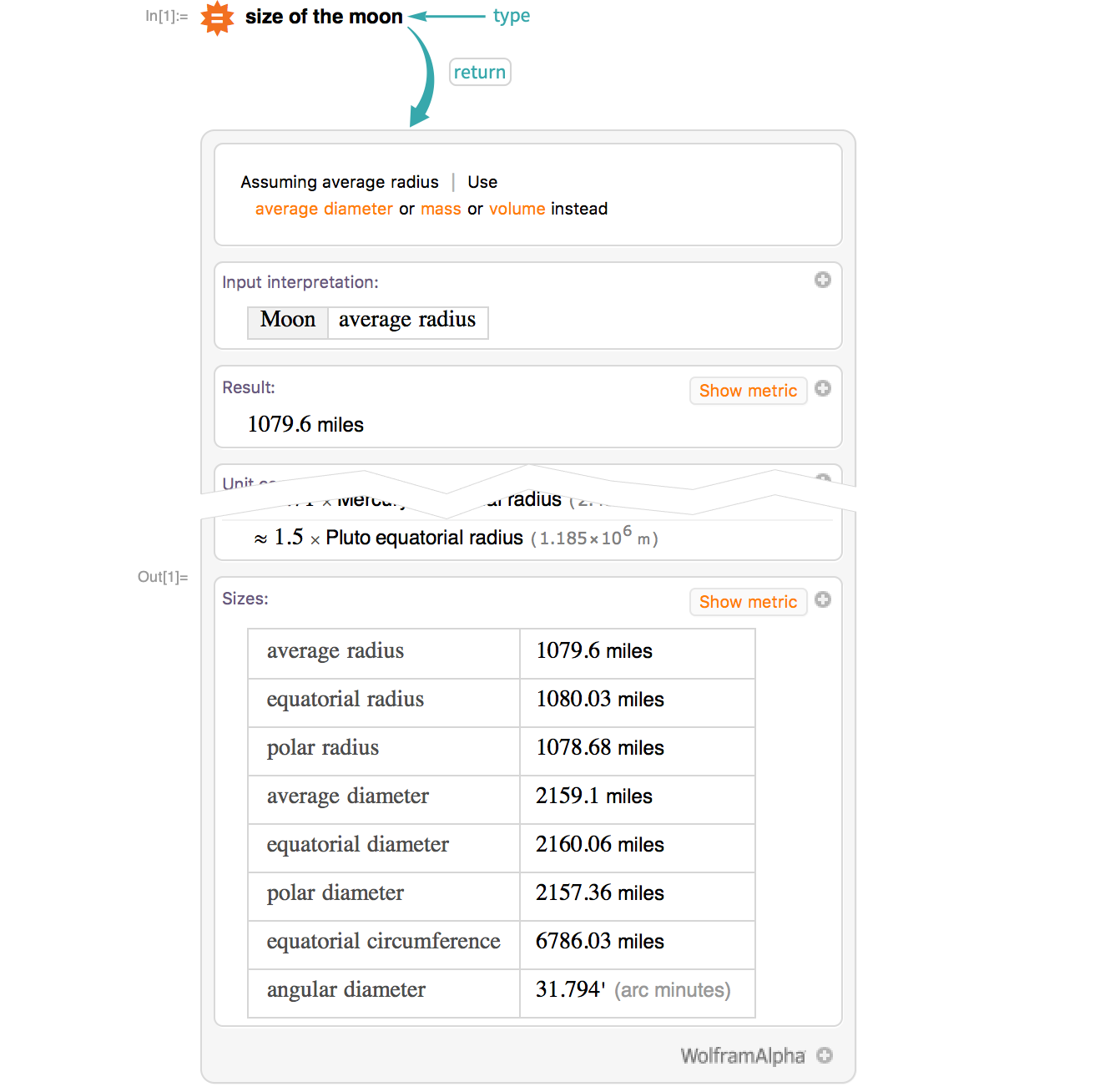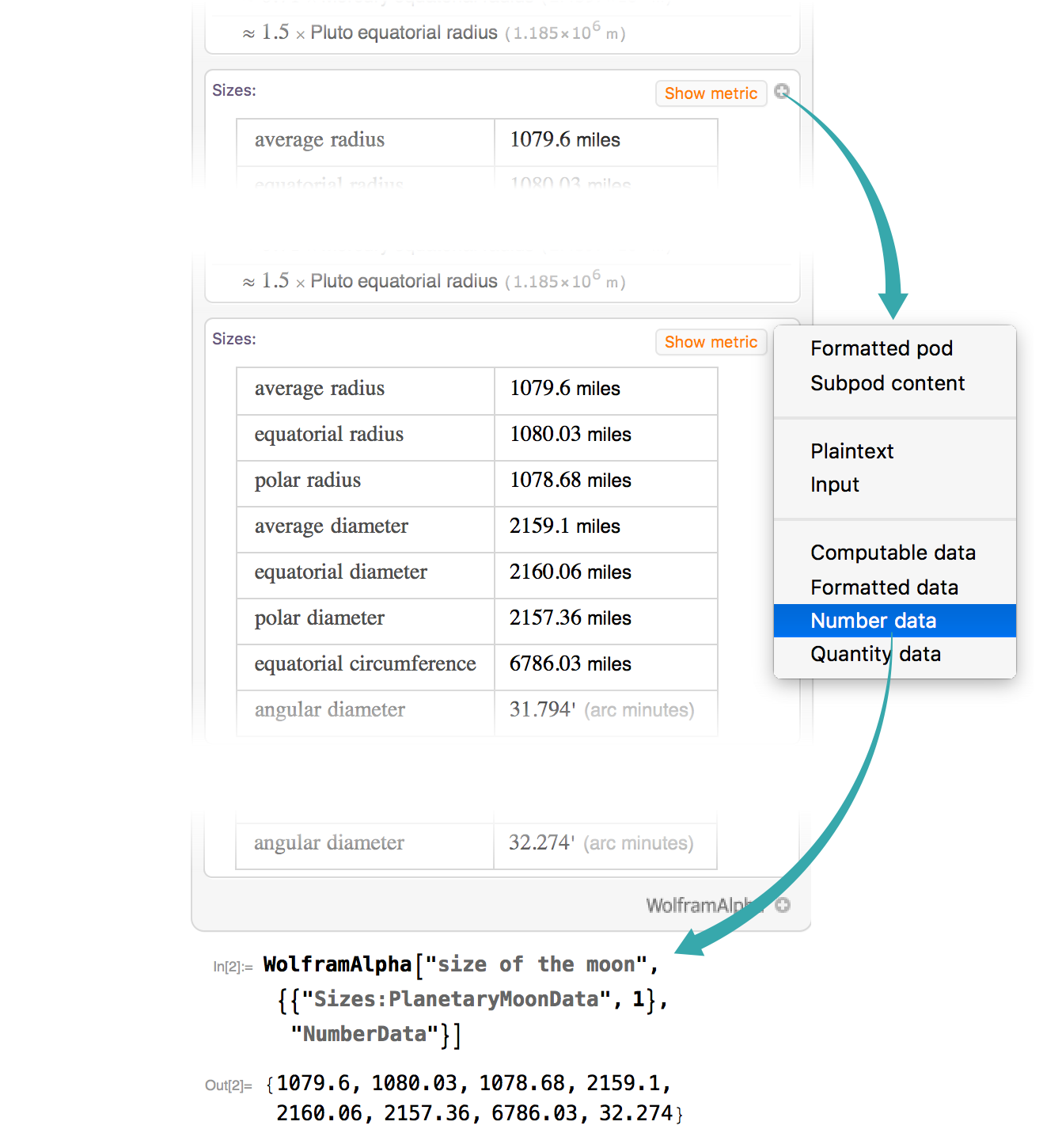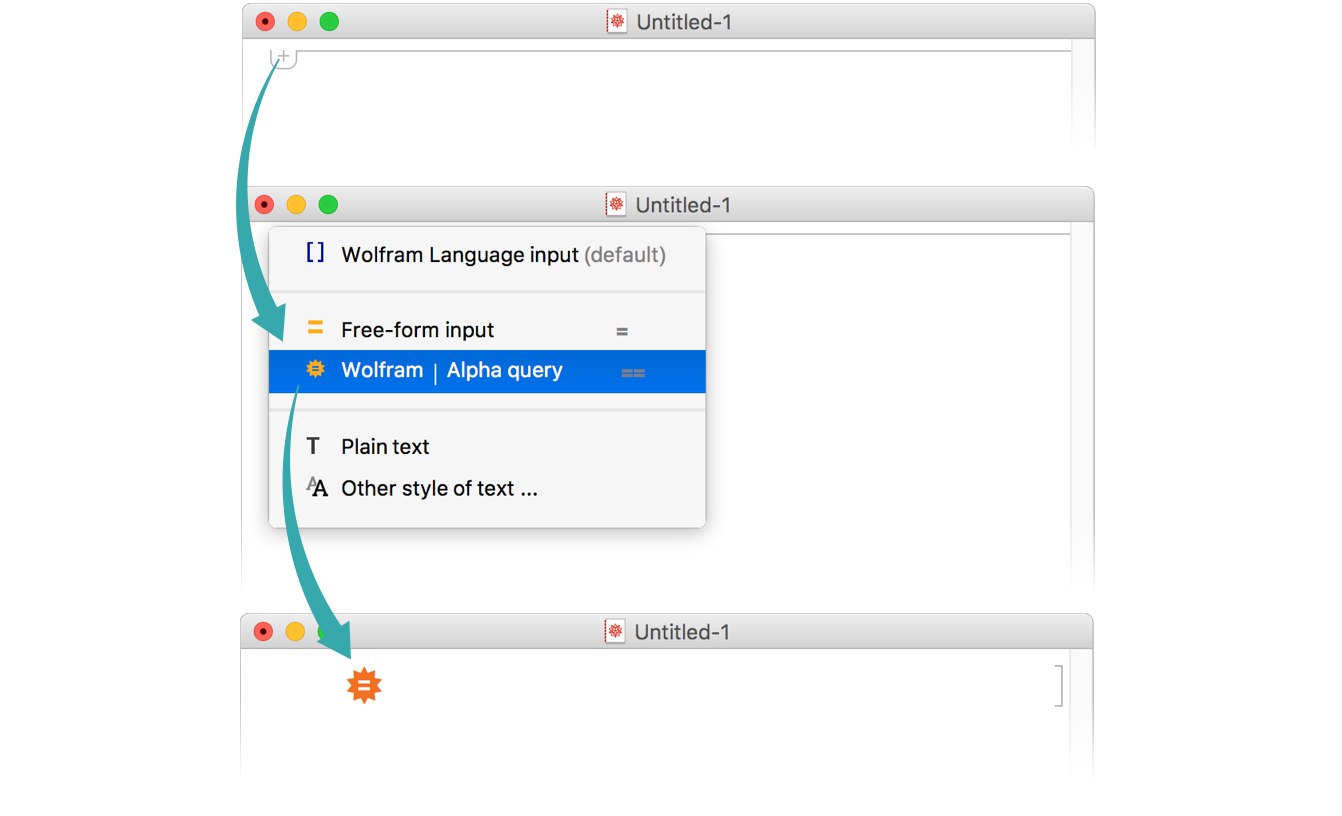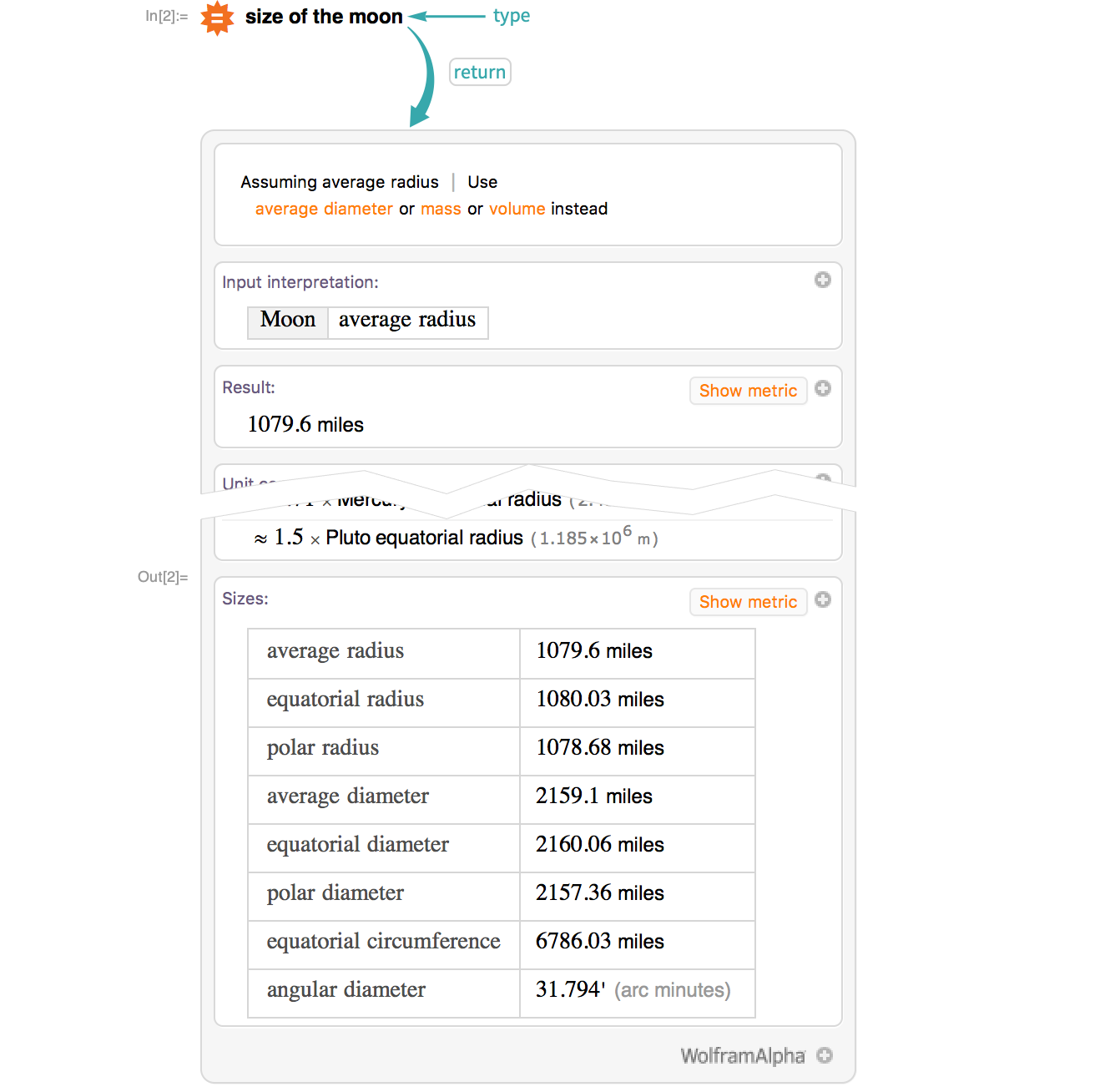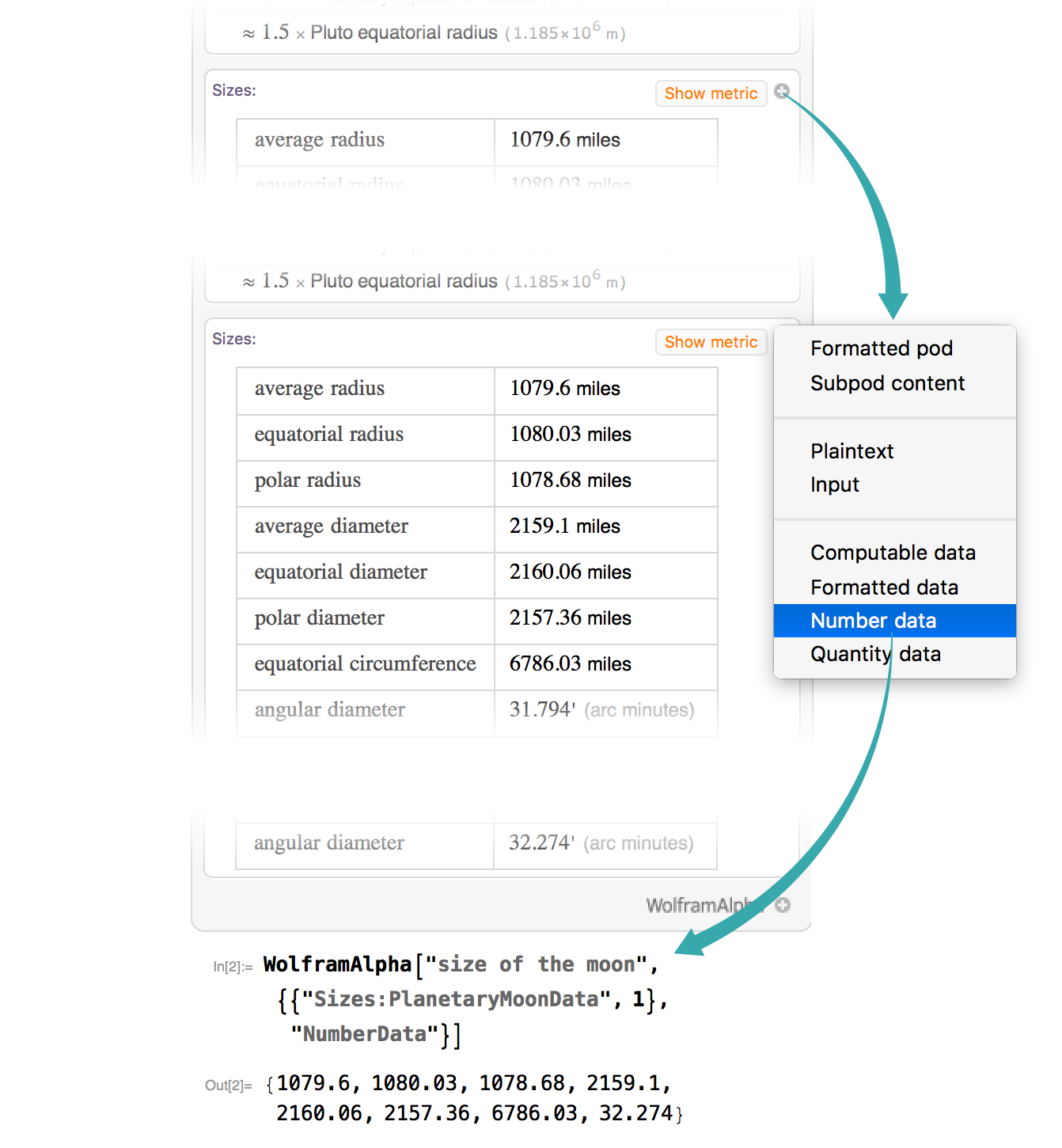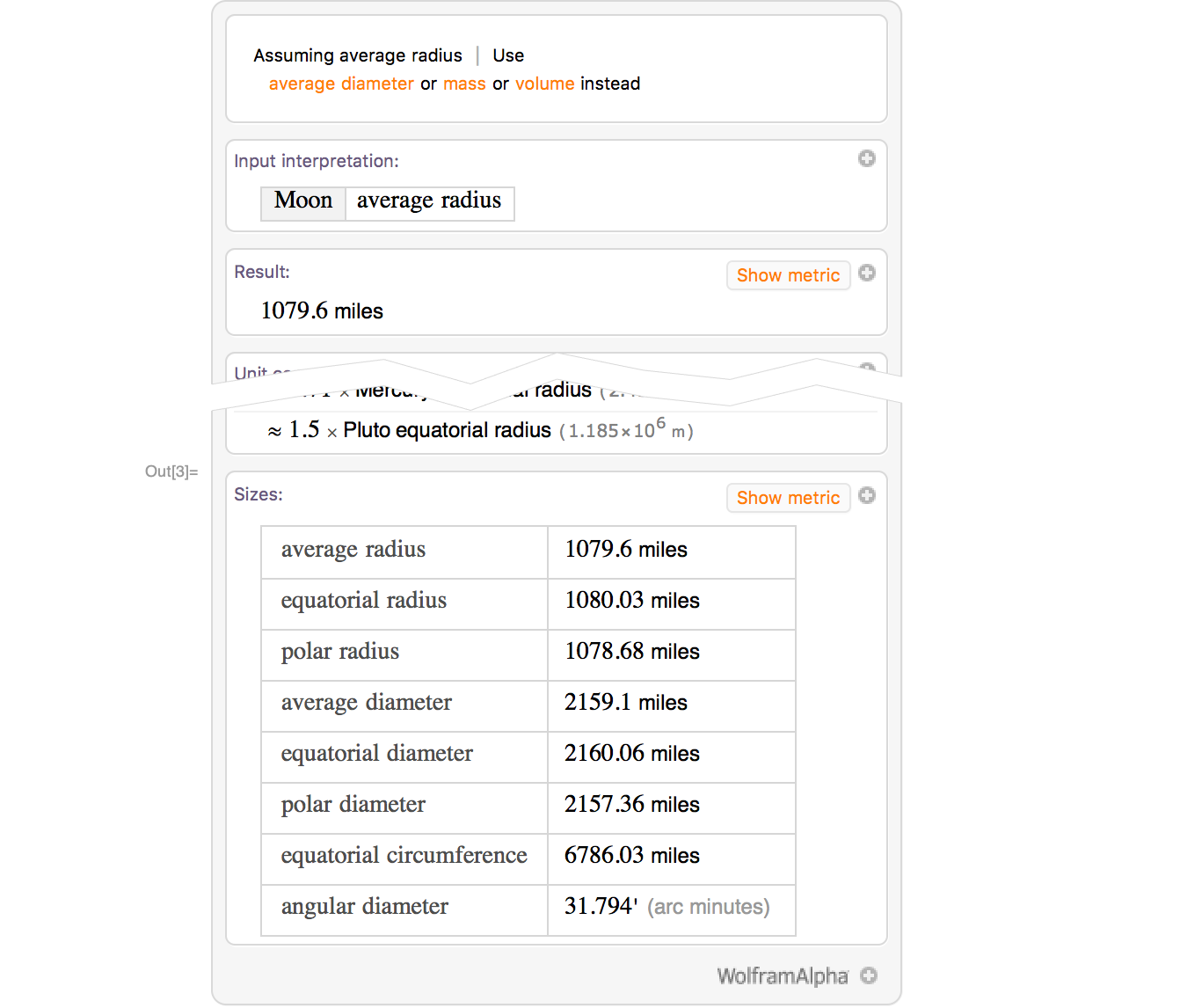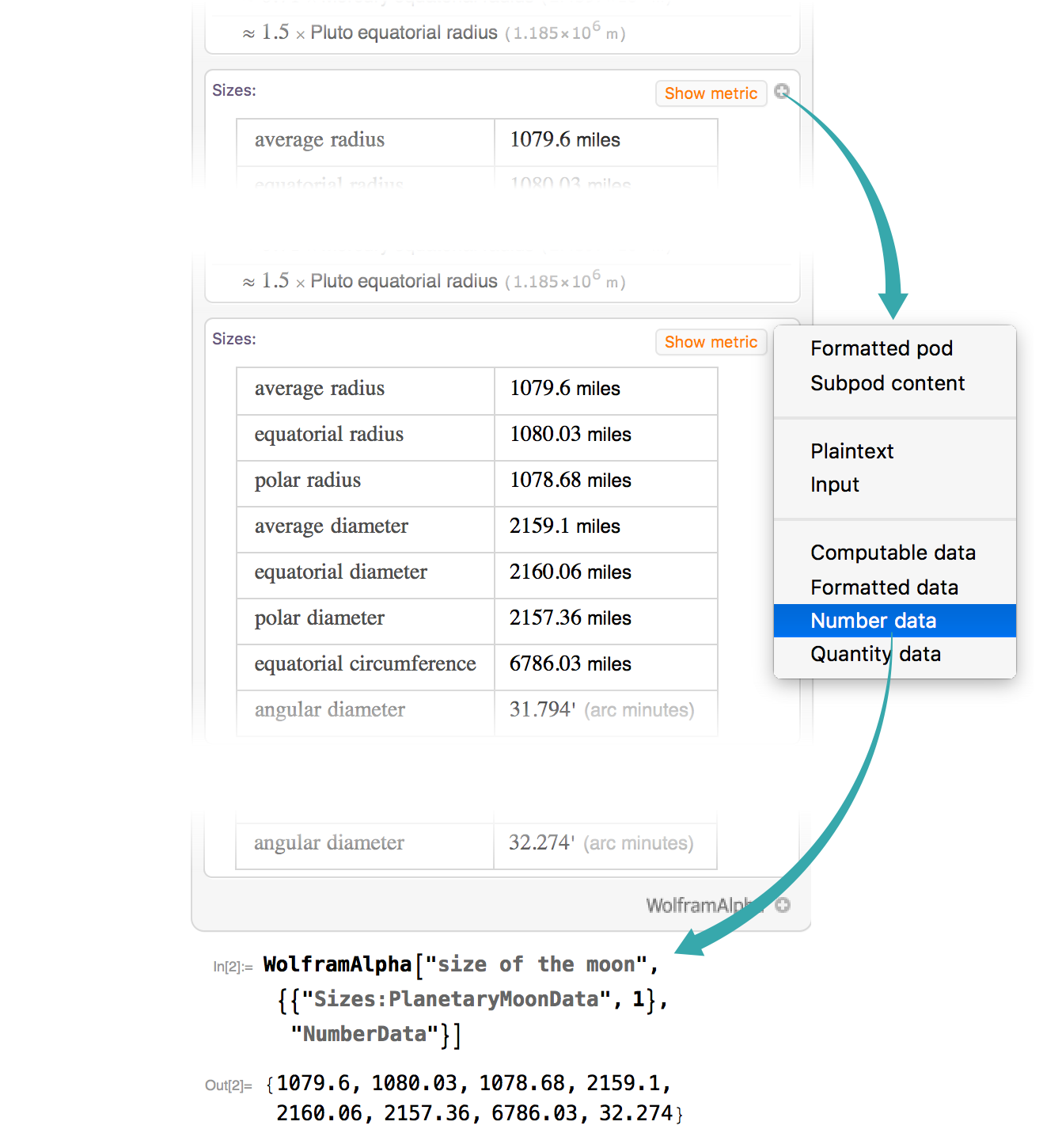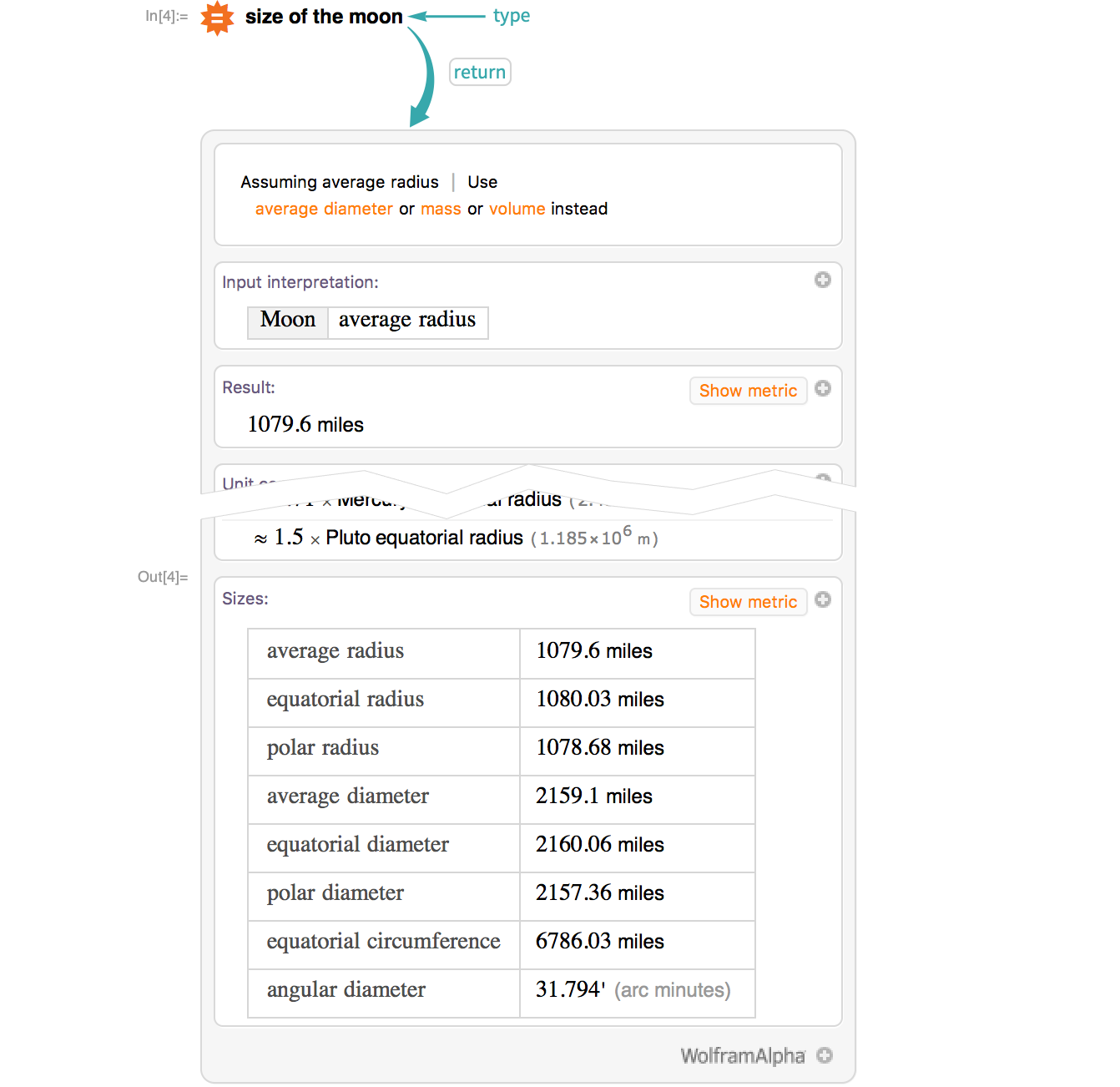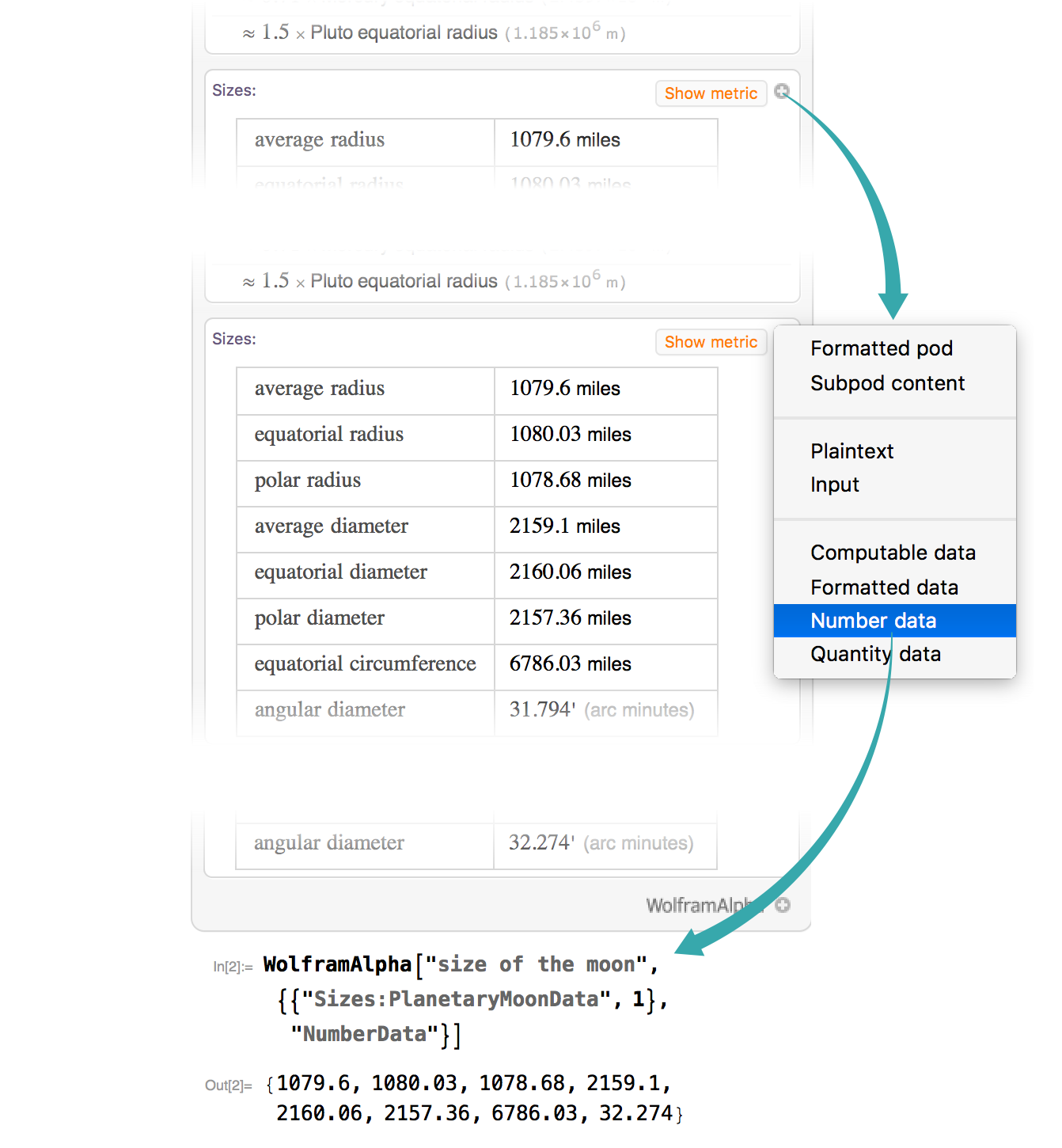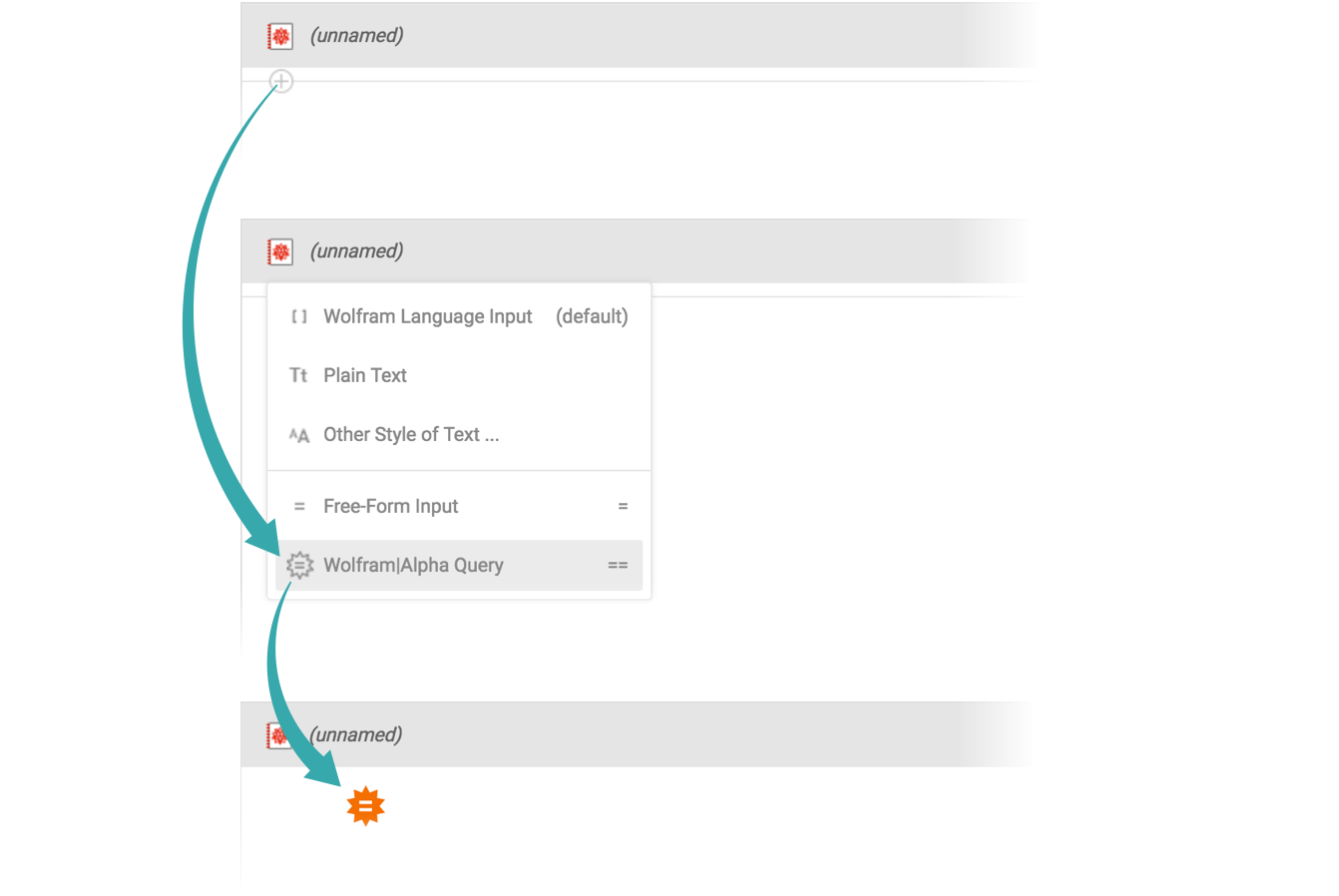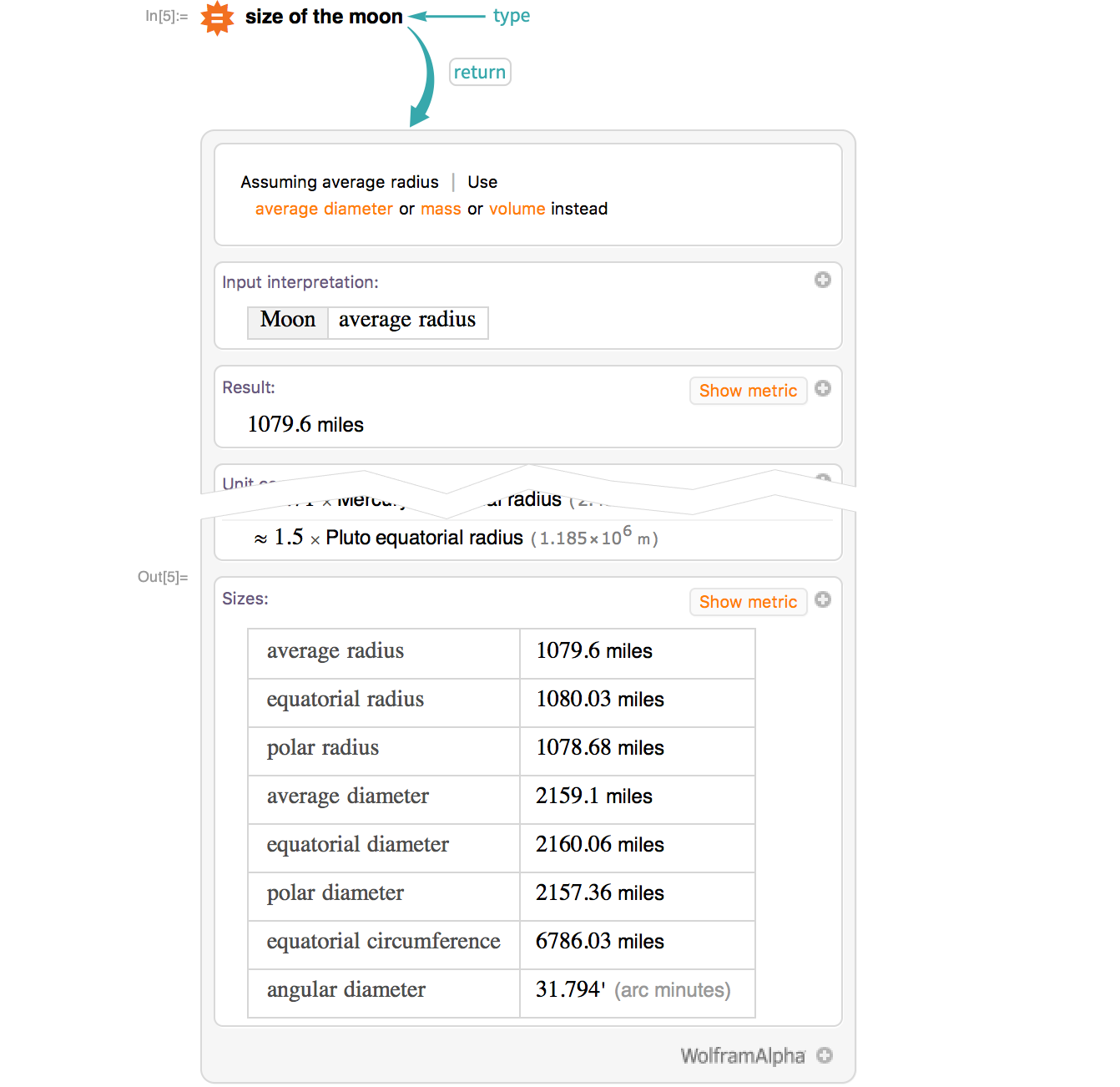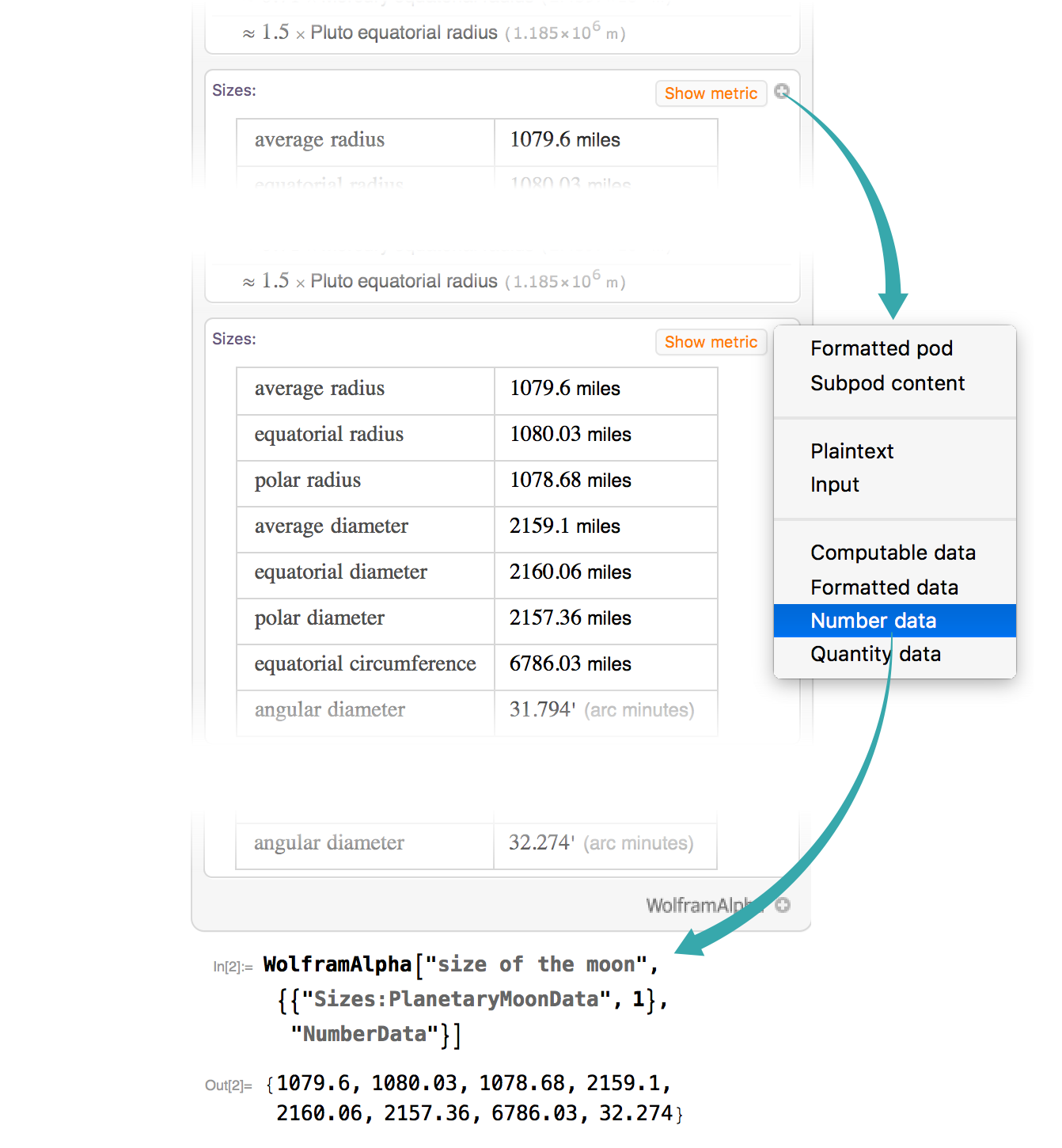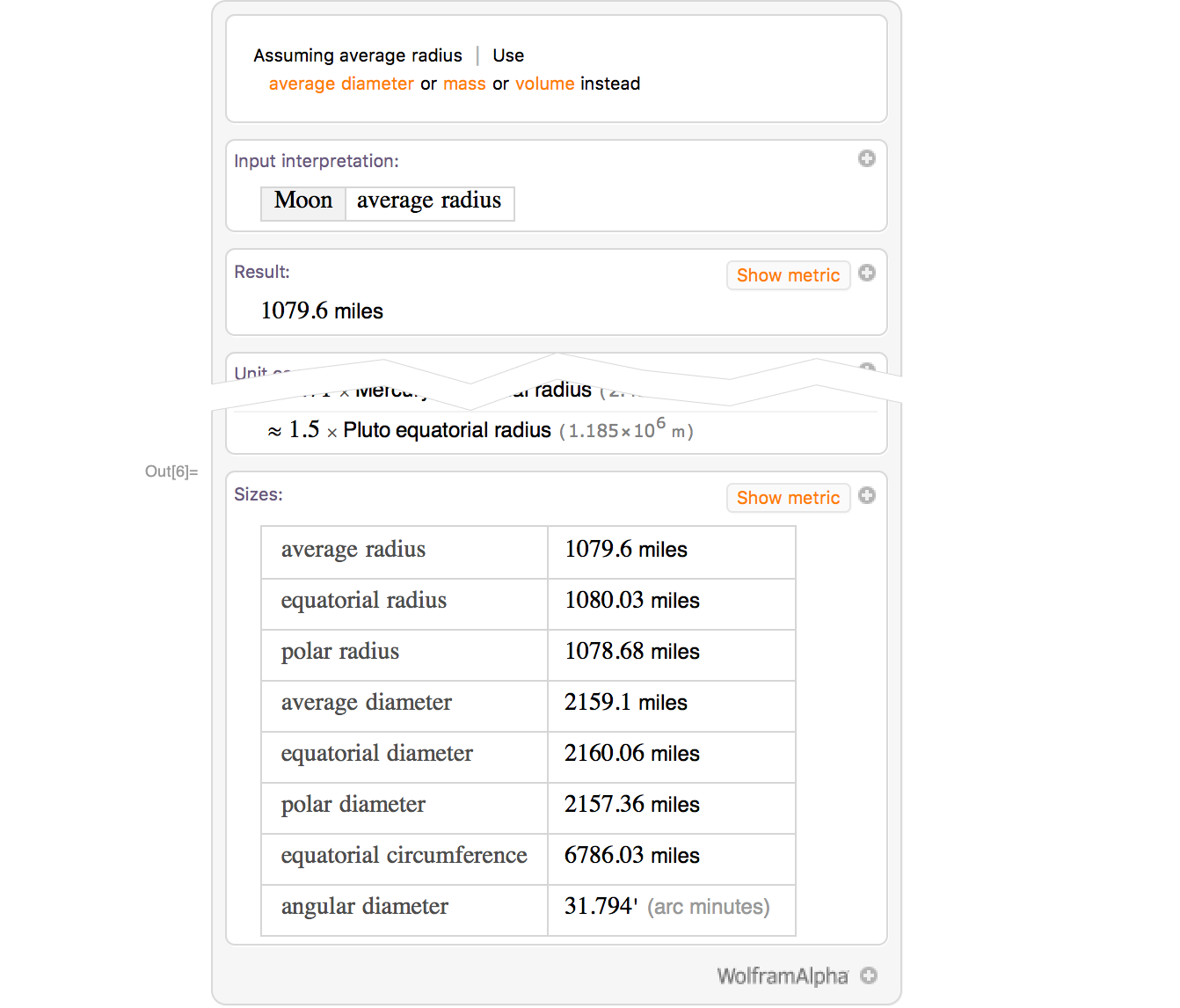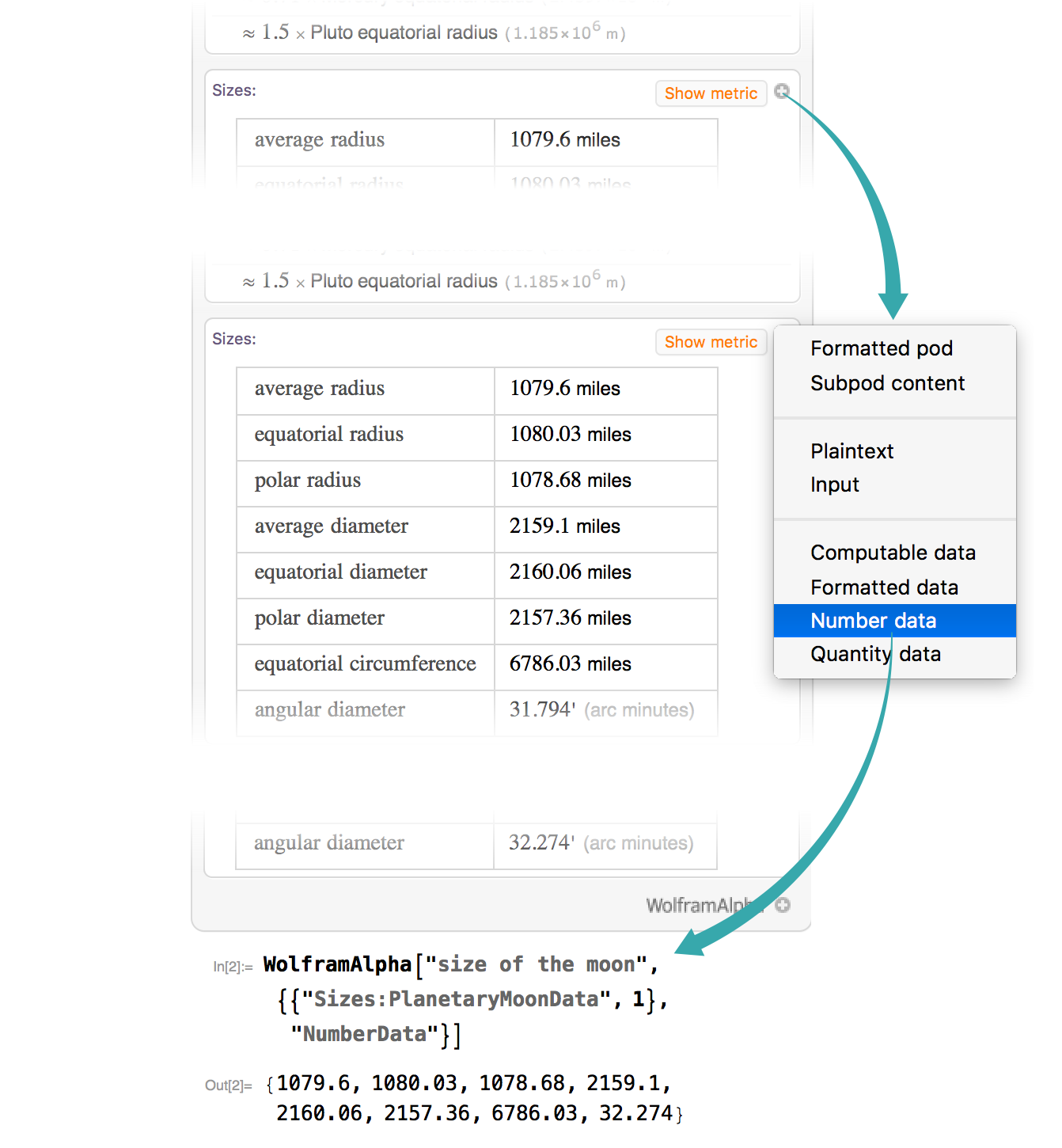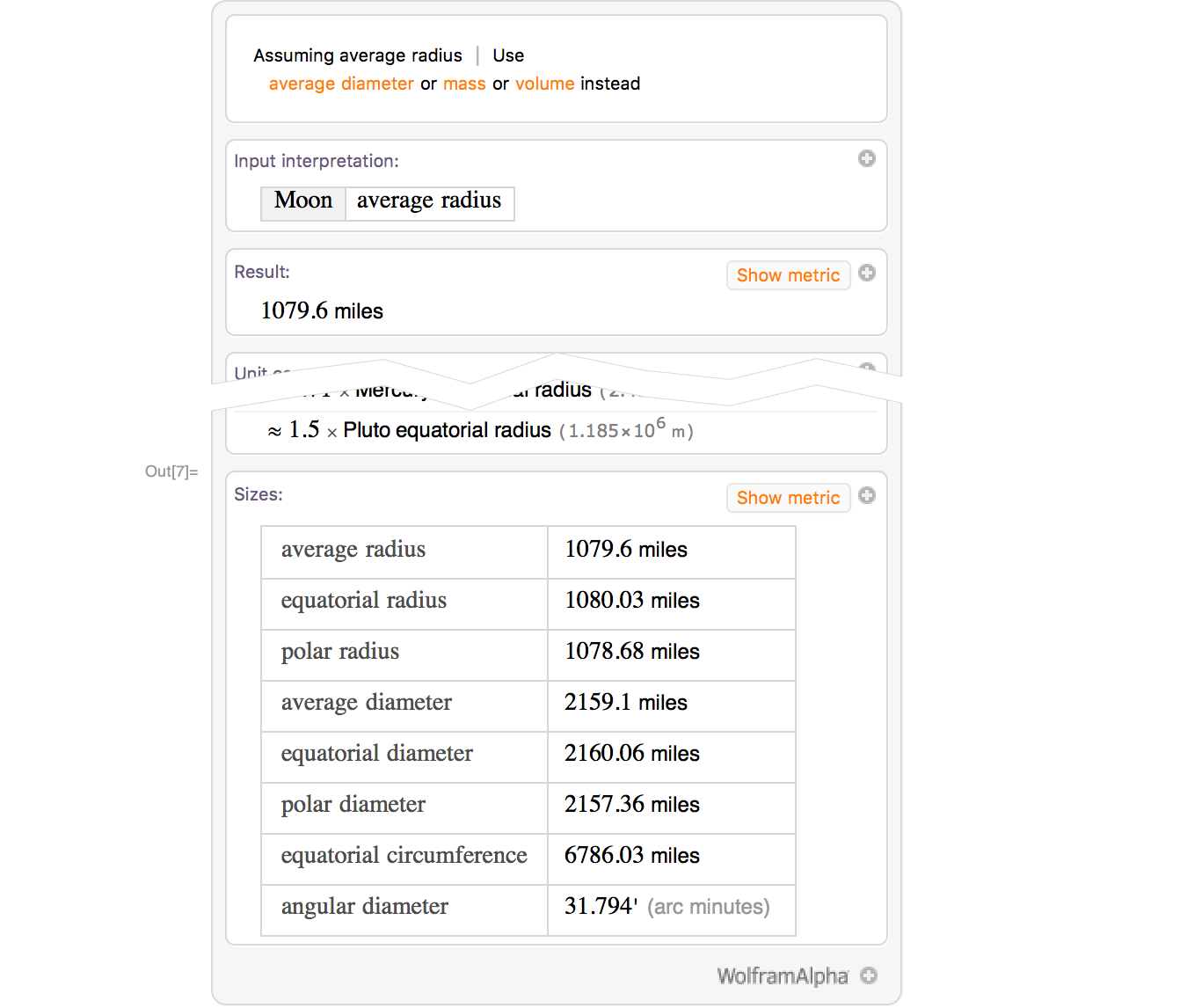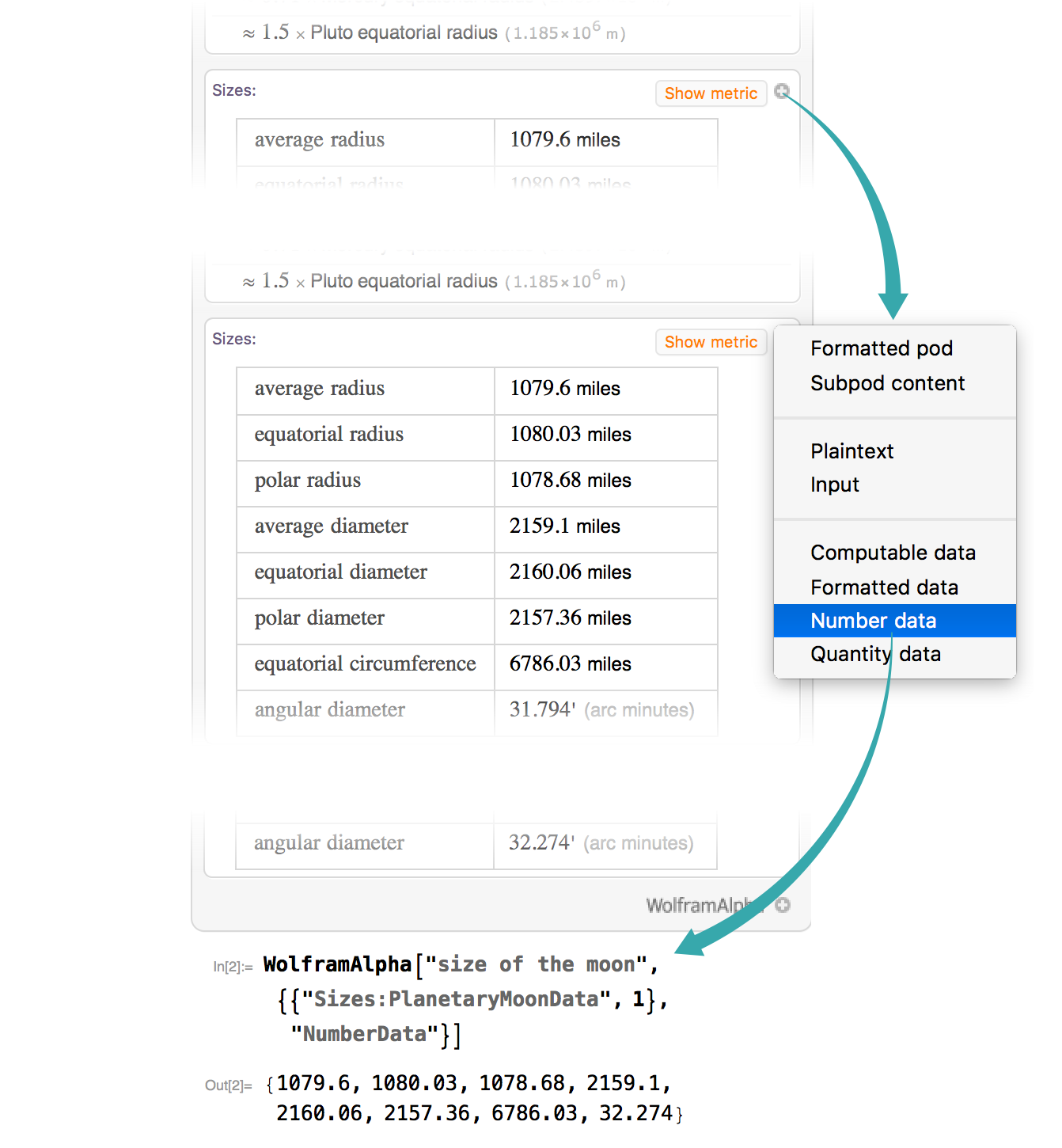Use Wolfram|Alpha inside a Notebook
Access the Wolfram|Alpha engine directly in your notebook.
Using the Keyboard...
Type == to begin Wolfram|Alpha input
Type == (two equal signs) at the beginning of a line to get the Wolfram|Alpha input prompt:
Enter a Wolfram|Alpha query and type 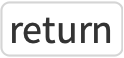
Type a natural-language Wolfram|Alpha query then ![]() to get the result:
to get the result:
Extract computable data
Optionally extract computable data from the Wolfram|Alpha output by clicking the plus icon (![]() ) in a pod and choosing the format you want. Copy and paste the output to use it in a computation:
) in a pod and choosing the format you want. Copy and paste the output to use it in a computation:
Using the Input Chooser...
Select Wolfram|Alpha query from the input chooser
Click the + tab to pop up the input chooser and select Wolfram|Alpha query:
Enter a Wolfram|Alpha query and type 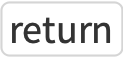
Type a natural-language Wolfram|Alpha query then ![]() to get the result:
to get the result:
Extract computable data
Optionally extract computable data from the Wolfram|Alpha output by clicking the plus icon (![]() ) in a pod and choosing the format you want. Copy and paste the output to use it in a computation:
) in a pod and choosing the format you want. Copy and paste the output to use it in a computation:
Programmatically...
Evaluate a Wolfram|Alpha query
Query Wolfram|Alpha using the WolframAlpha function, giving the query as an argument:
Extract computable data
Optionally extract computable data from the Wolfram|Alpha output by clicking the plus icon (![]() ) in a pod and choosing the format you want. Copy and paste the output to use it in a computation:
) in a pod and choosing the format you want. Copy and paste the output to use it in a computation:
Using the Keyboard...
Type == to begin Wolfram|Alpha input
Type == (two equal signs) at the beginning of a line to get the Wolfram|Alpha input prompt:
Enter a Wolfram|Alpha query and type 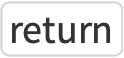
Type a natural-language Wolfram|Alpha query then ![]() to get the result:
to get the result:
Extract computable data
Optionally extract computable data from the Wolfram|Alpha output by clicking the plus icon (![]() ) in a pod and choosing the format you want. Copy and paste the output to use it in a computation:
) in a pod and choosing the format you want. Copy and paste the output to use it in a computation:
Using the Input Chooser...
Select Wolfram|Alpha query from the input chooser
Click the + tab to pop up the input chooser and select Wolfram|Alpha query:
Enter a Wolfram|Alpha query and type 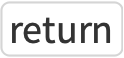
Type a natural-language Wolfram|Alpha query then ![]() to get the result:
to get the result:
Extract computable data
Optionally extract computable data from the Wolfram|Alpha output by clicking the plus icon (![]() ) in a pod and choosing the format you want. Copy and paste the output to use it in a computation:
) in a pod and choosing the format you want. Copy and paste the output to use it in a computation:
Programmatically...
Evaluate a Wolfram|Alpha query
Query Wolfram|Alpha using the WolframAlpha function, giving the query as an argument:
Extract computable data
Optionally extract computable data from the Wolfram|Alpha output by clicking the plus icon (![]() ) in a pod and choosing the format you want. Copy and paste the output to use it in a computation:
) in a pod and choosing the format you want. Copy and paste the output to use it in a computation:
Programmatically...
Evaluate a Wolfram|Alpha query
Query Wolfram|Alpha using the WolframAlpha function, giving the query as an argument:
Extract computable data
Optionally extract computable data from the Wolfram|Alpha output by clicking the plus icon (![]() ) in a pod and choosing the format you want. Copy and paste the output to use it in a computation:
) in a pod and choosing the format you want. Copy and paste the output to use it in a computation: