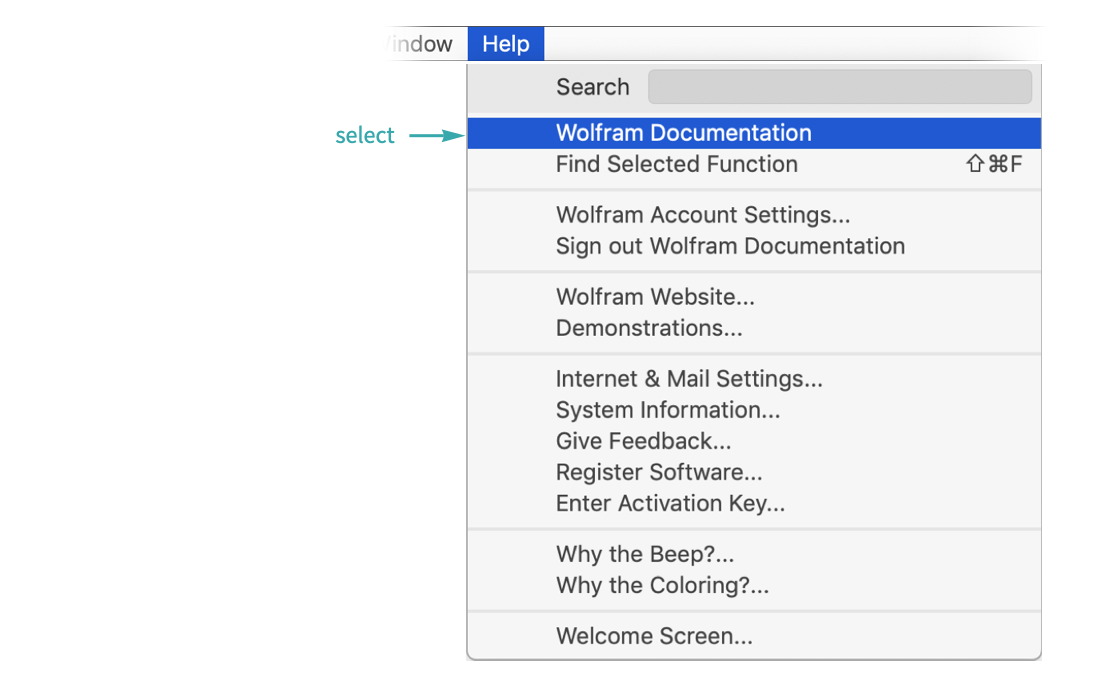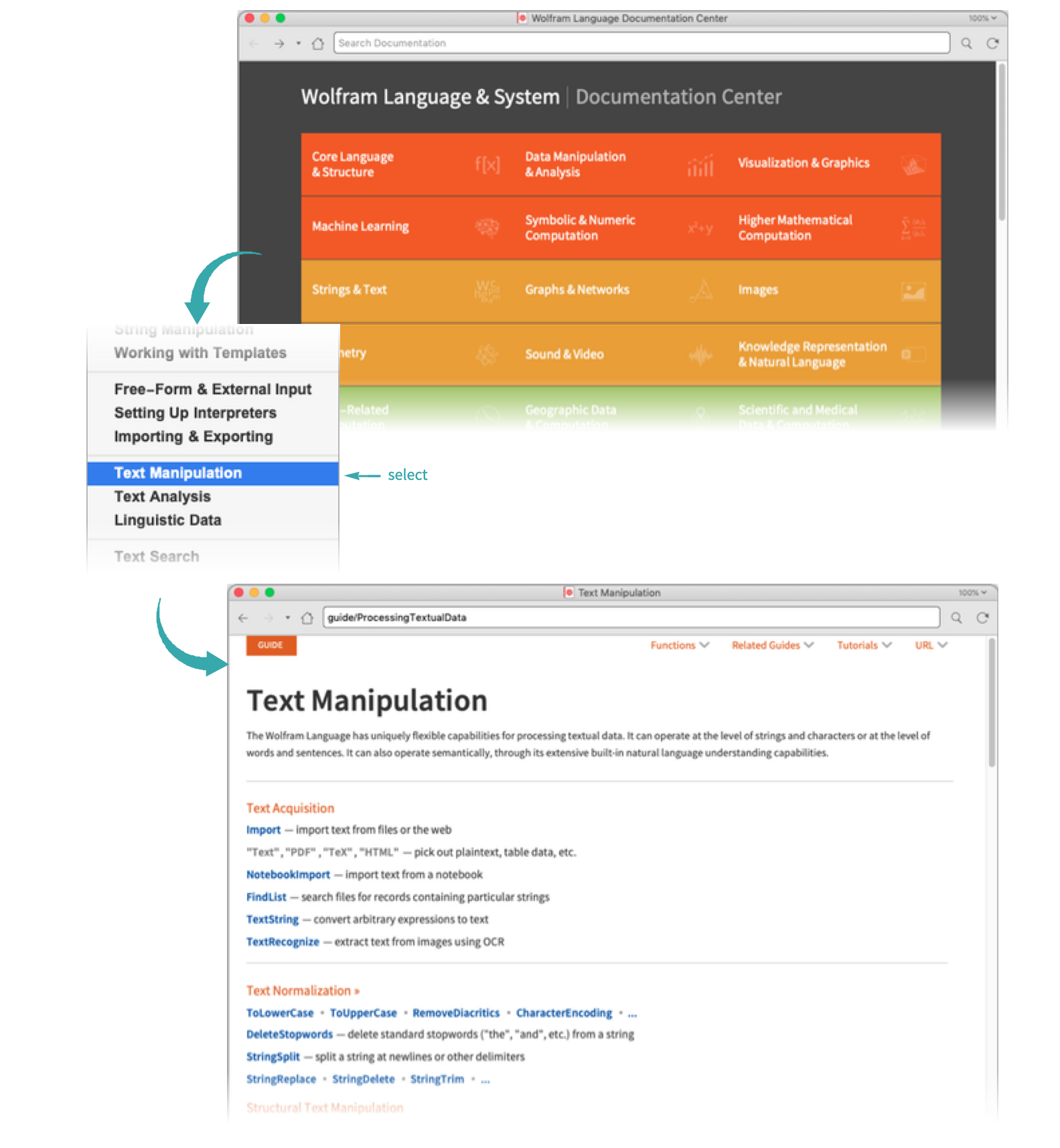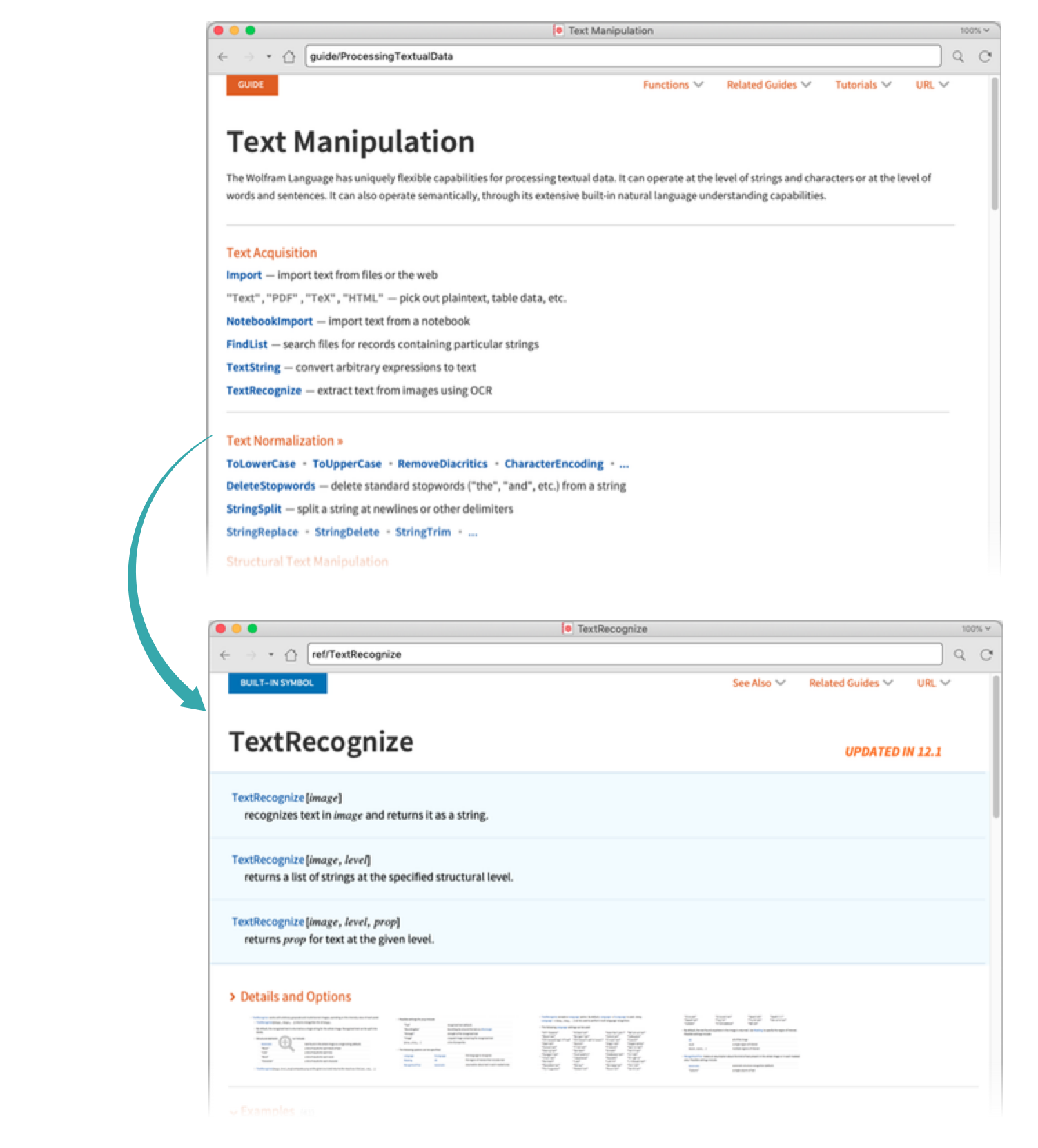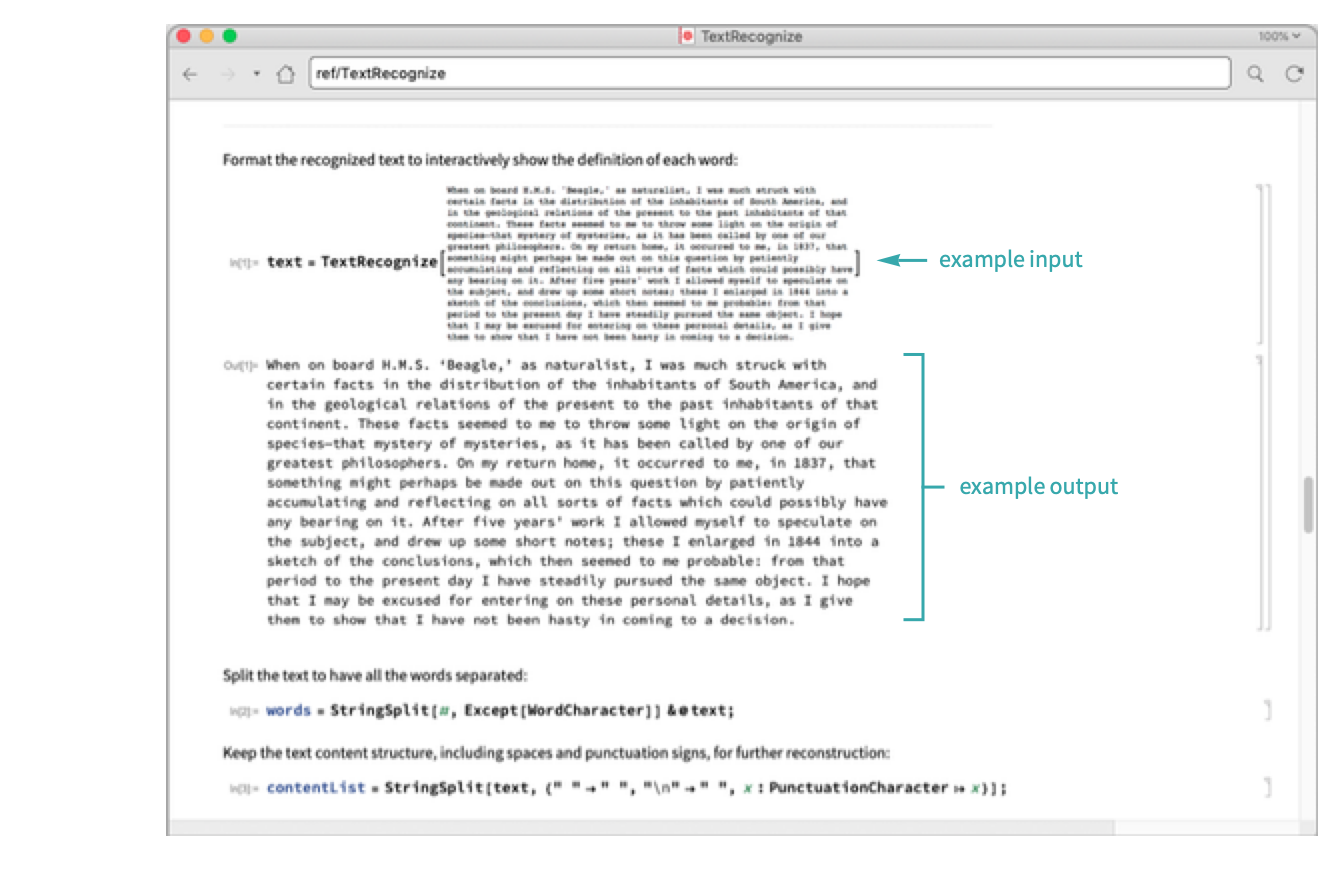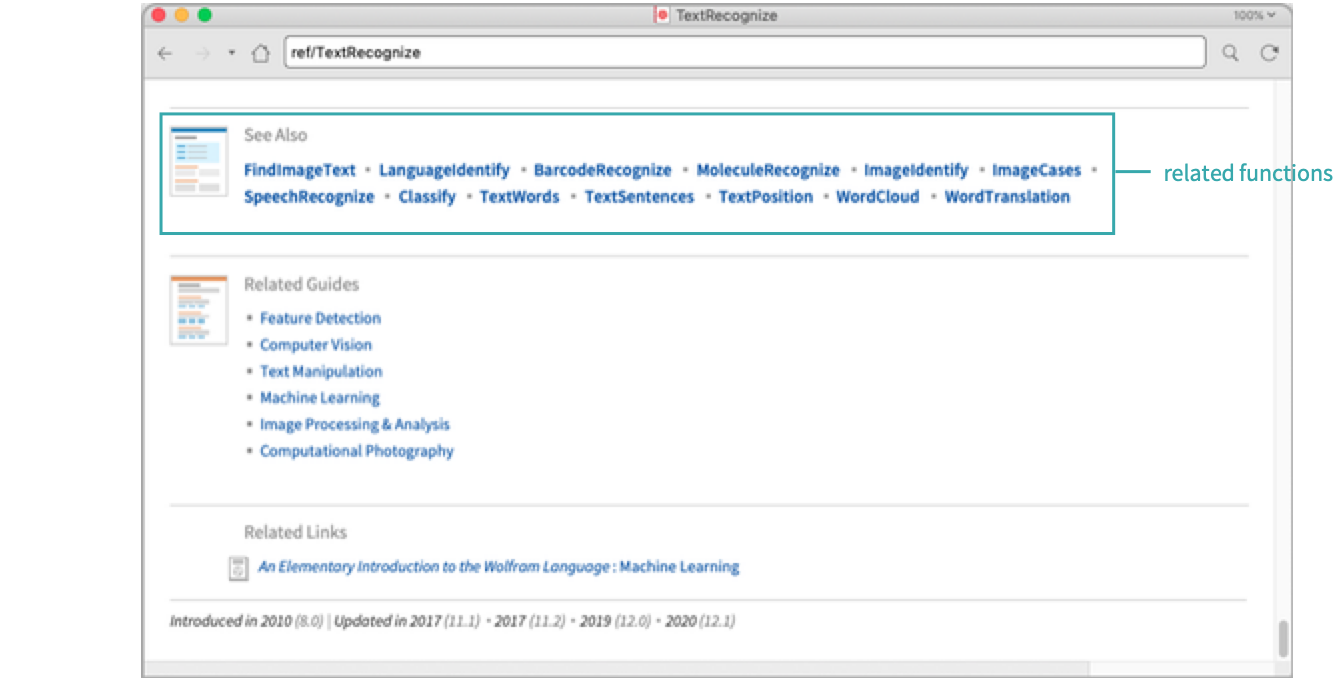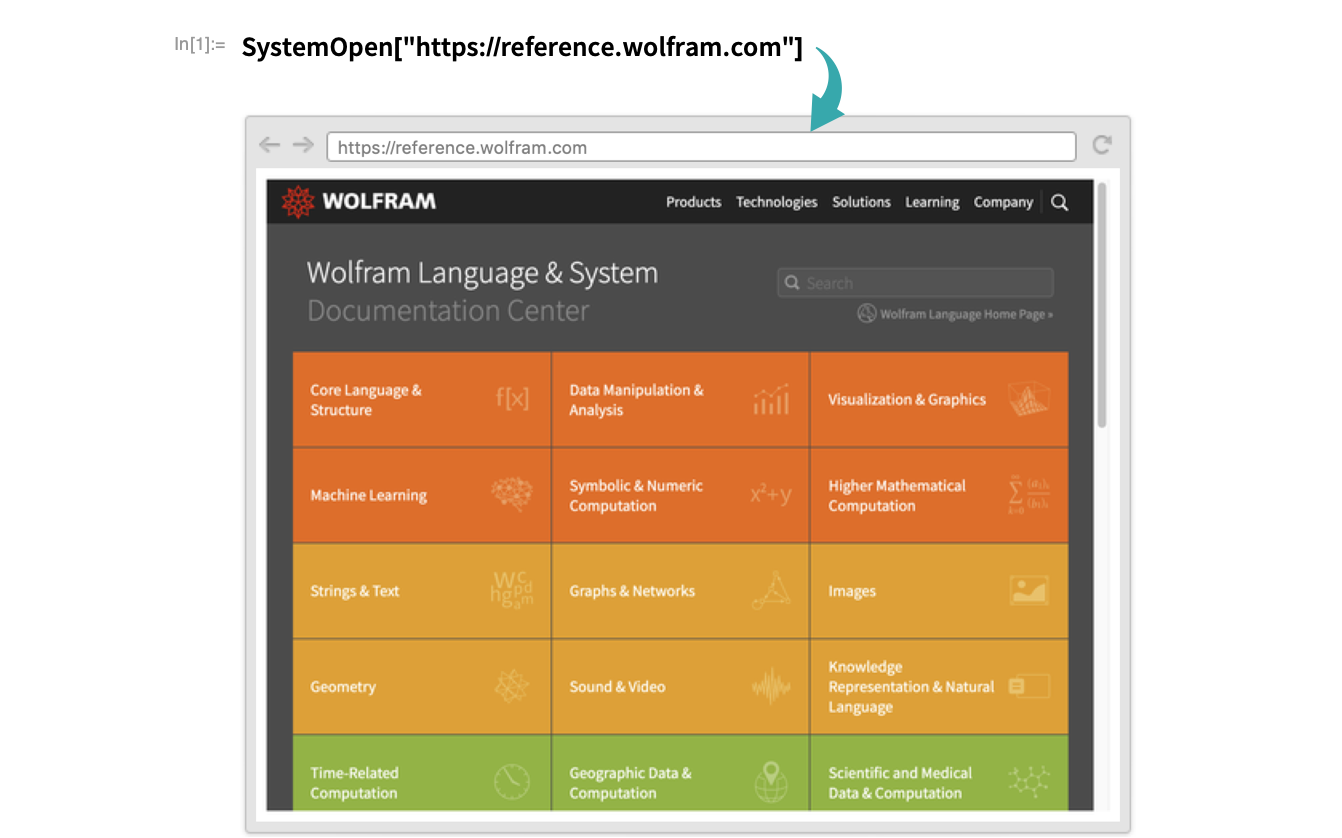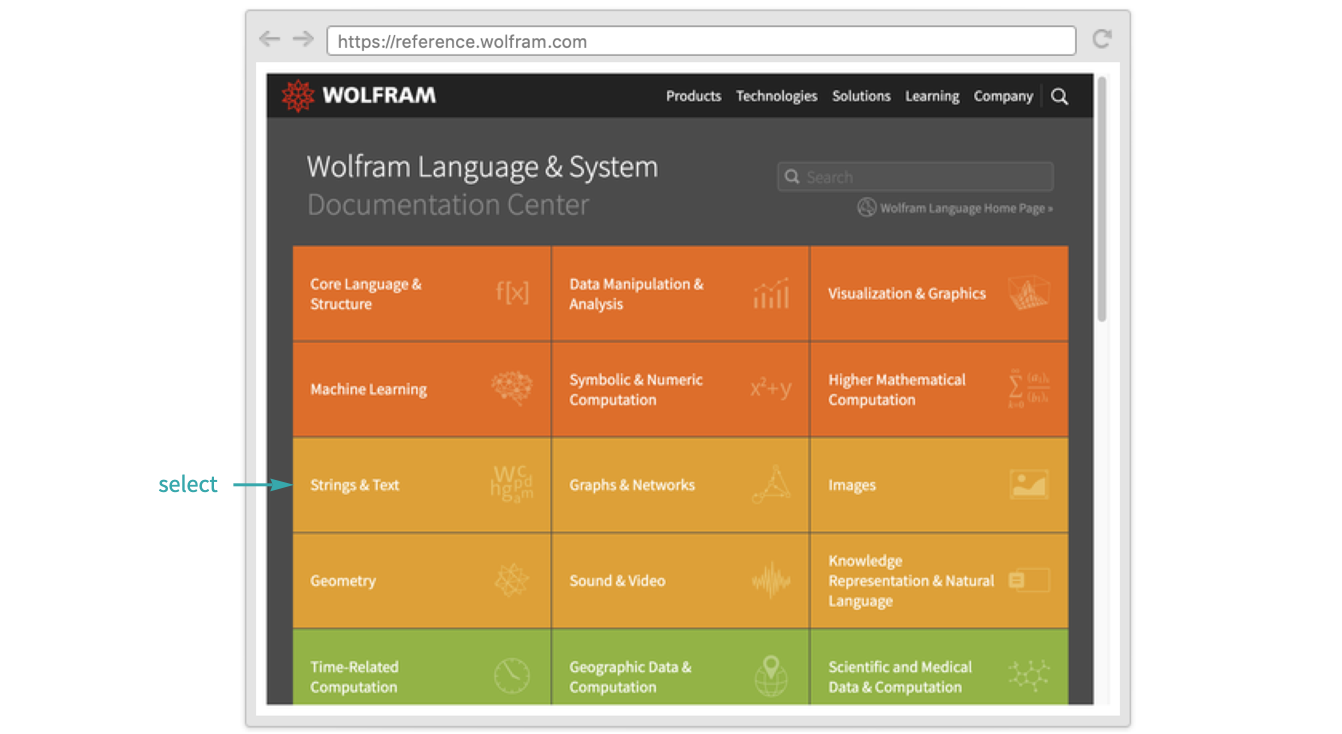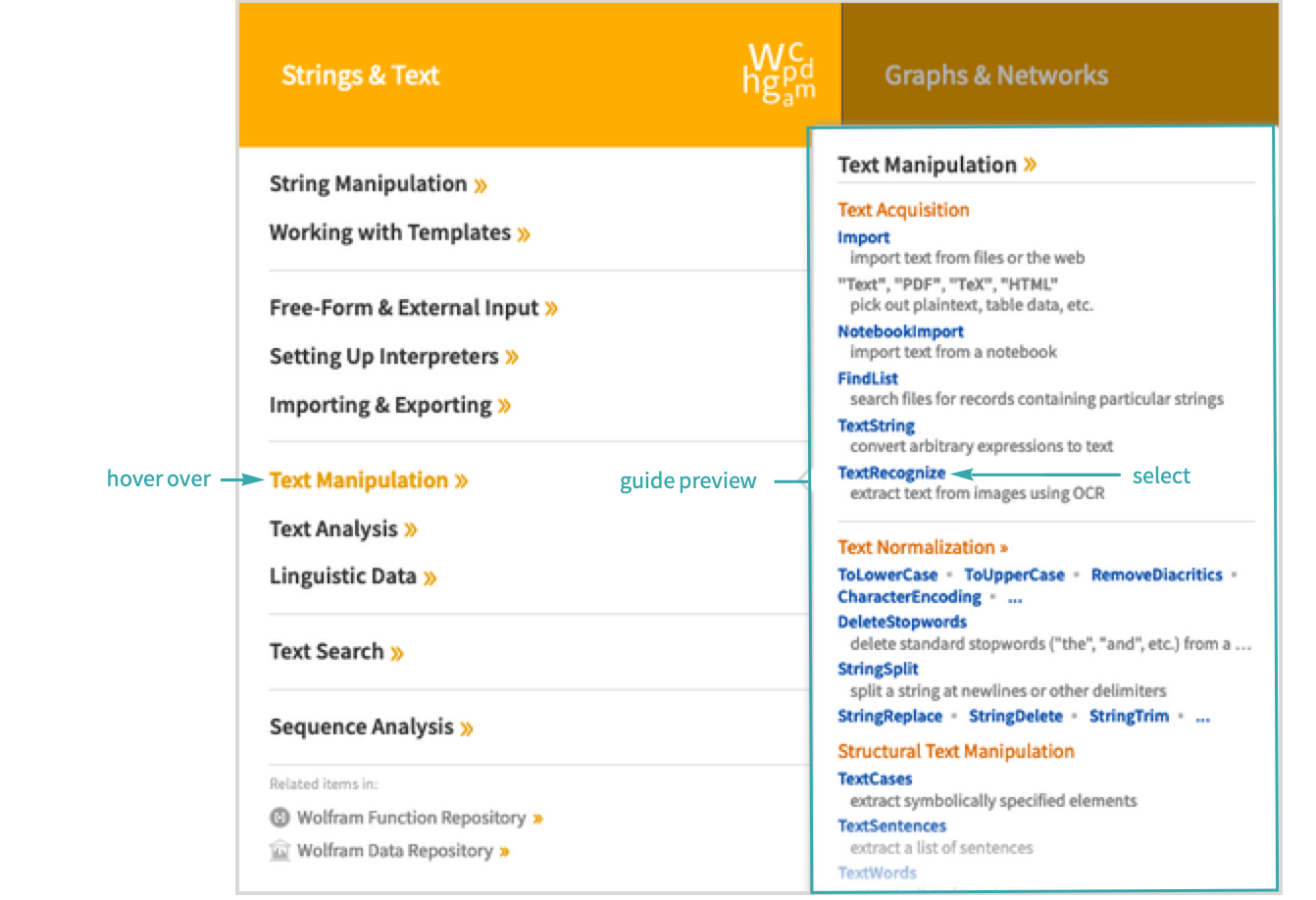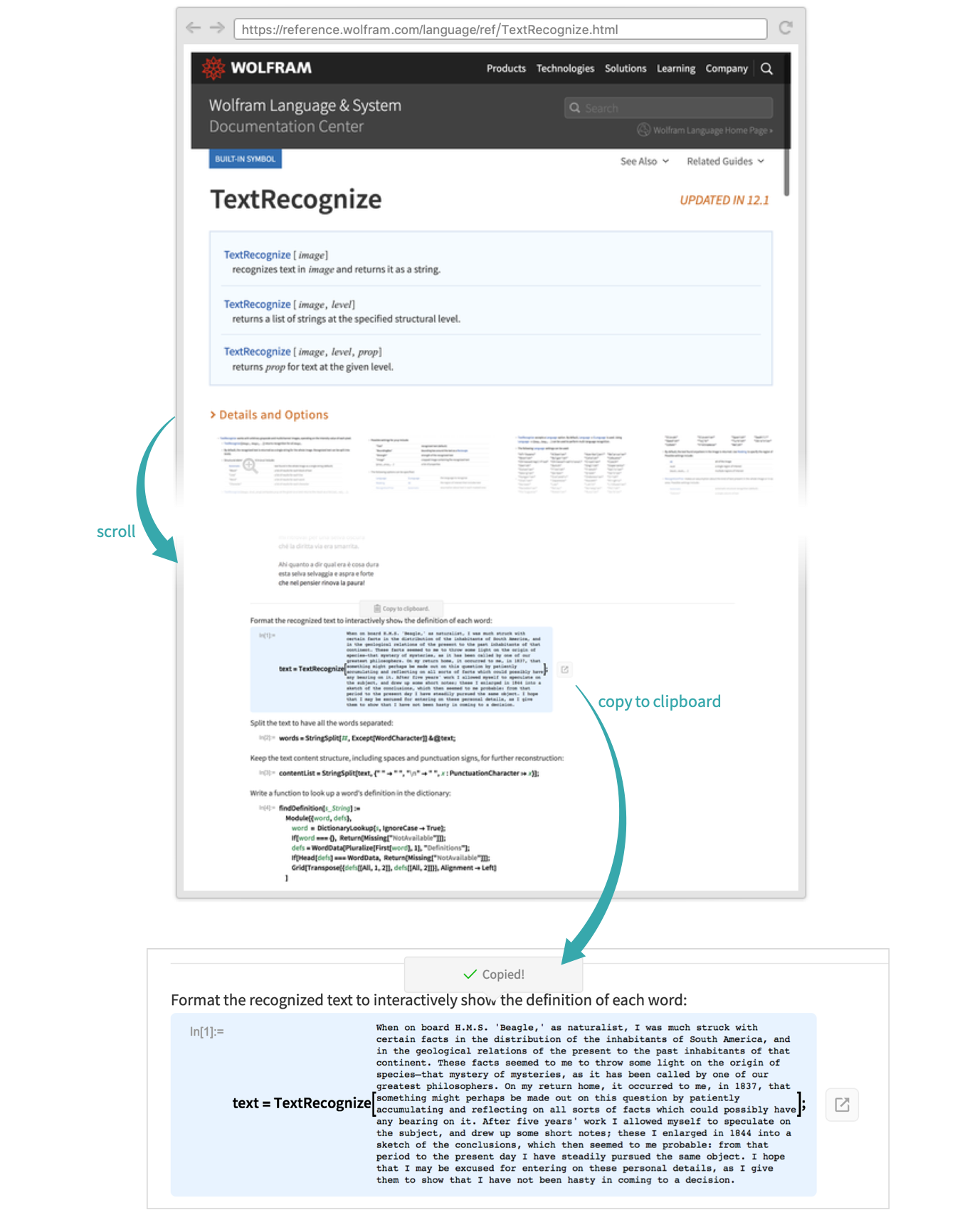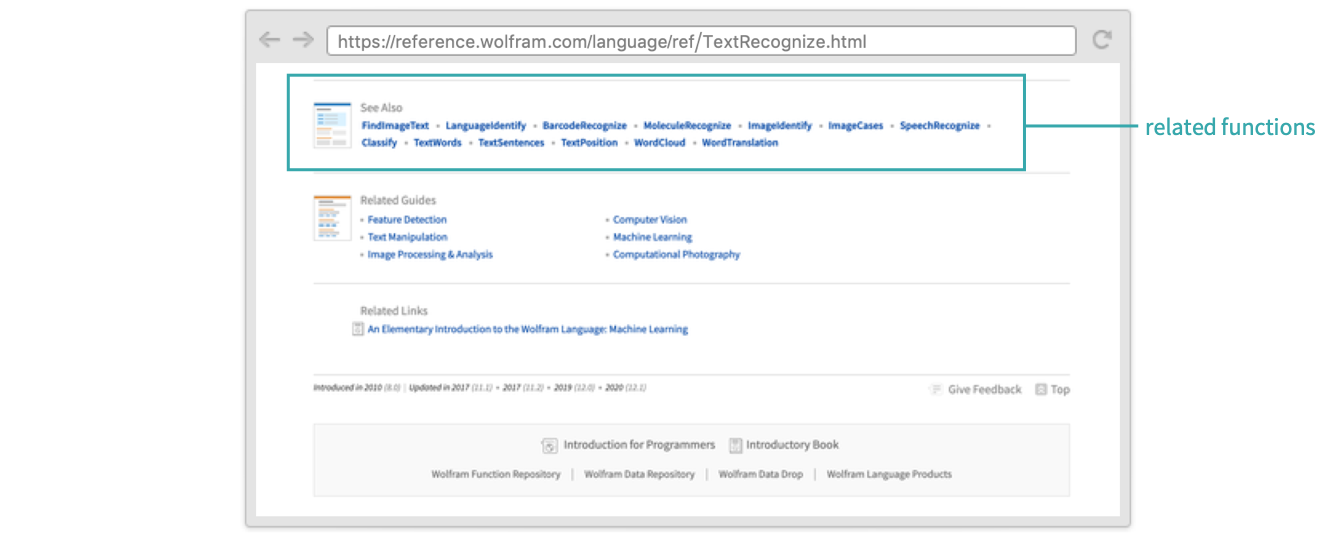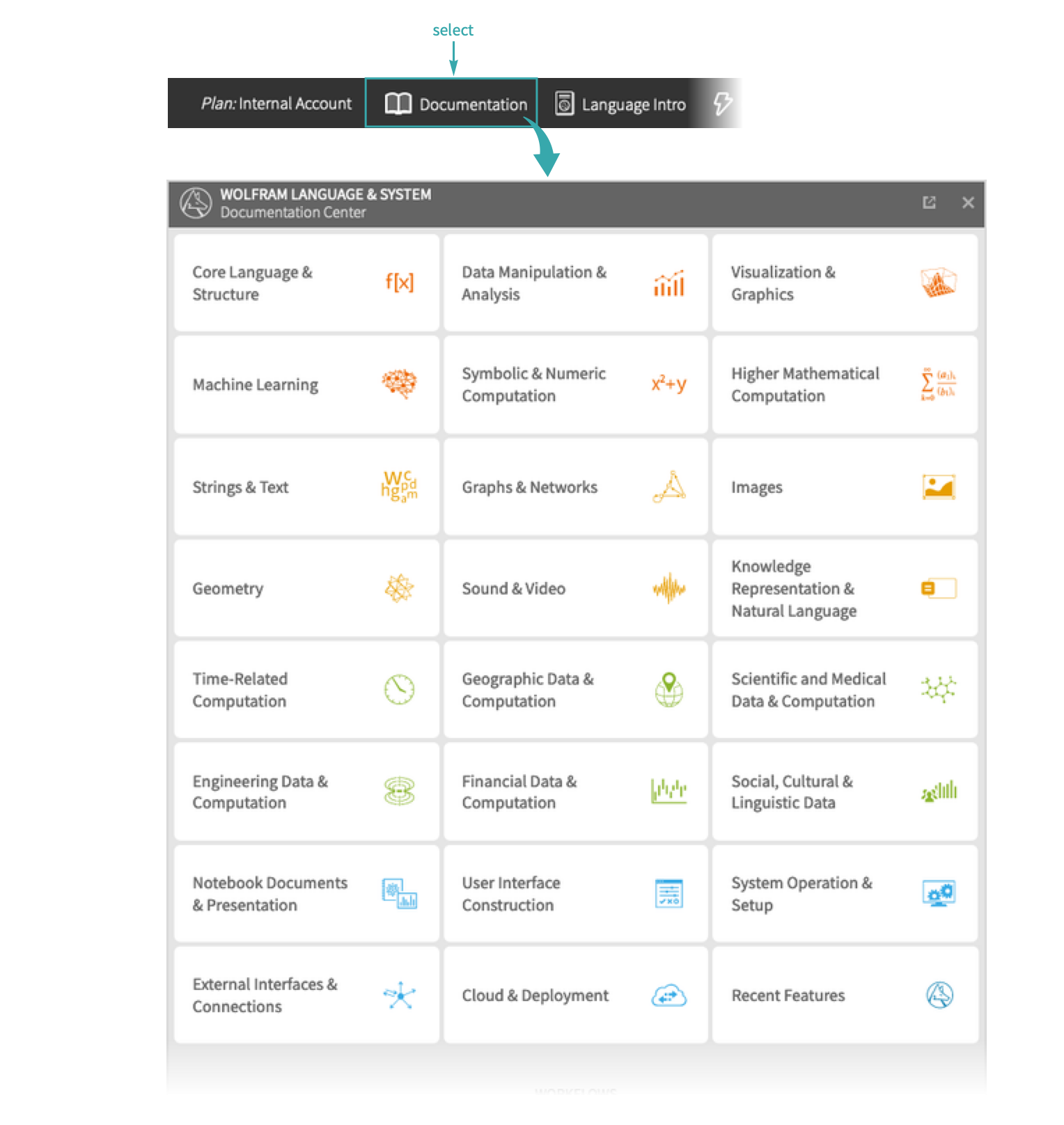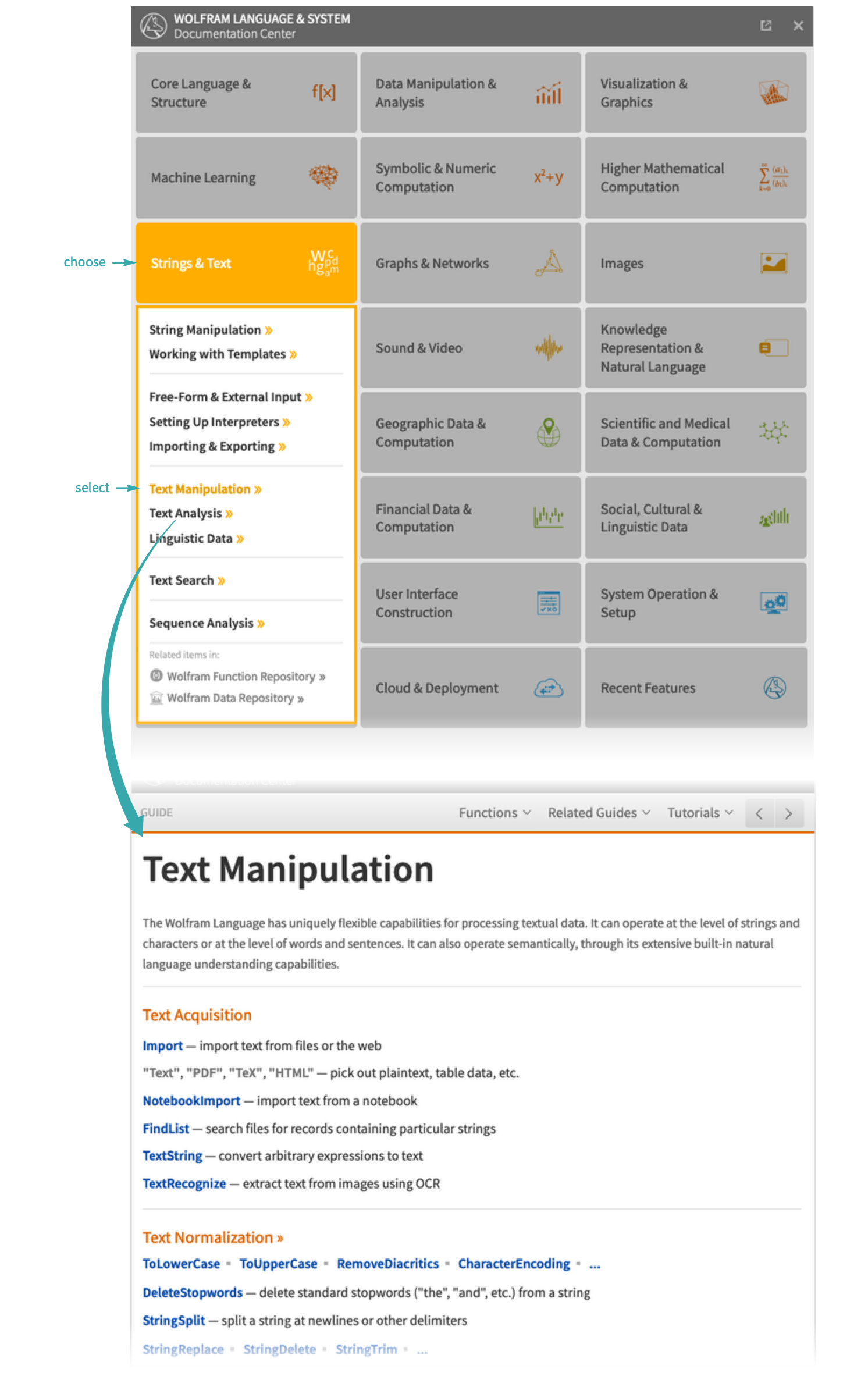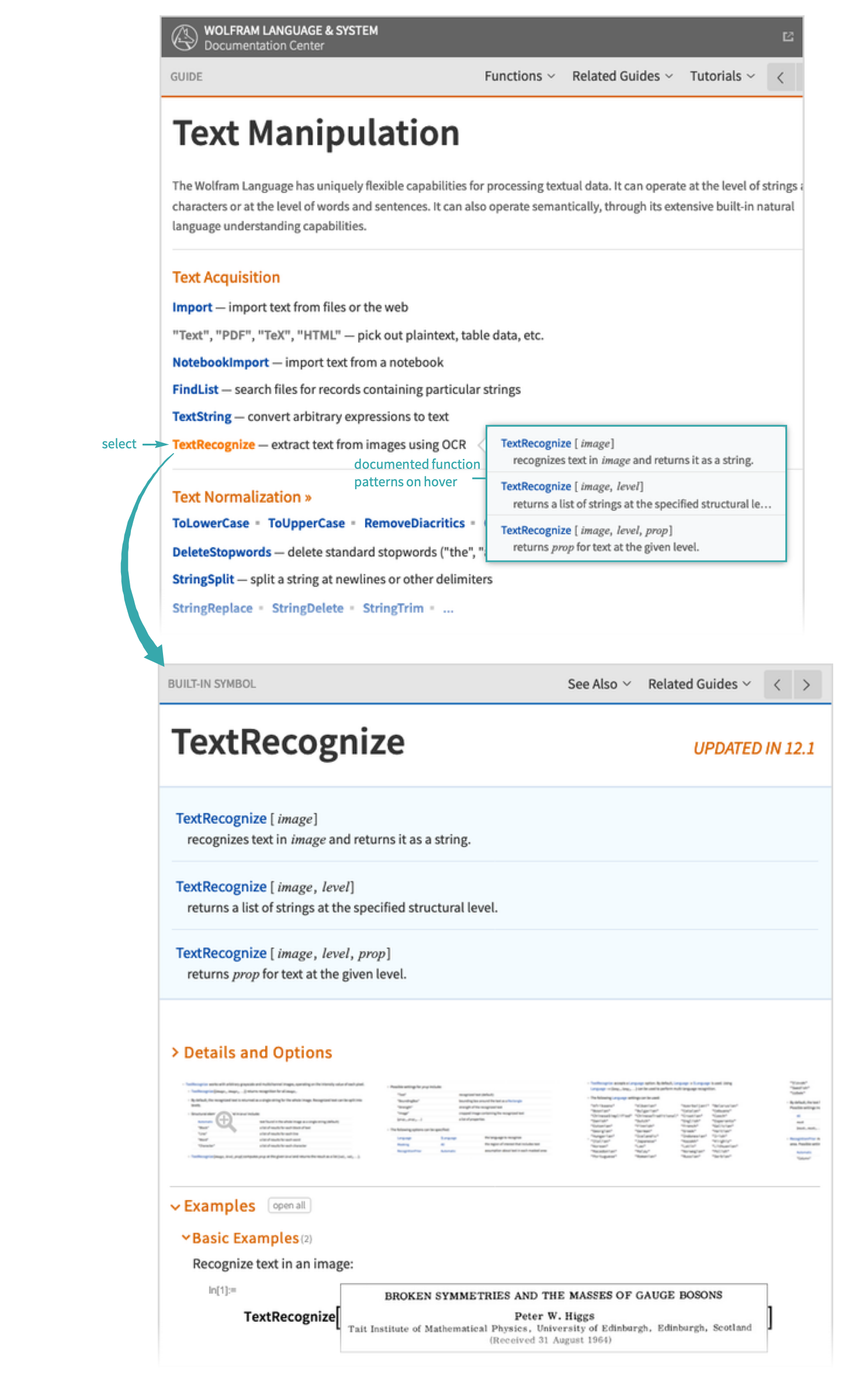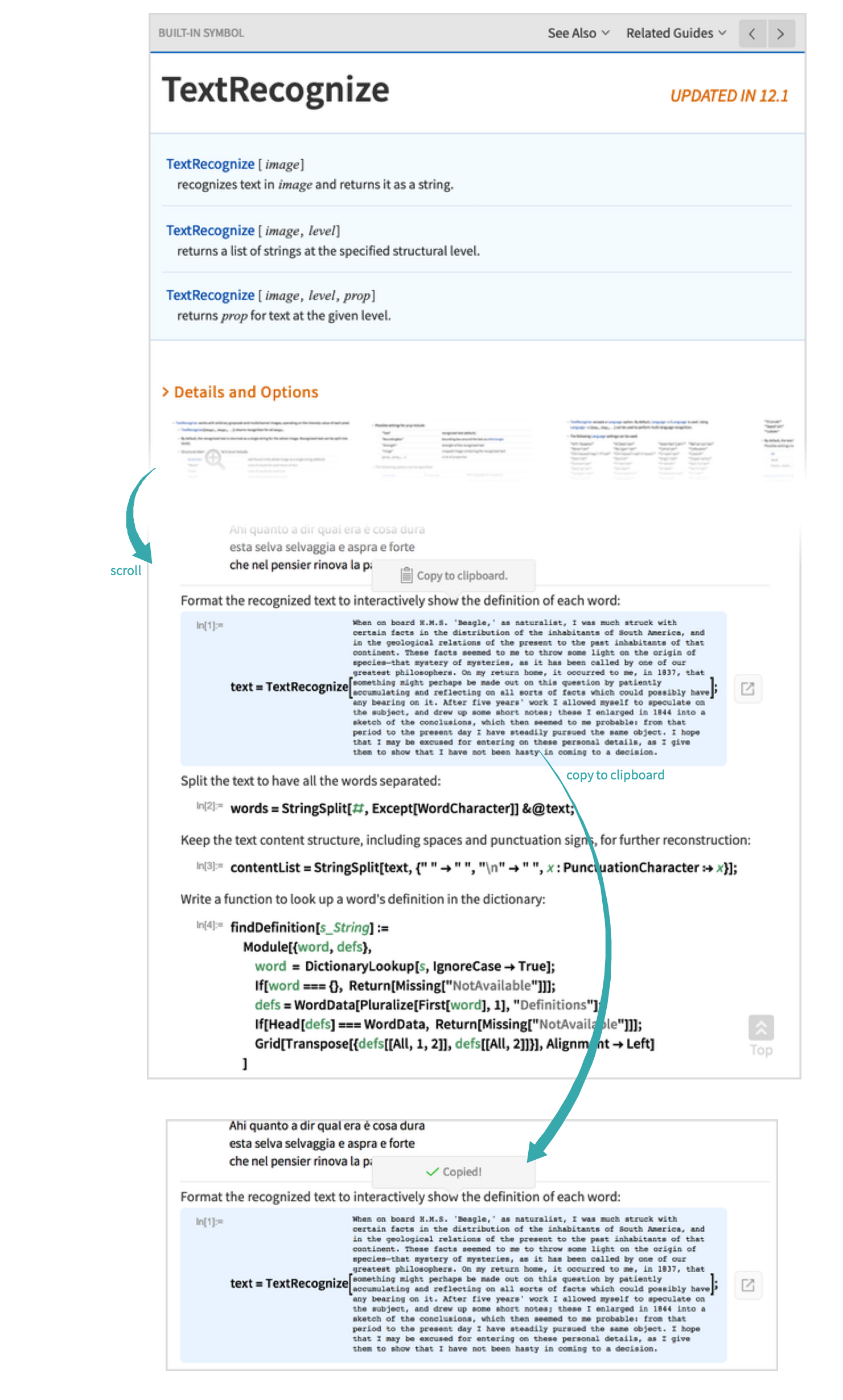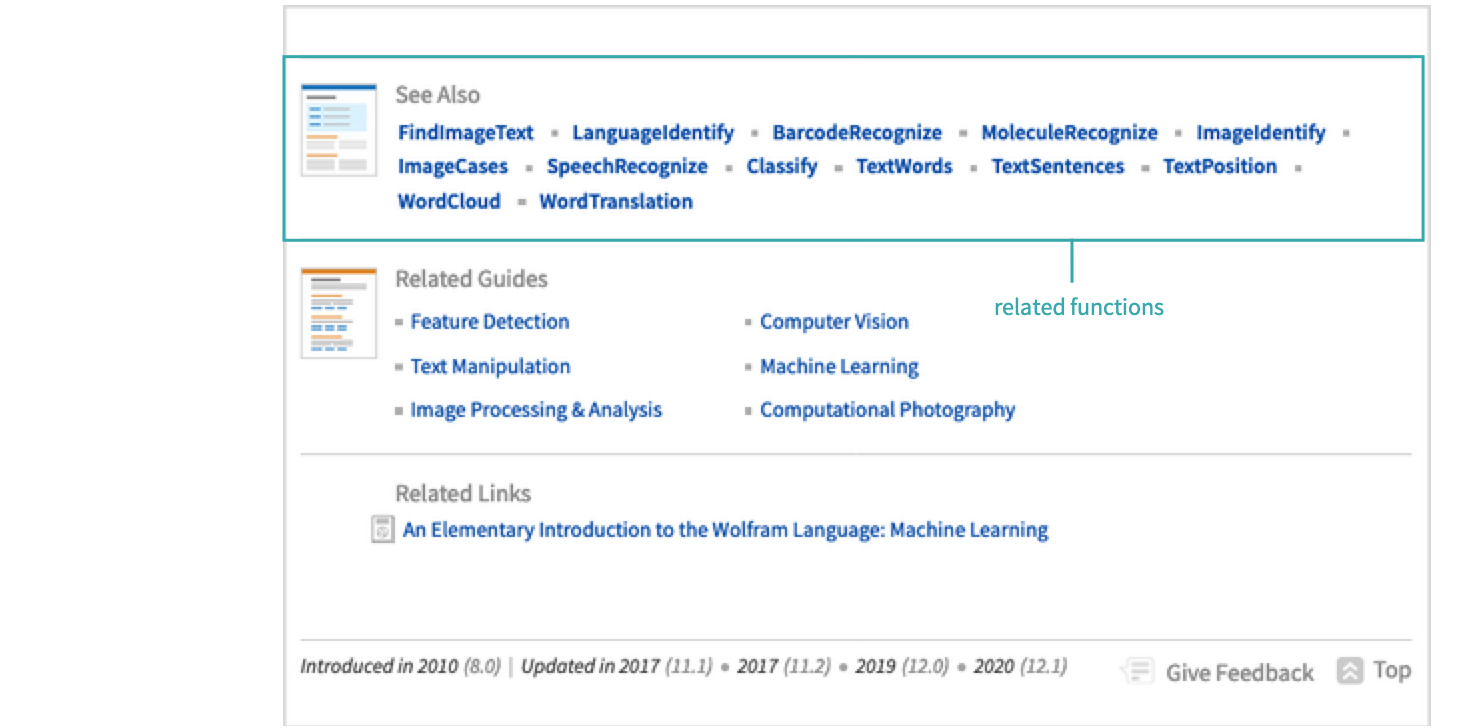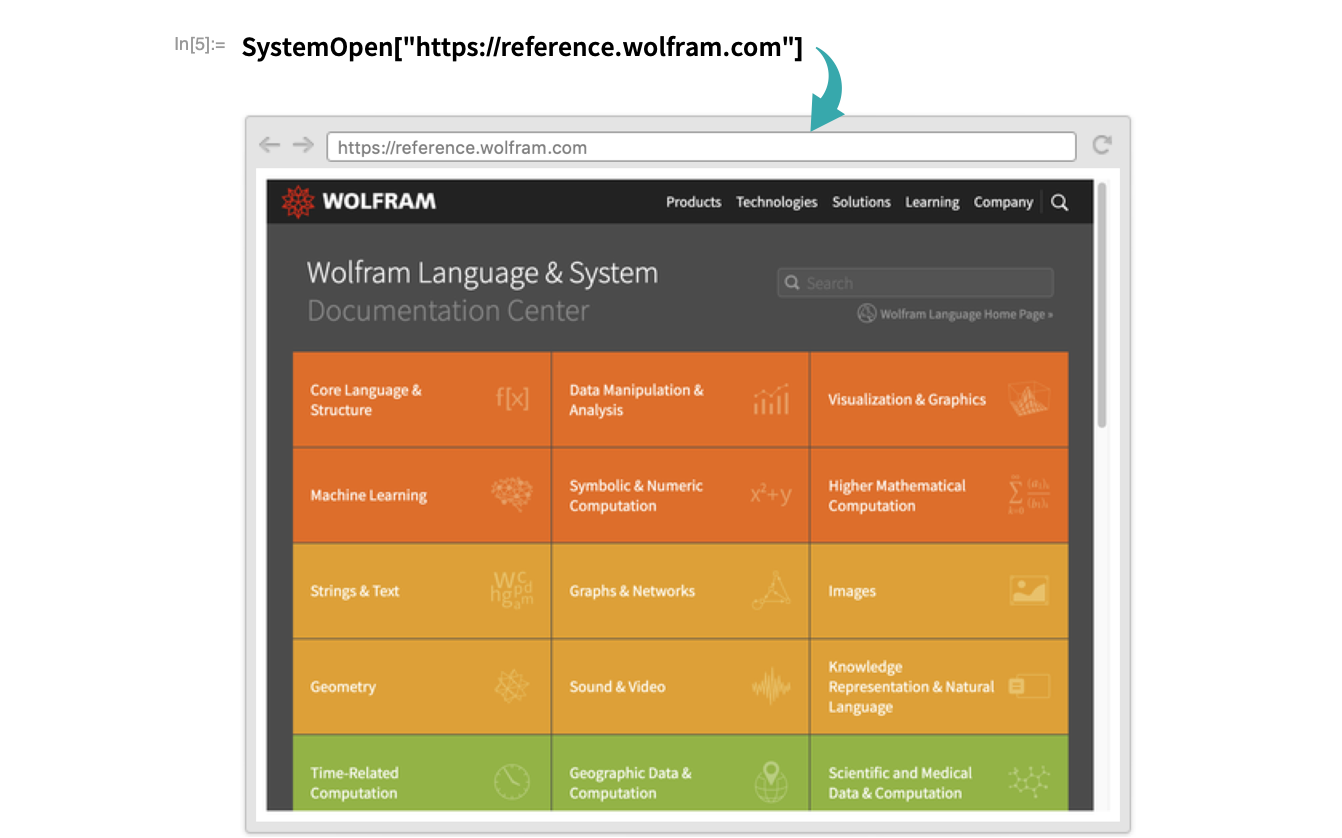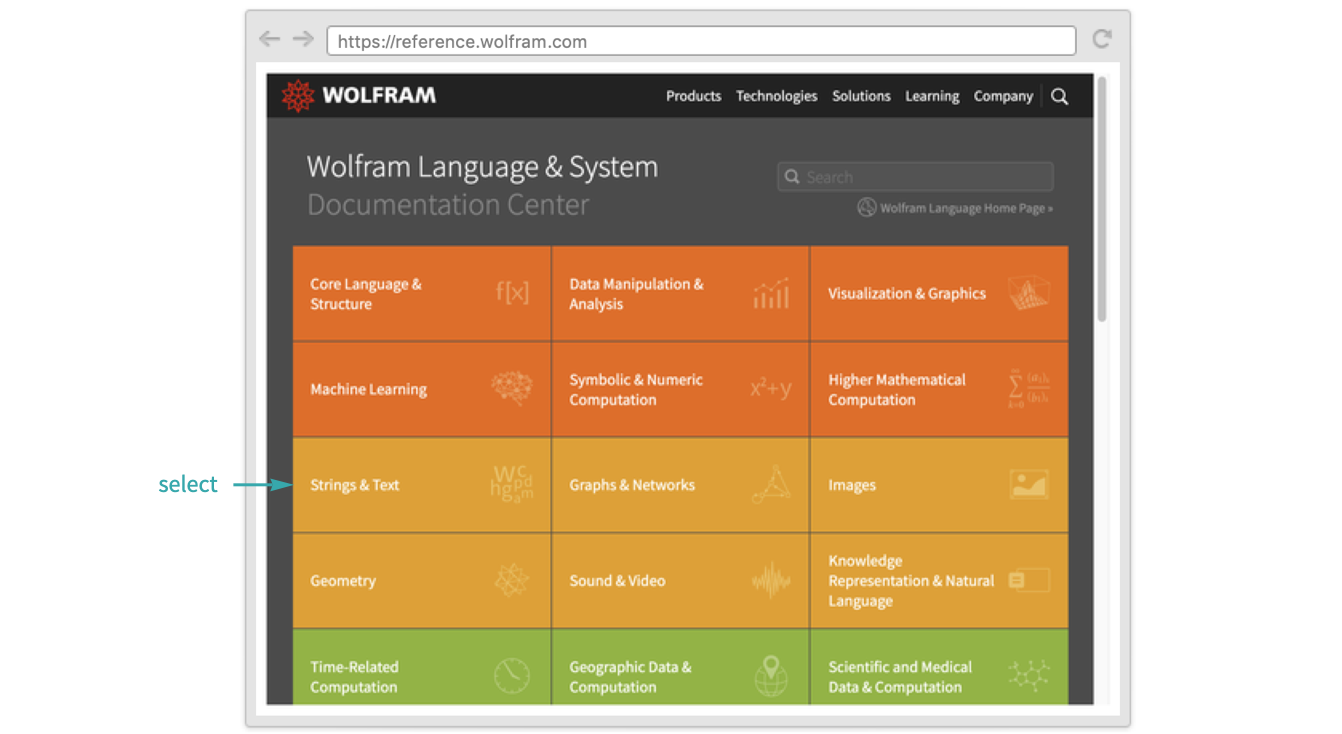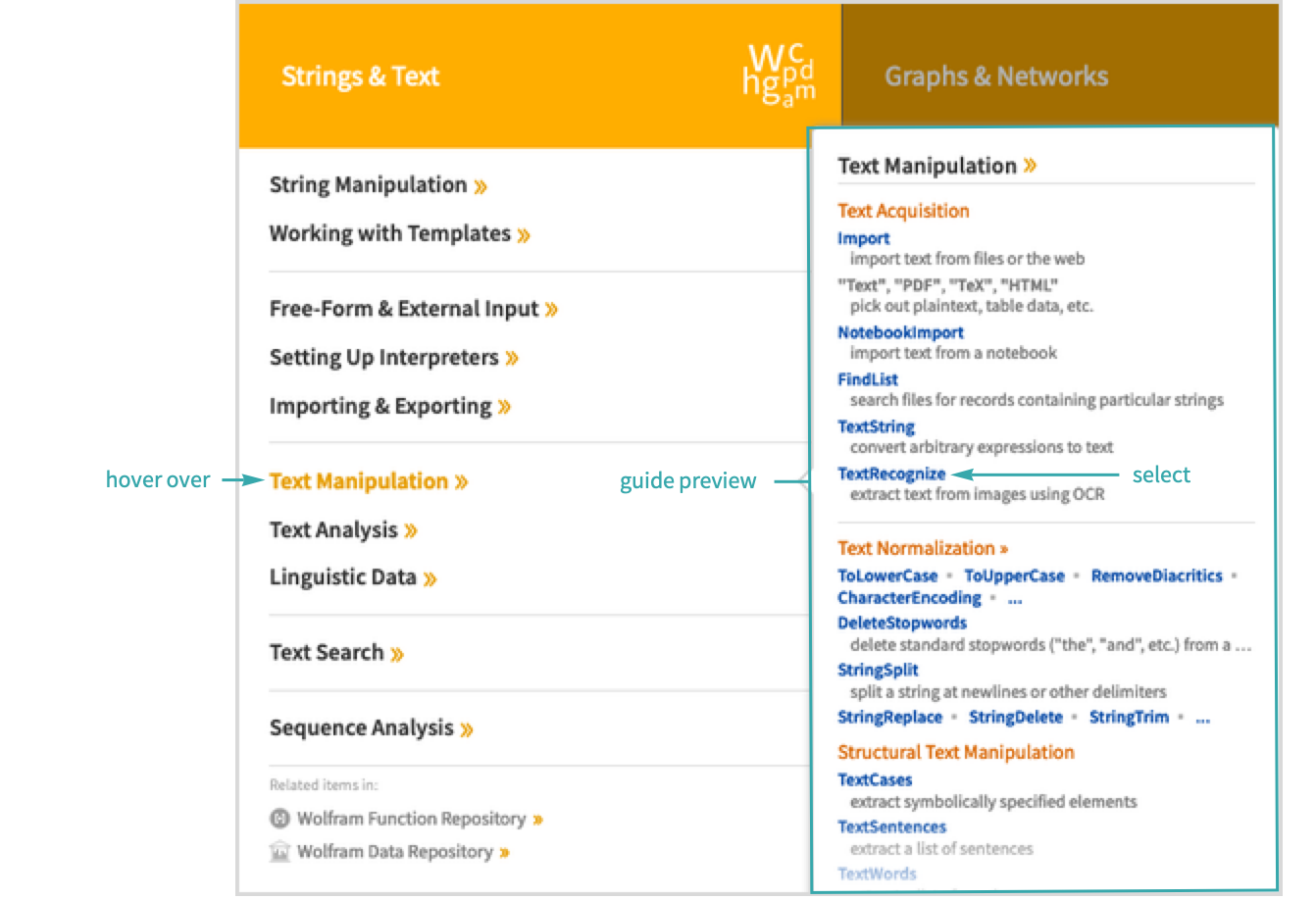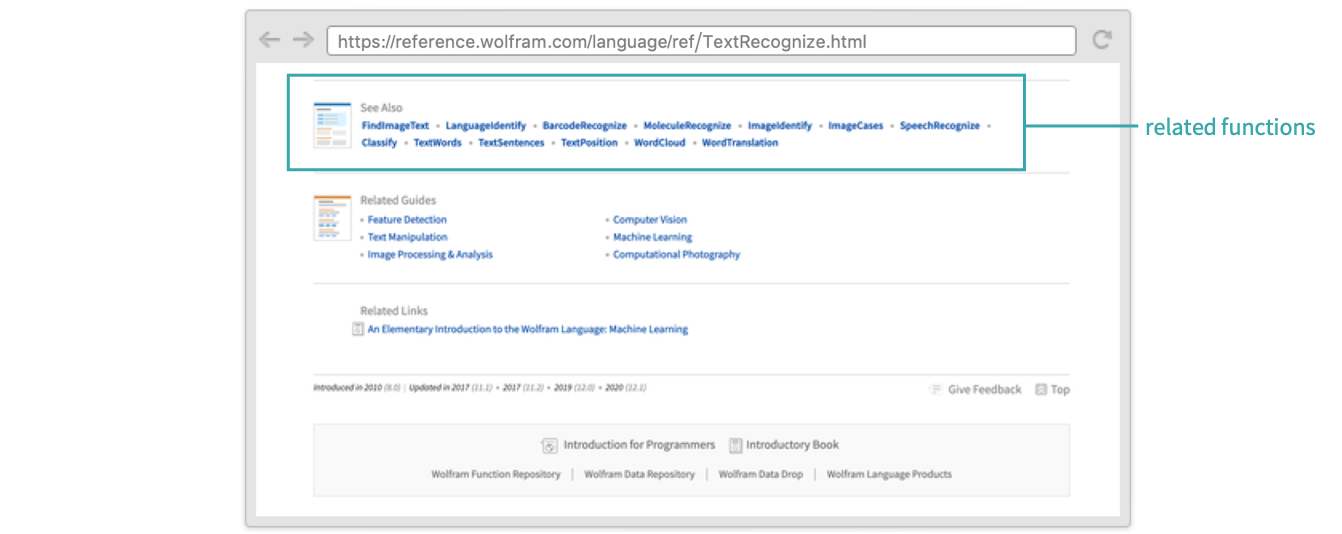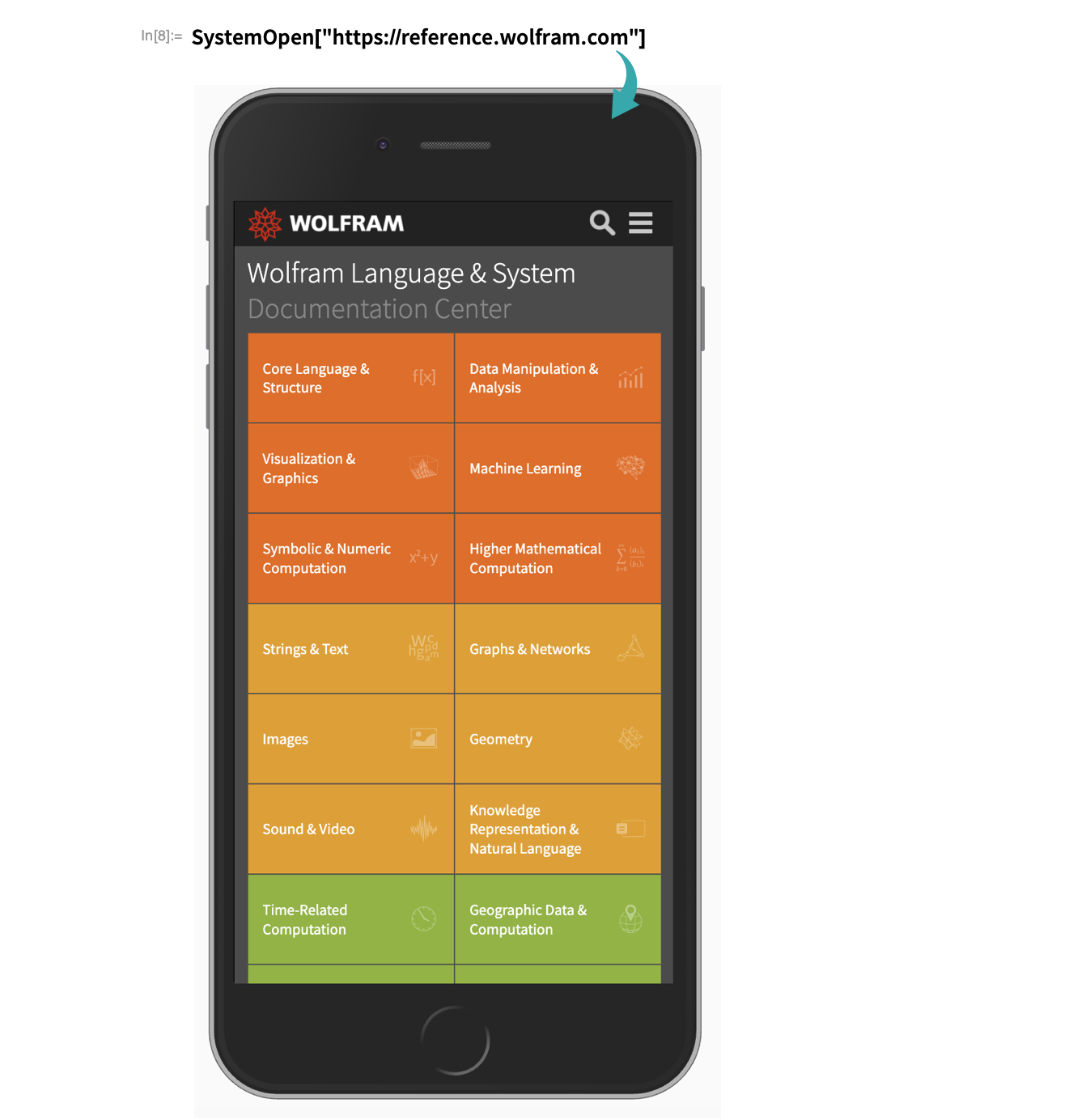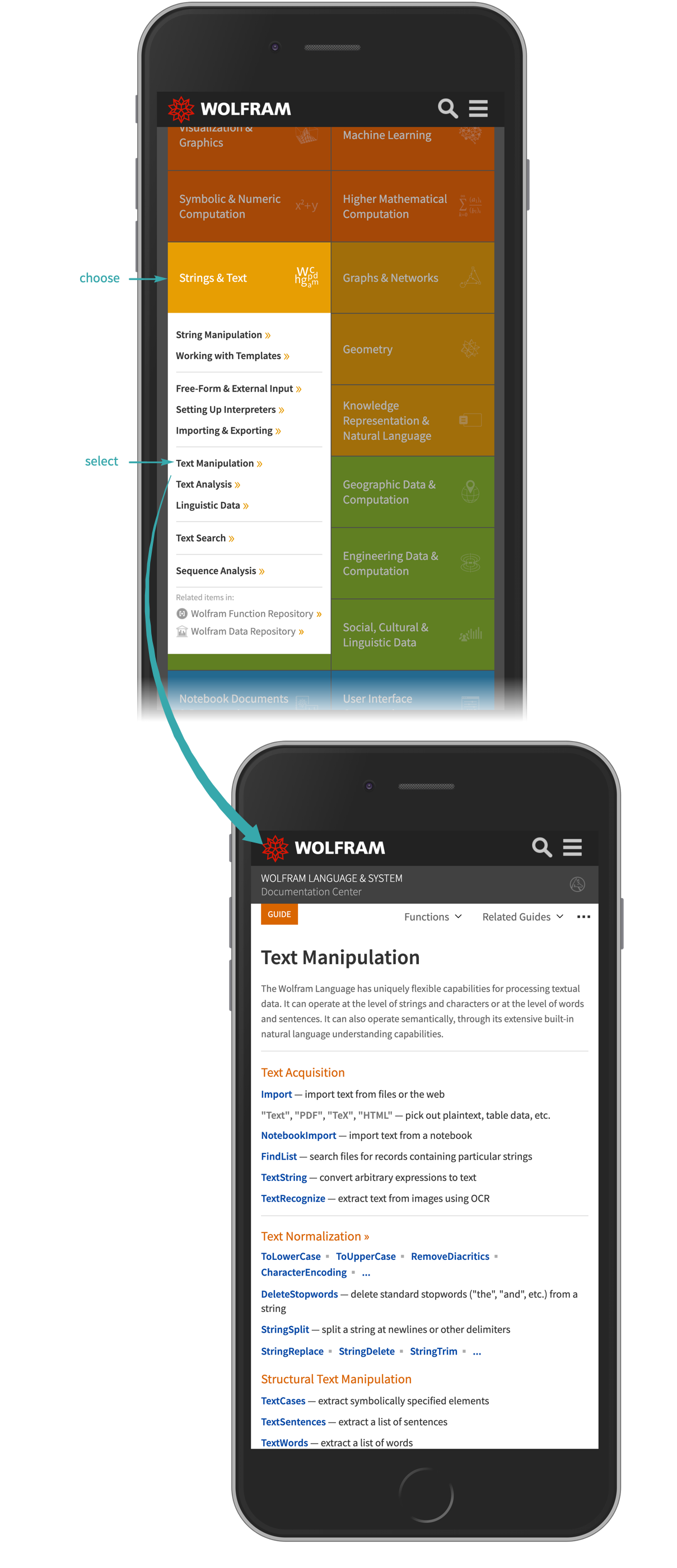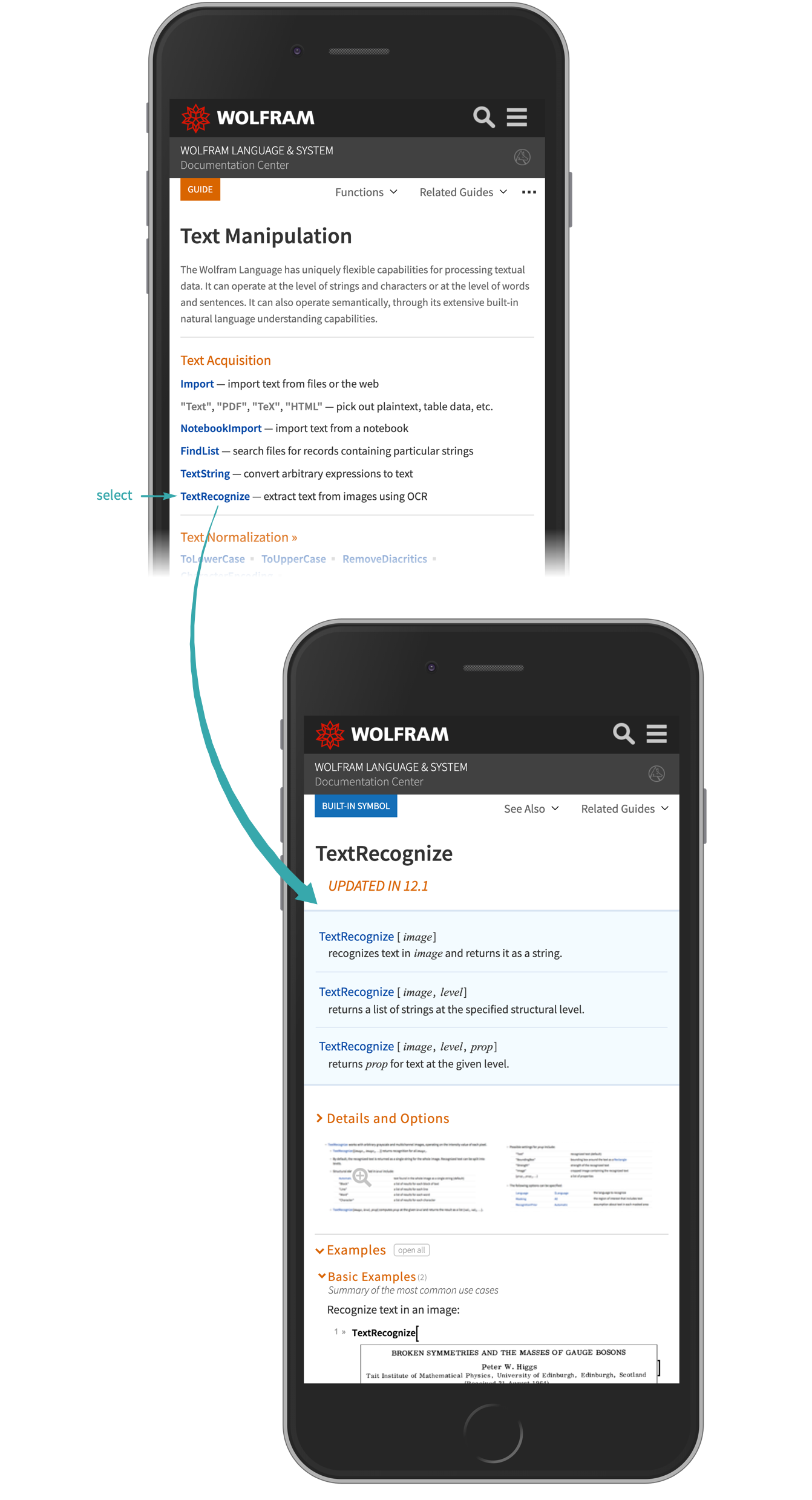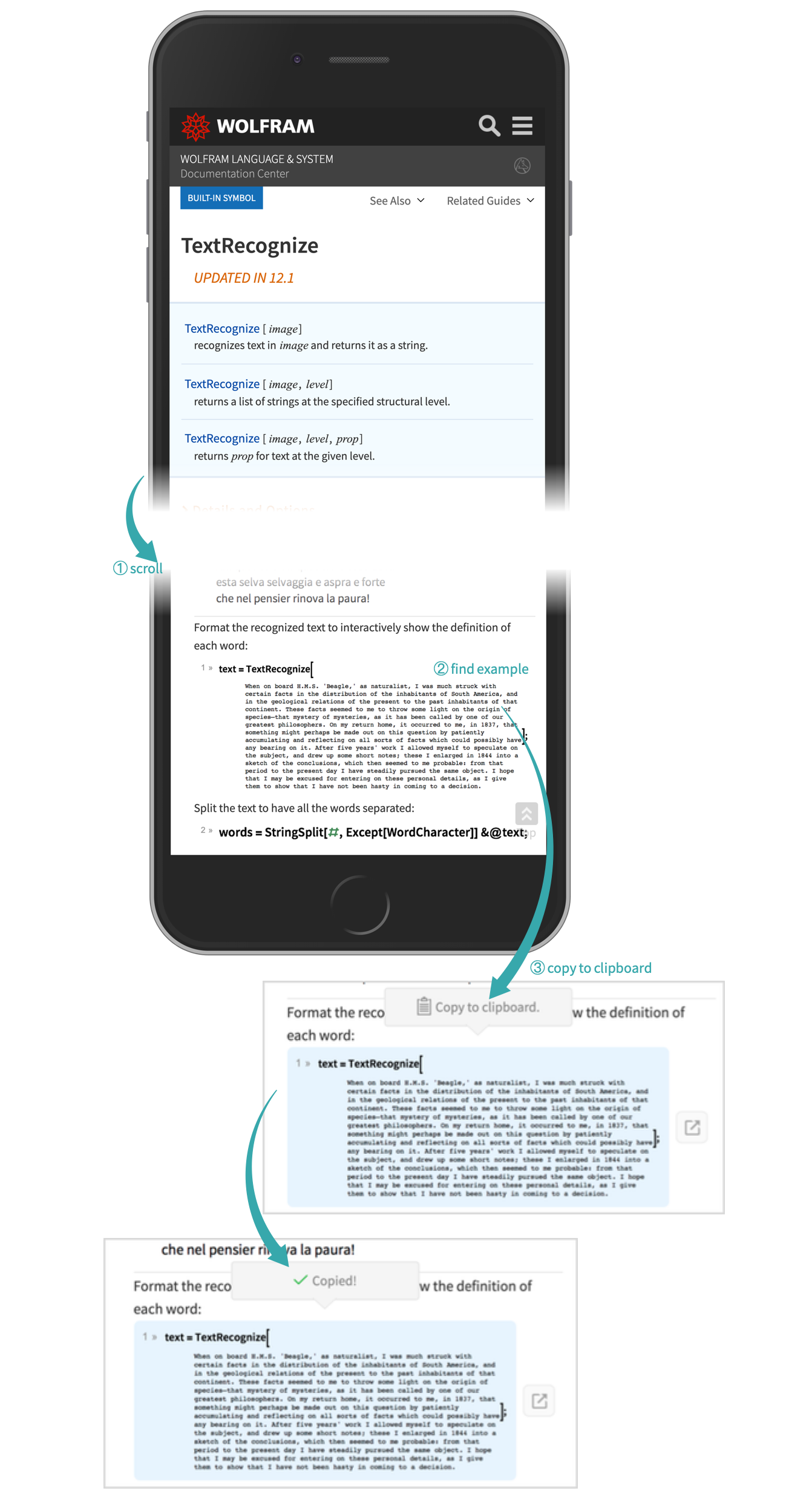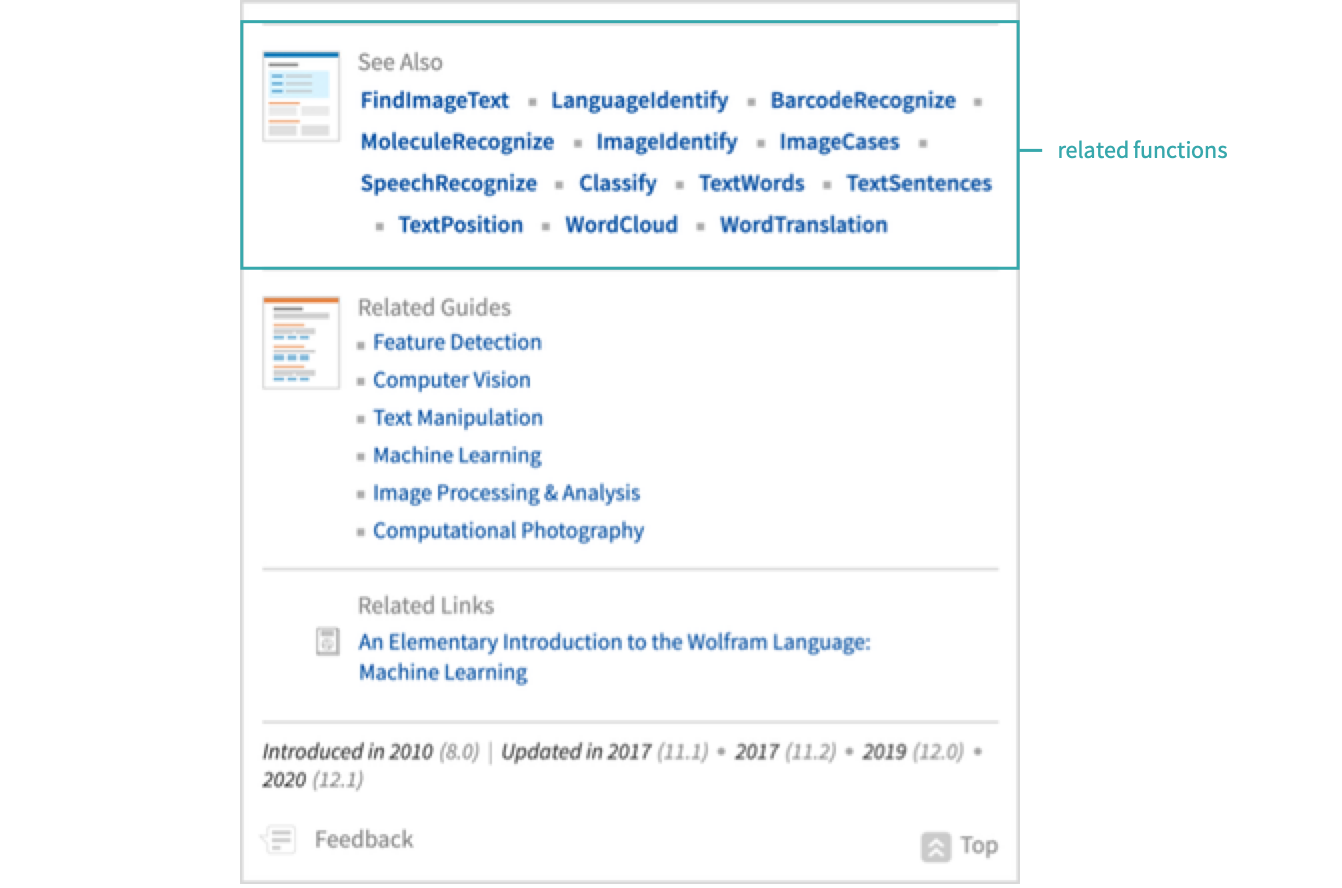Use Wolfram Language Documentation
Use the Wolfram System documentation to find information about functions, topics and more.
Using In-Product Documentation...
Open the documentation
From the menu, open the Wolfram Documentation Center from Help ▶ Wolfram Documentation:
Select the topic of interest
On the home page, select the tile that corresponds to the general topic. In this case, “Strings and Text”:
Select a function
From the guide page, select the specific function you would like to know more about. In this case, TextRecognize:
Run some examples
In the notebook, alter and run a few examples to get a sense of how the function behaves:
Look at related features
At the bottom of the reference page, examine the Related Links section and check out a function similar to TextRecognize:
Using Web Documentation...
Open the documentation
Go to https://reference.wolfram.com to access the web documentation:
Select the topic of interest
On the home page, select the tile that corresponds to the general topic. In this case, “Strings and Text”:
Once selected, hover over Text Manipulation to get a preview of the guide, then choose the function TextRecognize directly from the preview:
- Some guide pages link to other, more specific, guide pages that can narrow down your search further if you are still unsure which function you need information on.
Copy examples to the clipboard
On the reference page, choose an example and click to copy it to the clipboard:
Paste the code and run it:
Look at related features
At the bottom of the reference page, examine the Related Links section and check out a function similar to TextRecognize:
- Many function pages also have different page types at the bottom. These can include monographs, which are in-depth treatments of a topic; tech notes, which are implementation specific; or workflows, which are step-by-step tasks using the function in question along with a few others.
Programmatically...
Use Information to quickly access a function’s usage information:
Using In-Product Documentation...
Open the documentation
From the cloud menu, select “Documentation” to open the Documentation Center inside the cloud notebook interface:
Select the topic of interest
In the documentation, select the tile that corresponds to the general topic, then from the menu narrow down to your area of interest:
- Some guide pages link to other, more specific, guide pages that can narrow down your search further if you are still unsure which function you need information on.
Select a function
From the guide page, select the specific function you would like to know more about. In this case, TextRecognize:
Copy examples to the clipboard
On the reference page, choose an example and click to copy it to the clipboard:
Paste the code and run it:
Look at related features
At the bottom of the reference page, examine the Related Links section and check out a function similar to TextRecognize:
- Many function pages also have different page types at the bottom. These can include monographs, which are in-depth treatments of a topic; tech notes, which are implementation specific; or workflows, which are step-by-step tasks using the function in question along with a few others.
Using Web Documentation...
Open the documentation
Go to https://reference.wolfram.com to access the web documentation:
Select the topic of interest
On the home page, select the tile that corresponds to the general topic. In this case, “Strings and Text”:
Once selected, hover over Text Manipulation to get a preview of the guide, then choose the function TextRecognize directly from the preview:
- Some guide pages link to other, more specific, guide pages that can narrow down your search further if you are still unsure which function you need information on.
Copy examples to the clipboard
On the reference page, choose an example and click to copy it to the clipboard:
Paste the code and run it:
Look at related features
At the bottom of the reference page, examine the Related Links section and check out a function similar to TextRecognize:
- Many function pages also have different page types at the bottom. These can include monographs, which are in-depth treatments of a topic; tech notes, which are implementation specific; or workflows, which are step-by-step tasks using the function in question along with a few others.
Programmatically...
Use Information to quickly access a function’s usage information:
Using Web Documentation...
Open the documentation
Go to https://reference.wolfram.com to access the web documentation:
Select the topic of interest
On the home page, select the tile that corresponds to the general topic, then from the menu narrow down to your area of interest:
- Some guide pages link to other, more specific, guide pages that can narrow down your search further if you are still unsure which function you need information on.
Select a function
From the guide page, select the specific function you would like to know more about. In this case, TextRecognize:
Copy examples to the clipboard
On the reference page, choose an example and tap to copy it to the clipboard:
Paste the code and run it:
Look at related features
At the bottom of the reference page, examine the Related Links section and check out a function similar to TextRecognize:
- Many function pages also have different page types at the bottom. These can include monographs, which are in-depth treatments of a topic; tech notes, which are implementation specific; or workflows, which are step-by-step tasks using the function in question along with a few others.
Programmatically...
Use Information to quickly access a function’s usage information: