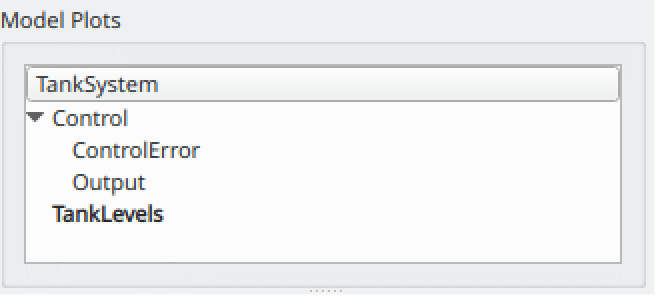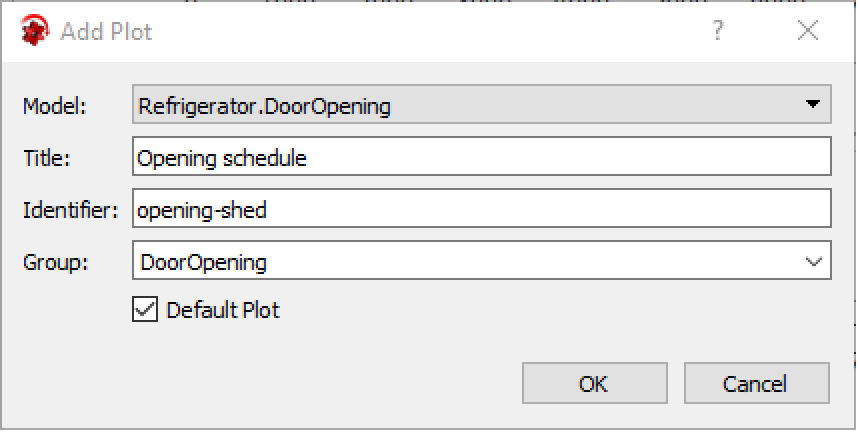Model Plots
The definitions for a plot can be stored in the model, to easily reproduce the same plot from a future simulation. These plots are called Model Plots. This feature can also be used to make it easier to communicate the plots that are interesting to look at for a specific model.
Plotting
The Model Plots section of the Experiment Browser will show all plots stored from the simulated model, as well as from any model it extends. These model plots can easily be shown by double-clicking the name, and a new plot window will be opened.
Adding
There are several ways to add a plot to a model:
In the resulting dialog, you choose in what model to store the plot, a title for the plot, an identifier for the plot, what group you want to store it under and if it should be a Default Plot.
The identifier of the plot is used to reference the plot, e.g. from the Wolfram Language, and must be unique. If no identifier is provided, a unique identifier will be generated automatically.
A default plot will automatically be plotted when a new experiment is first simulated, and is indicated by a bold name in the Model Plots view in the Experiment Browser.
Note that model plots are stored in the model, but the model is only saved to a file by going to Model Center and choosing File ▶ Save for the specific model.
Editing
A model plot that is changed from its stored state (zoom, new variables added, different legends, etc.) will have a * in the window title. If this is the case, there will be additional alternatives in the Plot menu and when right-clicking. Update Plot in Model will update the model with the new state. Reset to Stored will reset the plot window to the configuration stored in the model. Add Plot to Model will add the changed plot under a new name in the model.
The Model Plots view in the Experiment Browser can also be used to change the model plots, such as renaming, deleting or reorganizing them. This can be done through the right-click menu, as well as using drag and drop to reorder and move plots between classes.
Default plots are indicated by a name shown in bold and will automatically be opened when first simulating an experiment. Plots can be made default by right-clicking the name and choosing Default Plot.
Note that model plots are stored in the model, but the model is only saved to a file by going to Model Center and choosing File ▶ Save for the specific model.