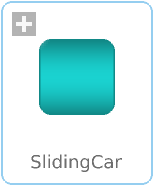WOLFRAM SYSTEM MODELER
SlidingCarThe model examines different wheel types interacting with different ground types. |
|
Package Contents
|
Package containing components used in the SlidingCar example |
|
|
Model of a car with replaceable wheels and powertrain |
Information
Library Dependency
This model requires the PlanarMechanics library.
- The free PlanarMechanics library was created especially for modeling multibody systems with two-dimensional mechanical components. Compared to the MultiBody library, currently available in the Modelica Standard Library, it is simpler to use and it is more optimized to planar modeling. Planar models of mechanical systems are useful in many different applications, for example, in contact problems that are more easily modeled in 2D than in 3D.
Wolfram Language
In[1]:=

SystemModel["EducationExamples.MechanicalEngineering.SlidingCar"]
Out[1]:=