How to | Export to PDF
You may wish to save your work in a format other than the default the Wolfram System notebook for sharing or publication. The Wolfram Language has a very robust system for exporting your documents to PDF, a popular file format.
This page requires that JavaScript be enabled in your browser.
Learn how »
Selected examples from the video:
The simplest way to export a Wolfram System notebook to PDF is to use the File ▶ Save As menu item:
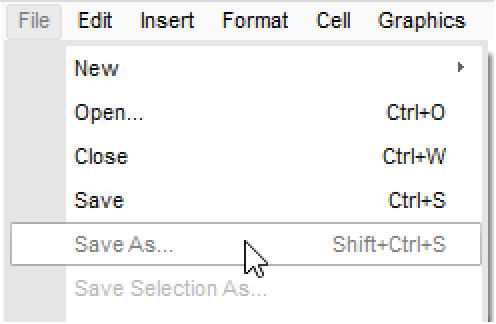
With the notebook you wish to export to PDF set as the active window, select File ▶ Save As, give the file a name, select PDF as the file type, and then click Save.
In this example, the notebook saved to PDF contains a plot and a 10×10 matrix of random integers. The magnification in the PDF viewer was lowered to show the whole document:
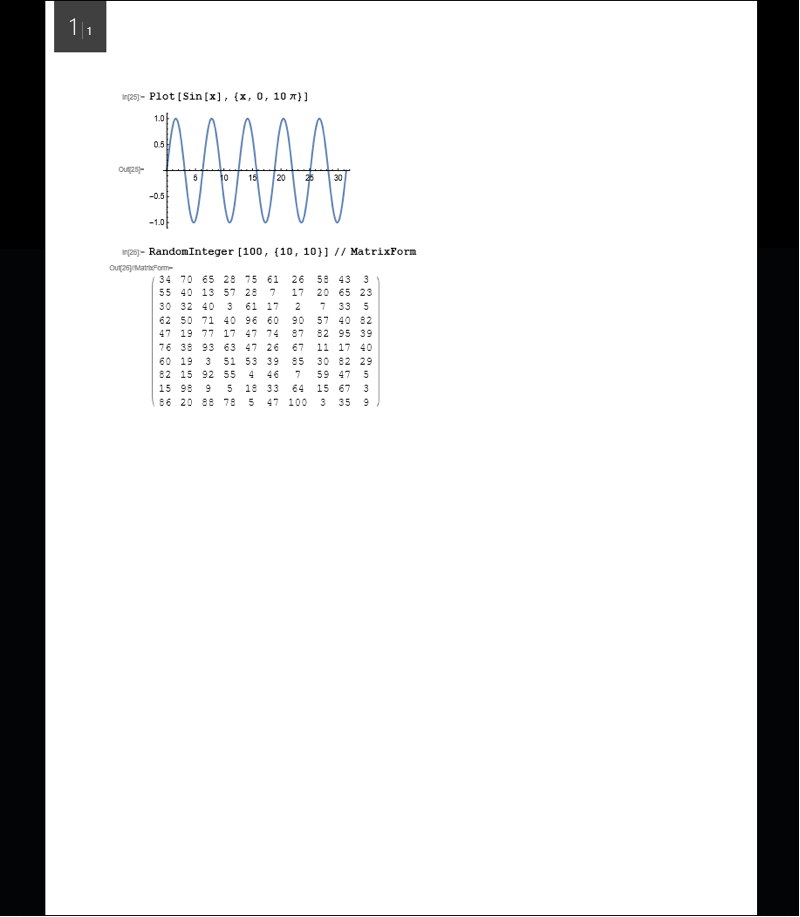
You can also export individual cells, groups of cells, or other Wolfram System objects to PDF by selecting them and then using File ▶ Save Selection As.
In addition, you can save to PDF from within a notebook itself. This is useful when you are exporting a large cell or exporting to PDF frequently or from within a program.
Create a plot to export. The plot here is the same one that was used in the notebook from the previous example:
Export the plot to PDF (% specifies the most recent output):
If you select the plot or its cell and then use File ▶ Save Selection As to export it to PDF, the resulting PDF will match the one created here.
You can also export an entire notebook to PDF from within the notebook itself:
Because exporting EvaluationNotebook exports the whole notebook, even the Export expression will show up in the PDF.
The screencast for this "How to" addresses omitting the Export expression from the resulting PDF.