How to | Type a Greek Letter
The Wolfram Language allows Greek letters to be integrated into symbol names, strings, graphics, and text. Greek letters can be input from palettes or by using keyboard shortcuts.
This page requires that JavaScript be enabled in your browser.
Learn how »
Selected examples from the video:
There are two main ways to type any special character in the Wolfram Language. You can use its full name or its alias.
To type a Greek letter (or any character) by its full name, start with a backslash and an open square bracket, followed by the name of the character:
Finish the character by typing a closing square bracket. As soon as you type the closing square bracket, the special character will be displayed:
Here, the Greek letters beta and gamma are also entered. Note that like all built-in Wolfram Language functions, the names of the special characters are capitalized:
Finish typing gamma by entering the closing square bracket:
To type capital Greek letters, use the prefix Capital. So to type a capital delta, you would type the following, but also include the closing square bracket:
The other way to type a special character is by using its alias. An alias is usually a shorter way to type the character, which can often be more convenient.
To type an alias, press ![]() alias
alias![]() , where alias represents the specific alias for the character you are entering. Much like the closing square bracket above, as soon as you press the
, where alias represents the specific alias for the character you are entering. Much like the closing square bracket above, as soon as you press the ![]() key a second time, the alias will display as the special character.
key a second time, the alias will display as the special character.
The Wolfram Language interprets the ![]() key as a series of three vertical dots. Here, the alias for alpha is entered without the second
key as a series of three vertical dots. Here, the alias for alpha is entered without the second ![]() key being pressed:
key being pressed:
Aliases for Greek letters are the letters of the English alphabet. So alpha can be typed as ![]() a
a![]() , beta can be typed as
, beta can be typed as ![]() b
b![]() , and gamma can be typed as
, and gamma can be typed as ![]() g
g![]() . Here, the alias for gamma is entered without the second
. Here, the alias for gamma is entered without the second ![]() key being pressed:
key being pressed:
The corresponding capital Greek letters can be typed with capitalized aliases, such as ![]() A
A![]() for capital alpha, and so on. The alias for capital alpha is entered here without the second
for capital alpha, and so on. The alias for capital alpha is entered here without the second ![]() key being pressed:
key being pressed:
A Greek letter in the Wolfram Language can also be entered by using its HTML name as an alias. So if you happen to know that α is the HTML command for alpha, you can type ![]() α
α![]() to enter it in the Wolfram Language.
to enter it in the Wolfram Language.
Here, the HTML alias for alpha is entered without the second ![]() key being pressed:
key being pressed:
The Greek letters are also all listed on the Special Characters palette, along with their full names and primary aliases.
Open the Special Characters palette from the Palettes menu:
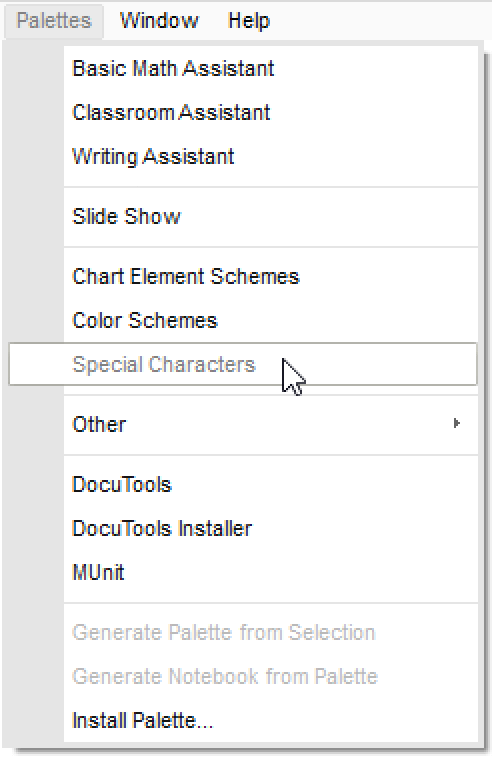
If you mouse over a character, a tooltip will show the alias you can use to type in the character:
You can also enter a character directly from the palette by clicking it.