PXR (.pxr)
Background & Context
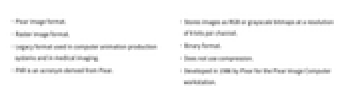
-
- Pixar image format.
- Raster image format.
- Legacy format used in computer animation production systems and in medical imaging.
- PXR is an acronym derived from Pixar.
- Stores images as RGB or grayscale bitmaps at a resolution of 8 bits per channel.
- Binary format.
- Does not use compression.
- Developed in 1986 by Pixar for the Pixar Image Computer workstation.
Import & Export
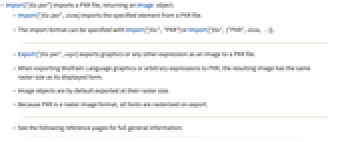
- Import["file.pxr"] imports a PXR file, returning an Image object.
- Import["file.pxr",elem] imports the specified element from a PXR file.
- The import format can be specified with Import["file","PXR"] or Import["file",{"PXR",elem,…}].
- Export["file.pxr",expr] exports graphics or any other expression as an image to a PXR file.
- When exporting Wolfram Language graphics or arbitrary expressions to PXR, the resulting image has the same raster size as its displayed form.
- Image objects are by default exported at their raster size.
- Because PXR is a raster image format, all fonts are rasterized on export.
- See the following reference pages for full general information:
-
Import, Export import from or export to a file CloudImport, CloudExport import from or export to a cloud object ImportString, ExportString import from or export to a string ImportByteArray, ExportByteArray import from or export to a byte array
Import Elements
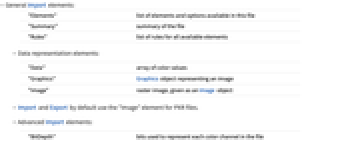
- General Import elements:
-
"Elements" list of elements and options available in this file "Summary" summary of the file "Rules" list of rules for all available elements - Data representation elements:
-
"Data" array of color values "Graphics" Graphics object representing an image "Image" raster image, given as an Image object - Import and Export by default use the "Image" element for PXR files.
- Advanced Import elements:
-
"BitDepth" bits used to represent each color channel in the file "Channels" the number of color channels used in the file "ColorSpace" color encoding used in the file "ImageSize" raster dimensions "Summary" summary of the file
Related Guides
History
Introduced in 2007 (6.0) | Updated in 2016 (11.0)